Scheduler - Starting the Service - Required
If you could not start the Scheduler service when you launched it, the steps are set up the service.
-
On the server or computer where the Scheduler is installed, launch the Control Panel. Select Administrative Tools.
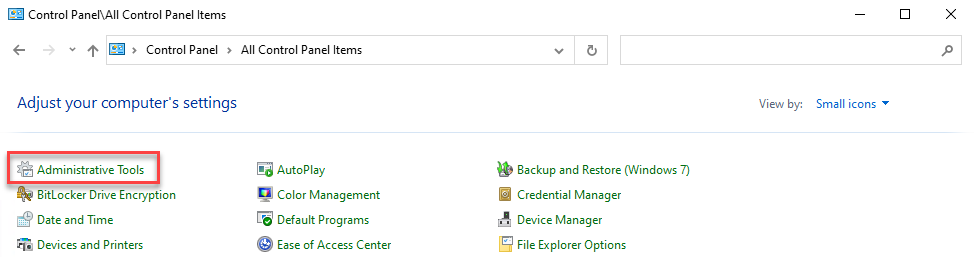
-
The Administrative Tools window displays, double click to launch Services.
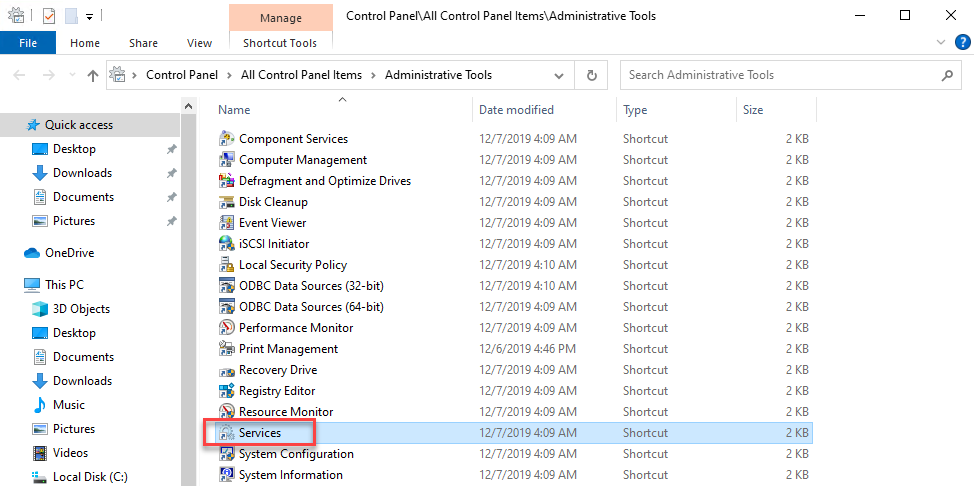
-
The Services window will display (this may take a few moments). Scroll down the list of services to the Window Book Scheduler service. Right-click on the Window Book Scheduler service and select Properties.
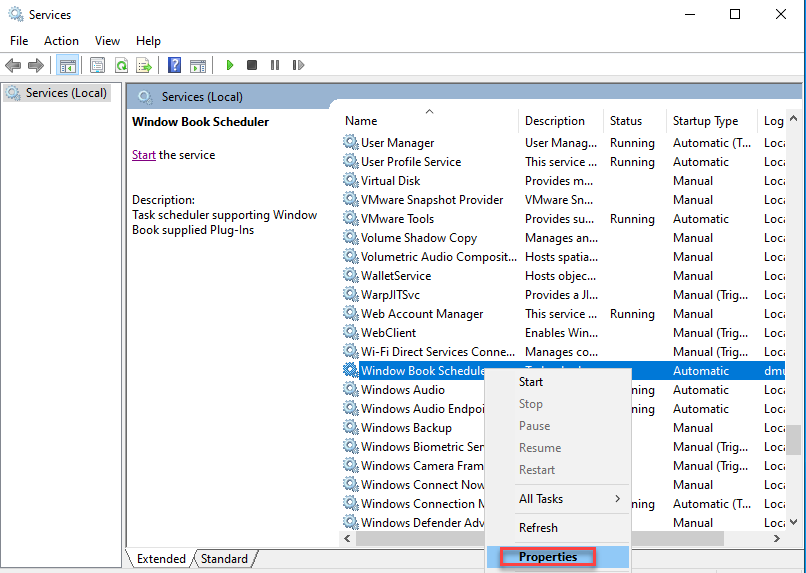
-
The Window Book Scheduler Properties dialog will display. Select (click) LogOn. Confirm that the computer or domain name and log-on name are correct (for example, “dmuser@WindowBook.local”). Re-enter the correct password.
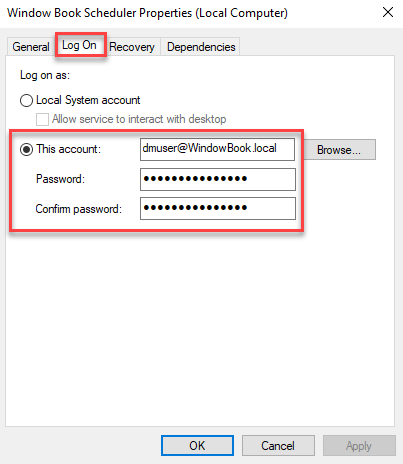
Click Apply. A Services dialog will display confirming that the account has been granted the necessary Log On As A Service right. Click OK to close the Services dialog.
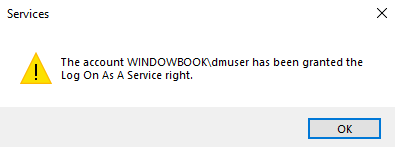
-
Close all of the Control Panel-related windows.
-
Within Scheduler, click Start and confirm the service starts.
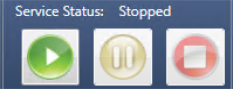
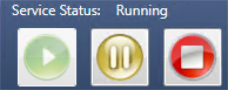
This procedure for granting the Log On account the necessary 'Log on As a Service right' only needs to be performed the first time the Scheduler service is started.