Installation Steps
-
Close any open Window Book software application.
-
After the download is complete, navigate to the downloaded file on the computer or server using File Explorer, right-click on the file and select Run as administrator.
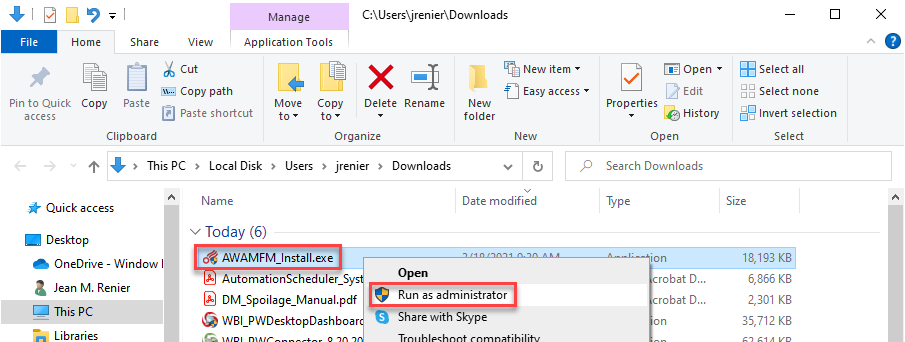
-
The Window Book InstallAware Wizard will run some automatic system checks and confirm all required software prerequisites are installed.
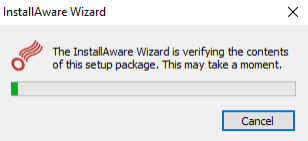
-
The Welcome to Setup Wizard for Window Book AWAM File Manager will appear. Click Next to continue.
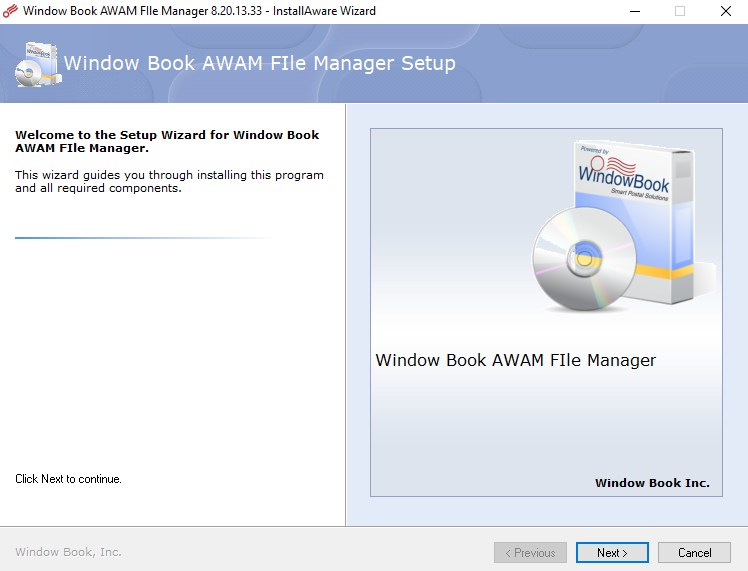
-
When the Please exit all applicationsscreen appears, select the I accept the terms of the License Agreement checkbox. Click Next to continue.
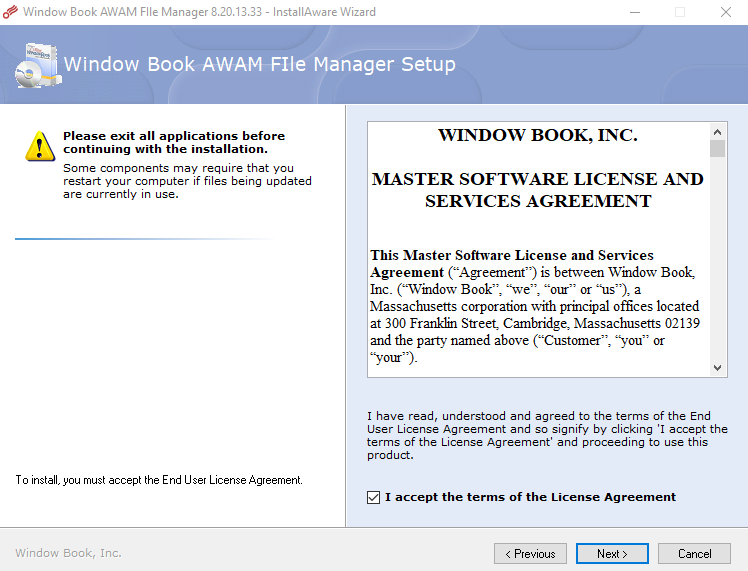
-
The Choose the application folder screen will appear; click Next to continue.
Window Book strongly recommends using the default provided. Changing the drive letter is okay and should match the same drive letter used when installing DAT-MAIL, but please leave the path structure.
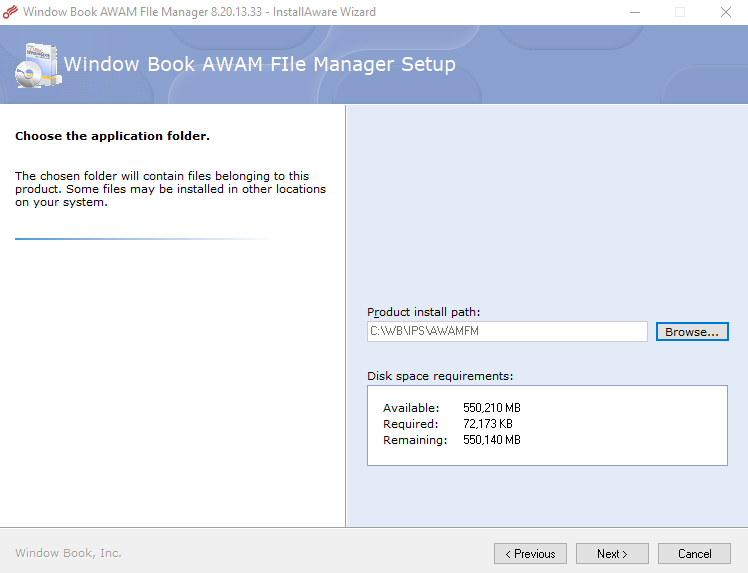
-
The Ready to update your system screen will appear; click Next to continue.
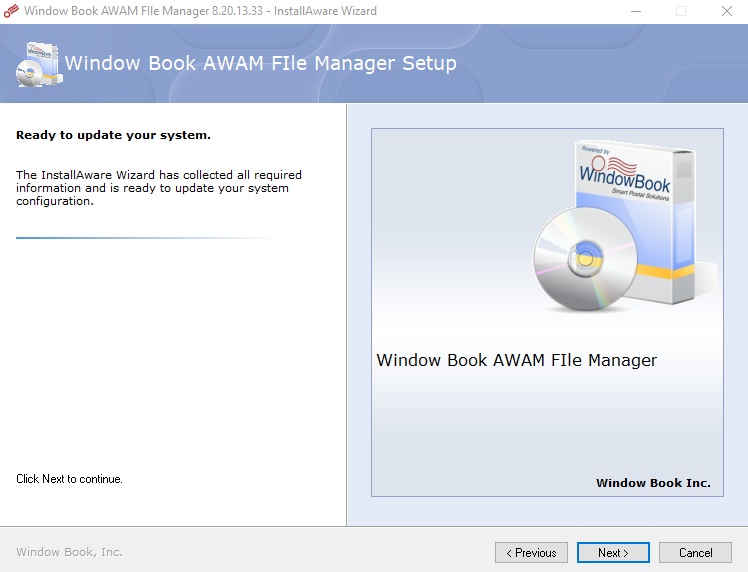
Depending on your computer speed, you may see a Please wait screen. -
The Window Book Automation AWAM File Manager (x64) Setup is complete screen will appear, click Finish.
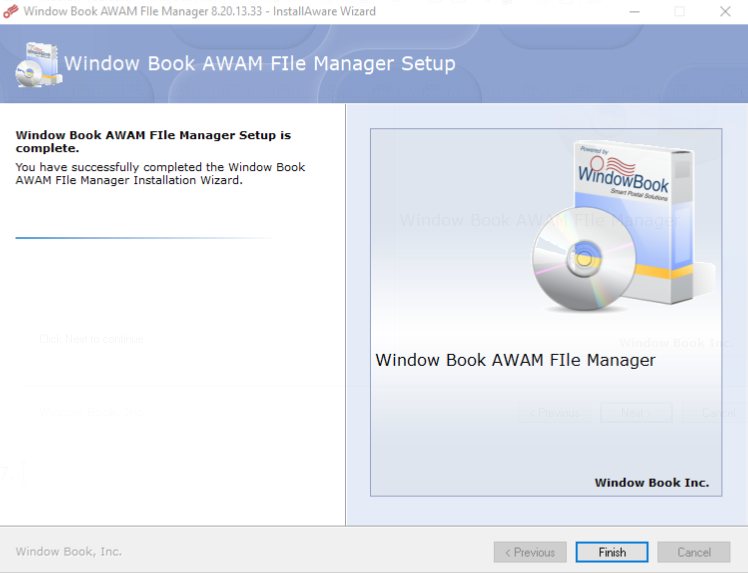
- AWAM FM registration key was part of the AWAM setup, so AWAM FM is ready for use.
If in a server-with-workstations environment, repeat the same installation steps on the workstations.
AWAM FM will have to be updated on the workstation each time there is a new release.