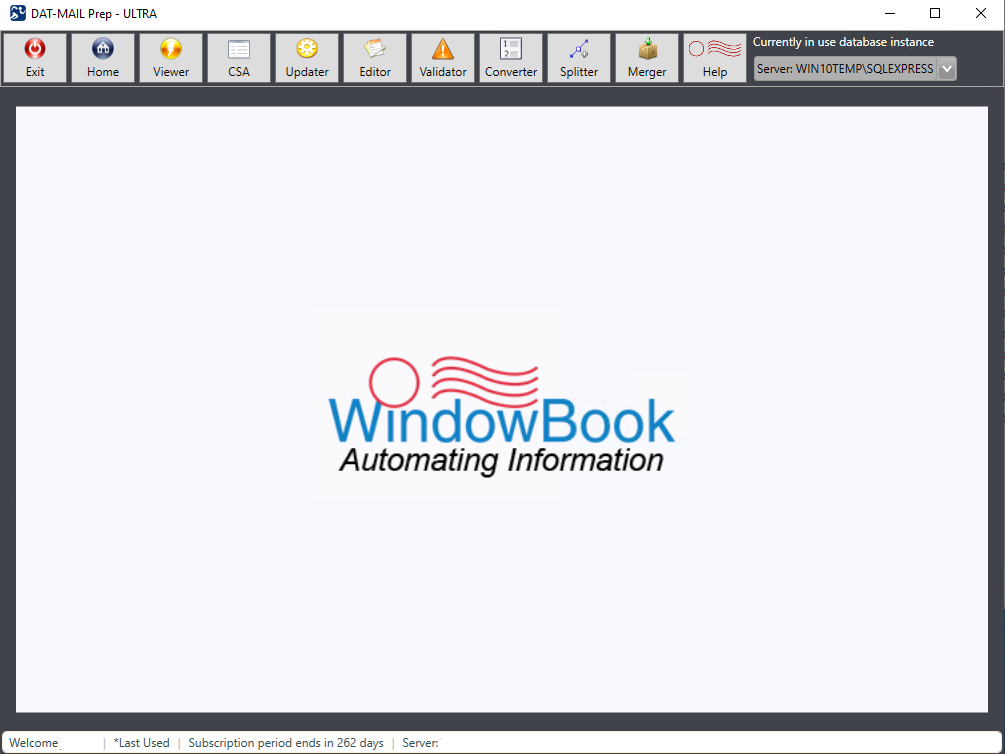Installation Steps - PostalWeb Connector (PWC) or DAT-PreCheck (DPC) already installed
If you installed either PWC or DPC, you have an existing SQL Server or installed SQL Express during the installation. Also, you have already installed all of the prerequisite software.
The version information for DMP depicted in these screens images is subject to change as new product releases occur. Therefore, Window Book's website may not reflect the version number displayed here.
-
To download the installer, go to https://www.windowbook.com/Support/Downloads, click the DAT-MAIL Prep™ tile.
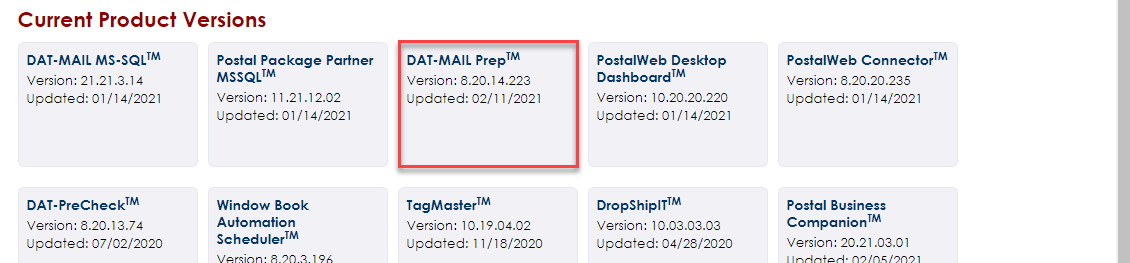
-
Close any open Window Book software application.
-
The DAT-MAIL Prep™ Software Update 8.20.14.223 screen will appear, click Download DAT-MAIL Prep™ (64-bit).
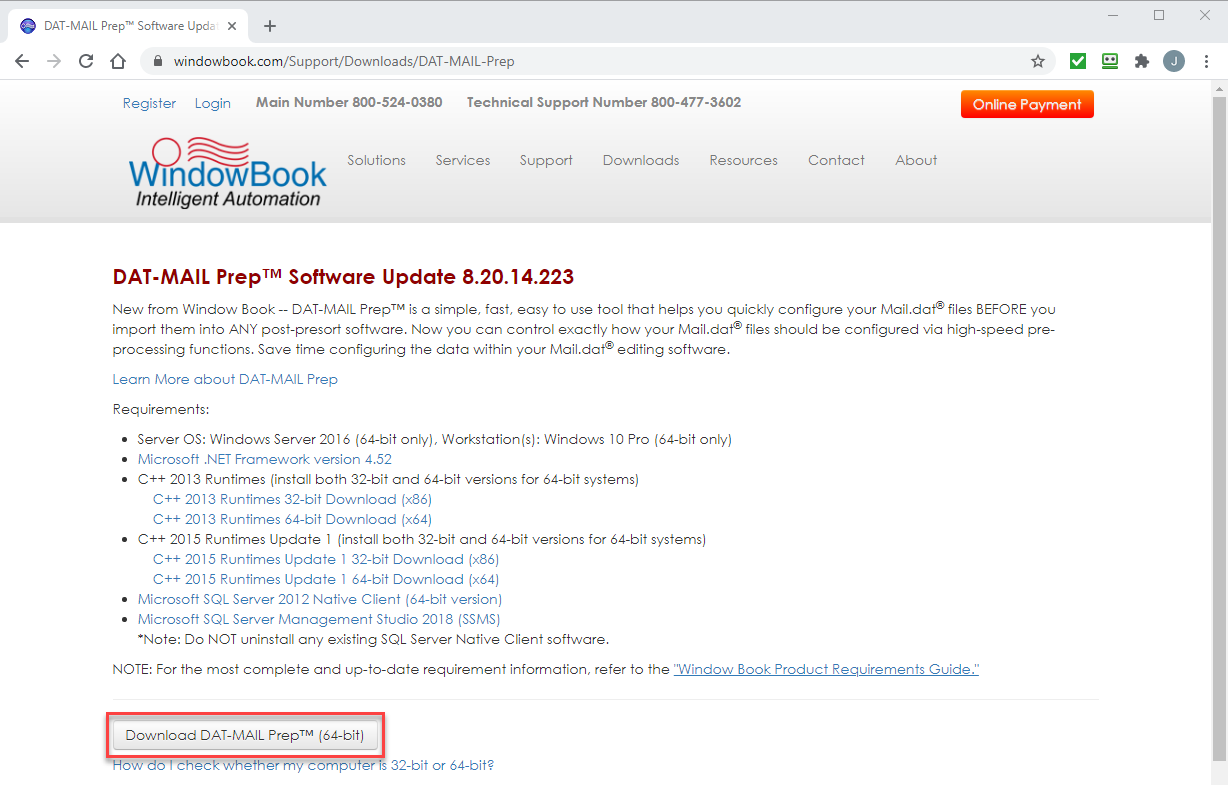
-
After the download is complete, navigate to the downloaded file on the computer or server using File Explorer, right-click on the file and select Run as administrator.
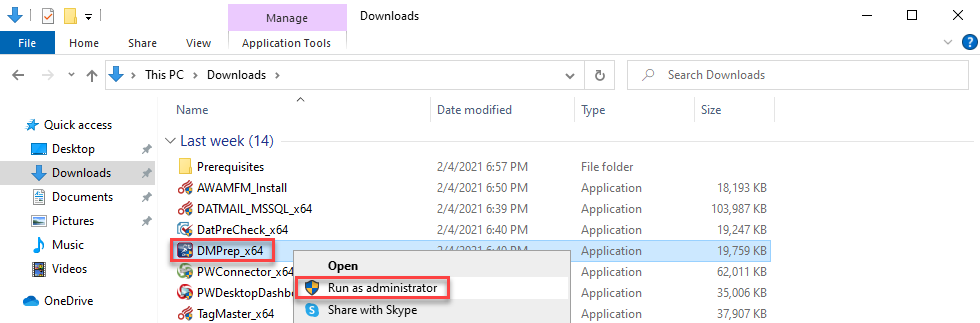
-
The Window Book InstallAware Wizard will run automatic system checks and confirm all software prerequisites are installed.
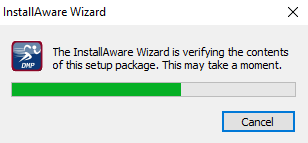
-
The Welcome to Setup Wizard for Window Book DAT-MAIL Prep™ (x64) will appear. Click Next to continue.
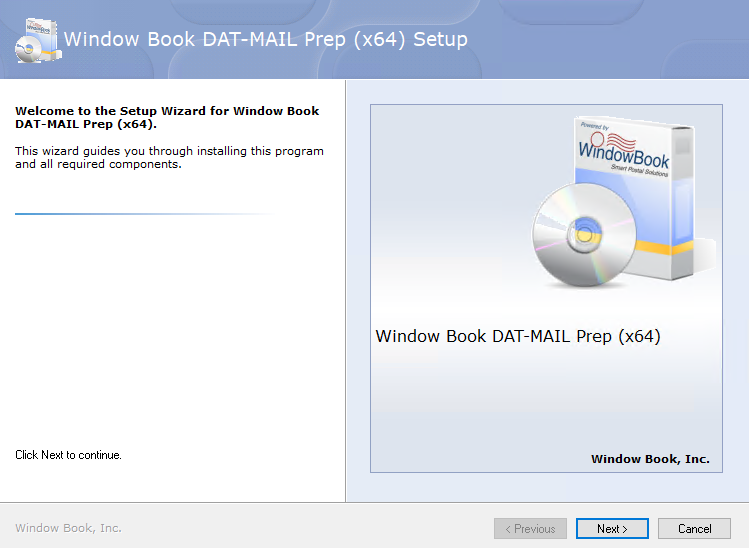
-
When the Please exit all applications screen appears, select the I accept the terms of the License Agreement checkbox. Click Next to continue.
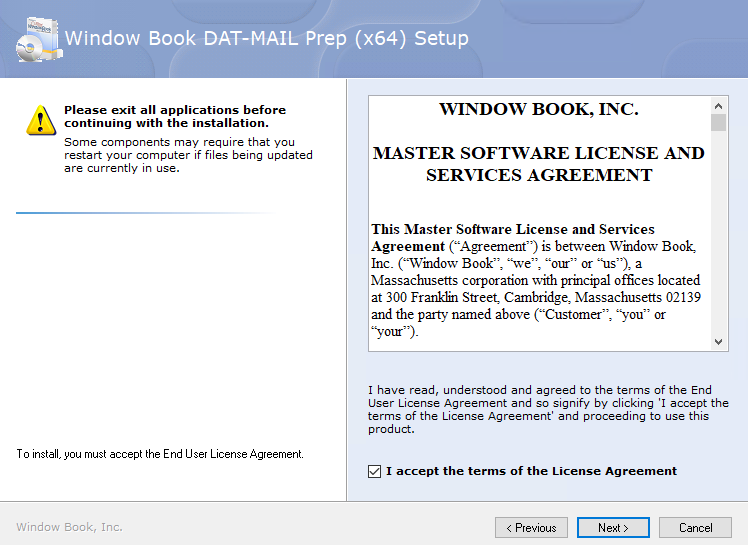
-
The Choose the application folder screen will display. Click Next to continue.
Window Book strongly recommends using the default provided. However, if installed on a server where program files are on a different drive changing the drive letter to match is okay, but please leave the path structure.
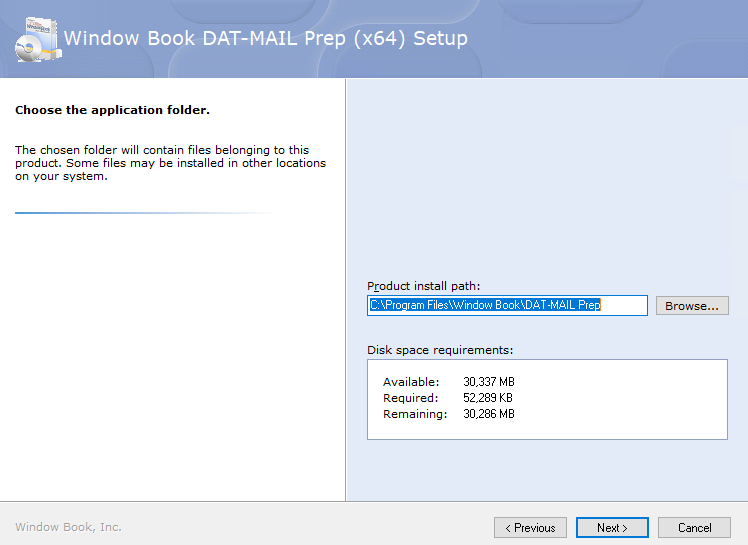
-
The Choose Start Menu group screen will appear. It has the Start Menu group specified and provides other options to enable (for example, Create a Desktop Shortcut). When ready, click Next to continue.
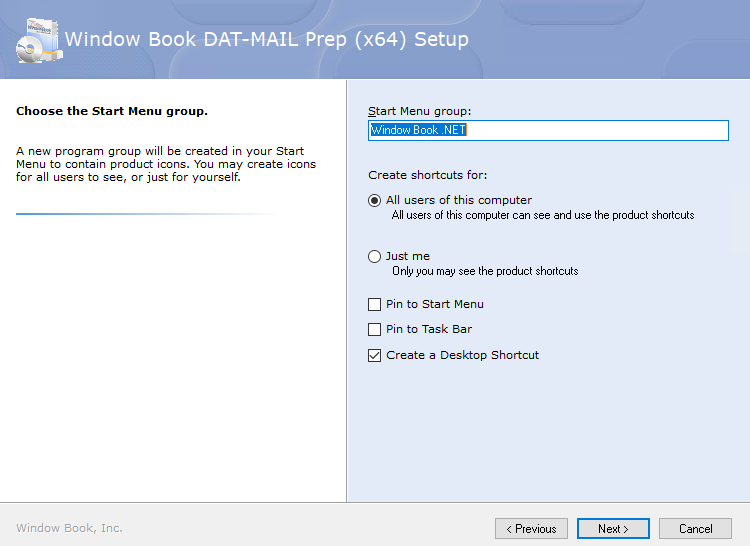
-
The Ready to update your system screen will appear. Click Next to continue.
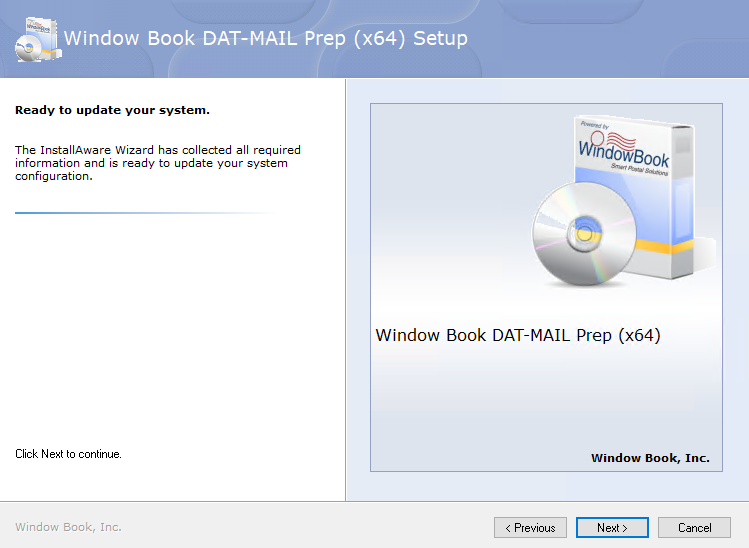
Please wait screen will display, and it will take a few moments to complete the setup.
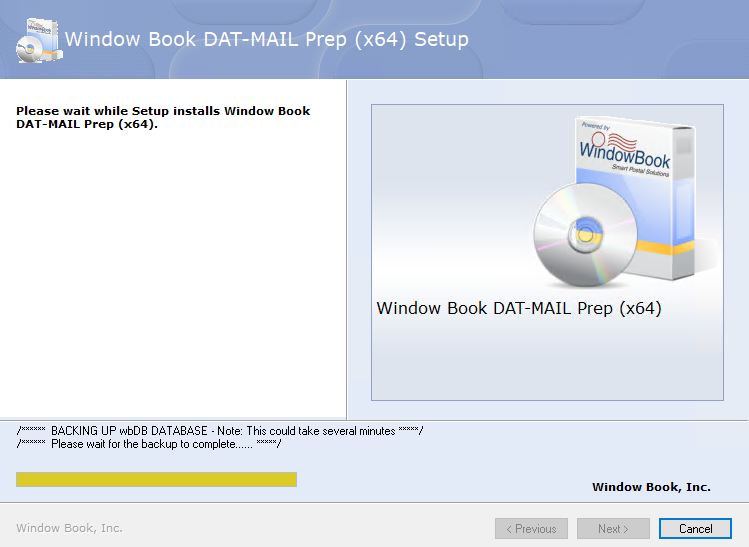
-
The Window Book DAT-MAIL Prep (x64) Setup is Complete screen will appear, click Finish.
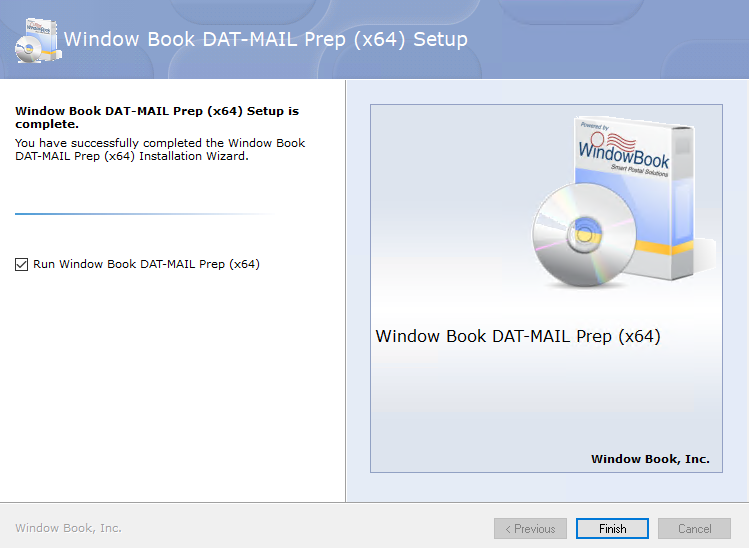
-
DMP will launch to the Not Registered screen. Paste or enter your registration key and click Register.
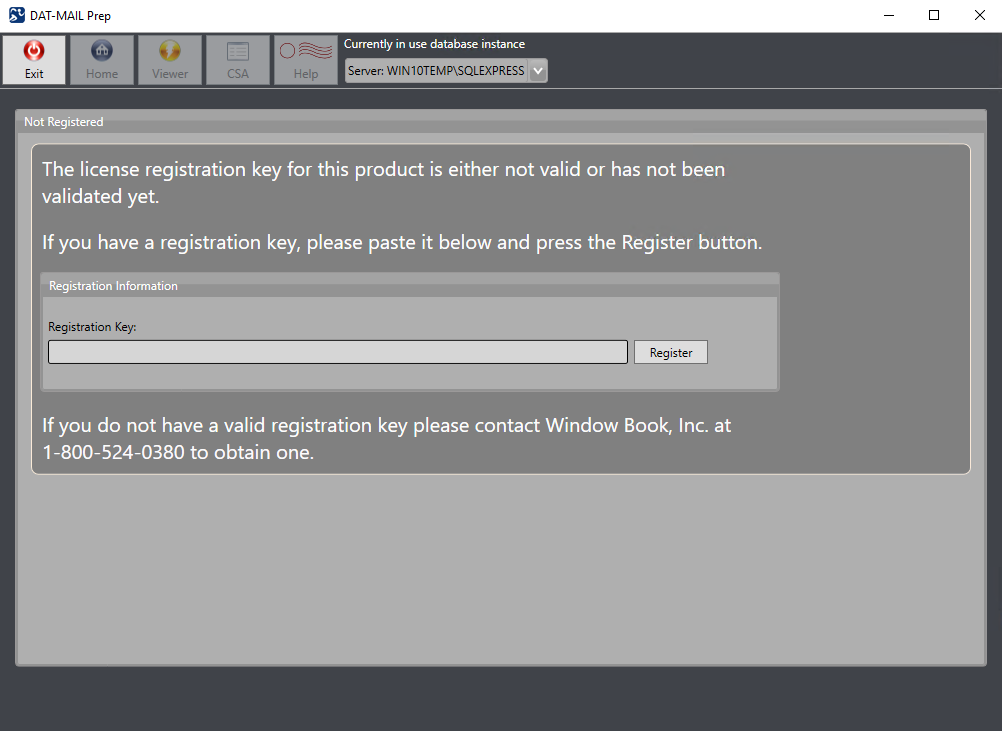
-
The Update Registration screen will appear, enter the required information in the Customer Information section and click Save.
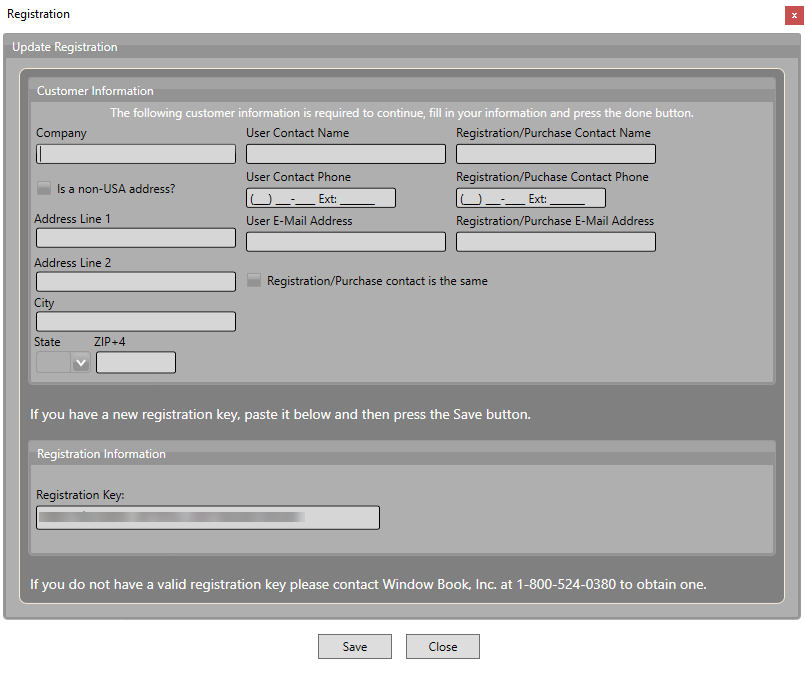
-
You are now ready to set up and use DMP.