General Information
PostalWeb Connector (PWC) Service
PWC runs a Windows service and should be installed on the computer that acts as the server in a server-with-workstations environment. It utilizes a Windows service to close the program or the server or computer locked, but the program is still running. This service allows users to upload to PostalOne! 24-7. At the top of PWC, you can quickly see whether the service is running or stopped on every screen.


Support
Get Support  feature is available from every screen in PWC. Information about this feature can be found in Get Support.
feature is available from every screen in PWC. Information about this feature can be found in Get Support.
Navigation Menu
The vertical menu on the left side of the screen is scrollable and consists of eight menus. If on the Home screen within an MDR Client Configuration screen, the Back Arrow  can navigate to the previous screen. Clicking on another menu will direct you to that screen for the remaining screens.
can navigate to the previous screen. Clicking on another menu will direct you to that screen for the remaining screens.

MDR Client Status
Each available MDR Client site ( PROD, PREPROD, CAT, and TEM) and their status will be displayed in the central part of the Home screen.
Below the print screen is an explanation of each status: 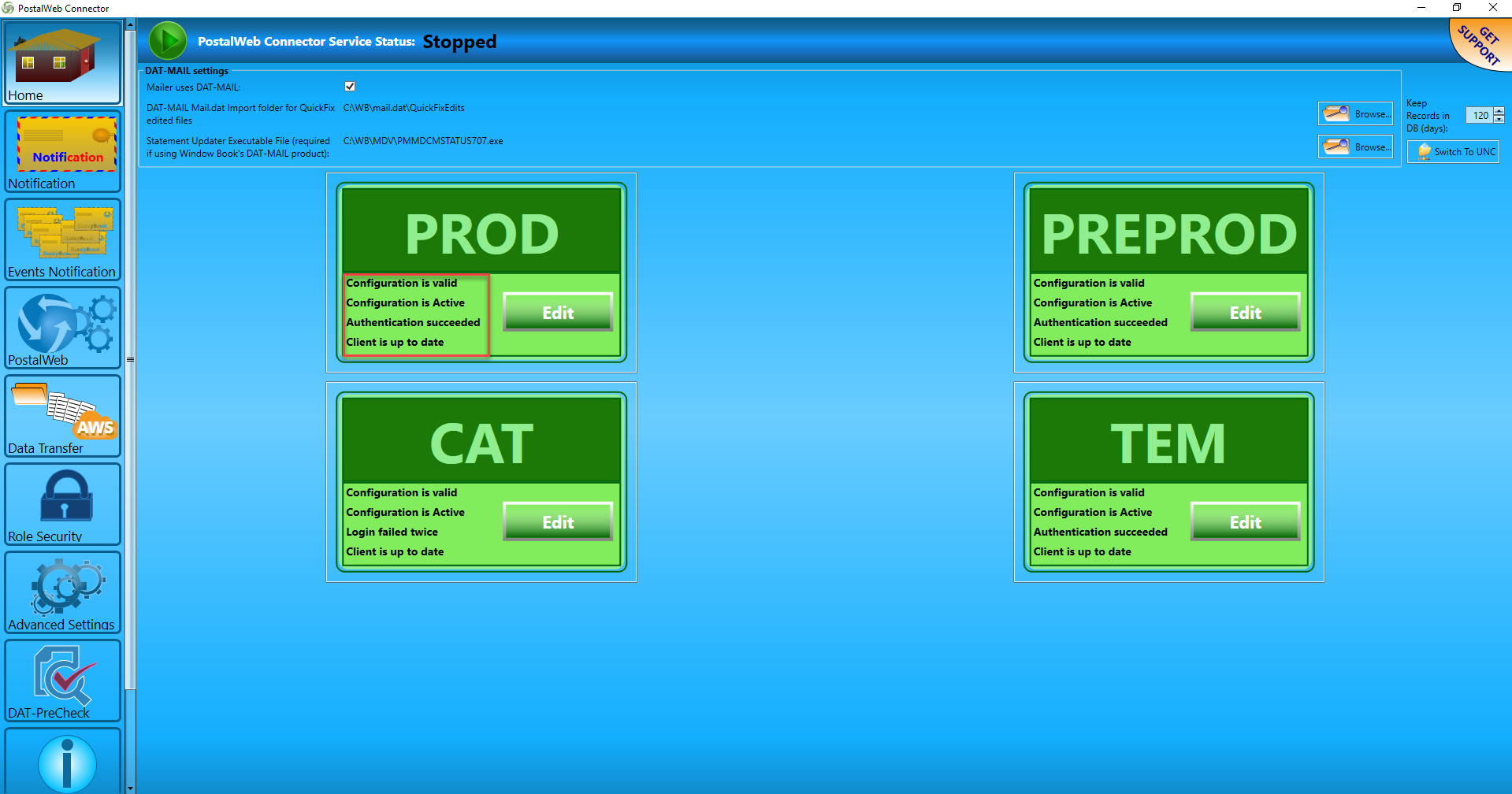
Suppose PWC was installed on a new system where the MDR Client had not been previously installed. In that case, each of the available MDR Client site configurations will appear gray, and a corresponding Create will be available for each.
If PWC were installed on a system where the MDR Client was previously installed, the Home screen would display the status of each MDR Client site. Each available status is color-coded.
-
Yellow: There is an existing MDR Client configuration, but it is not active and requires further attention if it is to be used.
-
Gray: The MDR Client configuration does not exist and must be installed or ‘created’ for use.
-
Red: The MDR Client configuration is invalid and requires further attention if it is to be used.
-
Green (‘PROD and 'TEM’ in the image above): There is an existing MDR Client configuration that is active. Depending on the authentication state, it may not be ready for use - confirm it shows "Authentication succeeded."
Continue Get Support