File Maintenance
It is important to remove old Tagger files from a network share or the internal Tagger file share so that those folders do not become too cluttered with files you will not use again. Also, the log files created by the Tagger and imported into DAT-MAIL should also be purged occasionally.
Window Book has made both functions very easy.
Remove Old Log Records
To remove or purge the log files, from DAT-MAIL’S main screen, select Other Programs > IM Scanning’ > View Scan Manager Requests Log.
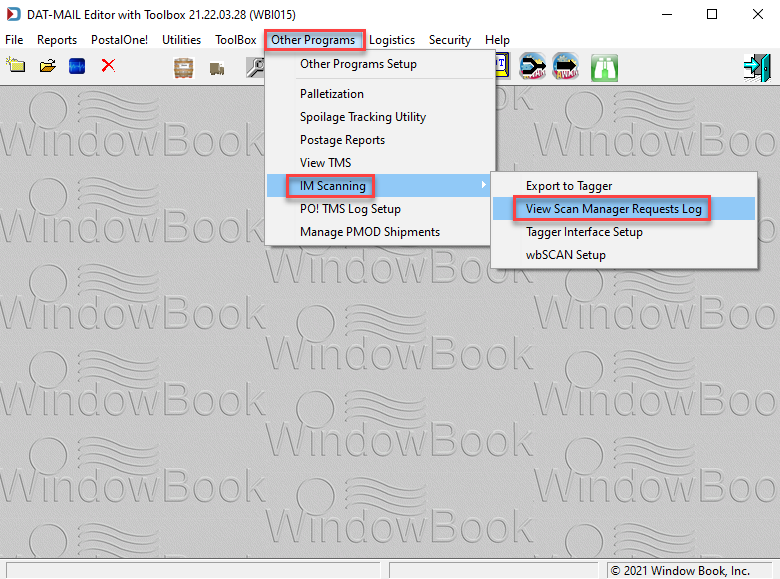
The View Import Siblings Logs screen will display. Click Remove Old Log Records.
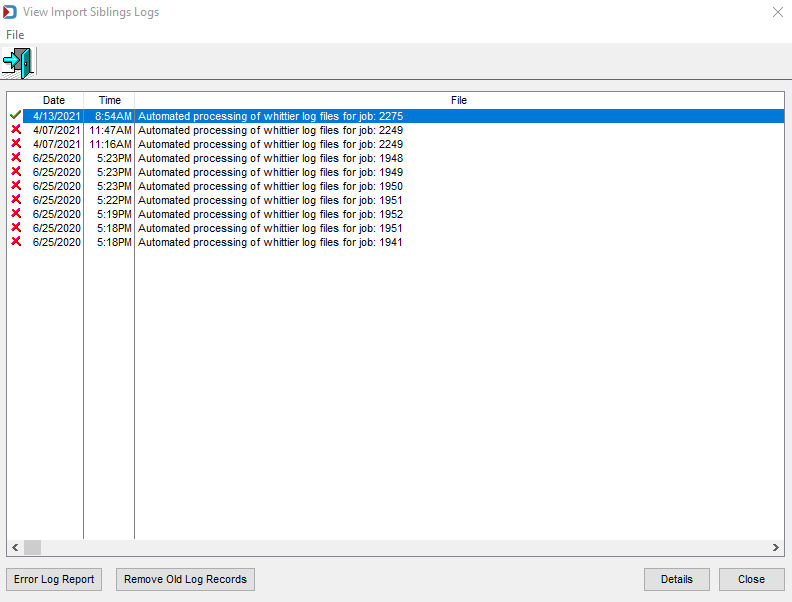
A Remove old log records screen will display. Enter the cut-off date in the field provided, or select it by clicking the calendar button that is adjacent to the date field.
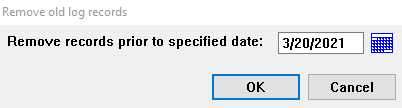
Log records older than the date entered/selected will be deleted or purged when OK is clicked. The date used will reference the date the file was imported into DAT-MAIL, not the date of mailing.
Be aware that once records or items are purged, they cannot be restored.
Remove Old Tagger Files
To remove or purge exported Tagger files, from DAT-MAIL’s main screen, select Other Programs > IM Scanning > Tagger Interface Setup.
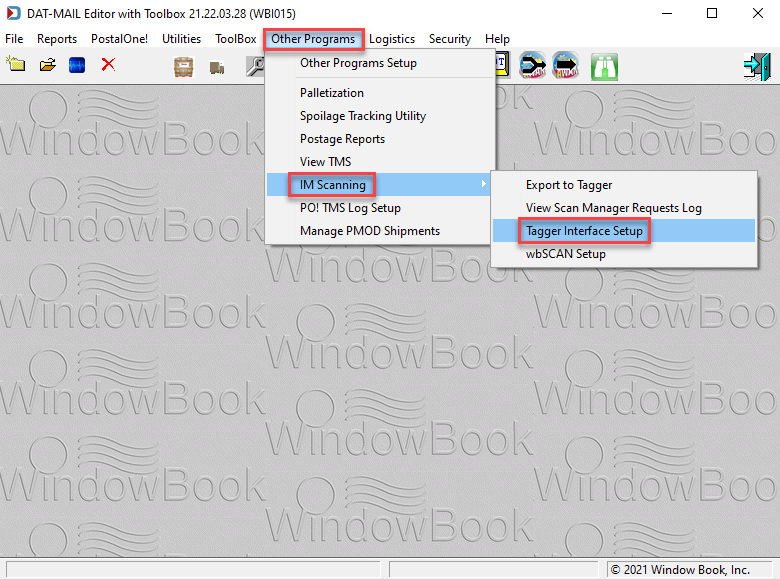
The Tagger Settings screen will display. Click Purge Old Exports.
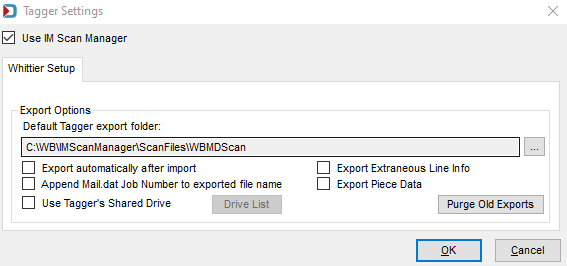
The Remove Old Tagger Files screen will display, prompting you to enter the number of days the files to be purged or deleted must be older than.
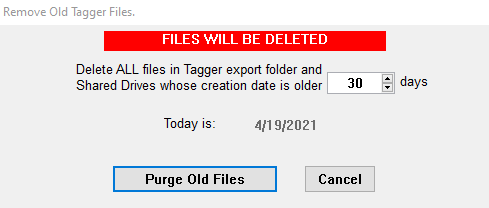
Click Purge Old Files to complete the purging process. If you accidentally purge one that is needed, you can usually just manually export it again.
If multiple Tagger shares have been defined in the program setup, the Mail.dats in all these Tagger shares will be removed if they are more than the specified number of days old. For this to work properly, the time/date settings on each of the Tagger’s must be in sync with your network.
Continue Additional Resources