Adding LSC DropShip/Copal to Carrier List
The MCTM function requires each carrier's information to be added to the DAT-MAIL Carrier List. Once the carrier is added to the Carrier List, they need the same information entered for a Distribution Center (consolidation center). Many carriers have multiple distribution centers and might have you ship to different facilities depending on whether the mail is regional or nationwide. However, there is an exception to this rule. You do not need to add Distribution centers for LSC since their API provides this list. Despite the LSC difference, we thought the order of the pages should be adding each carrier, then adding their locations to the Distribution List, and finally going into Program Setup and making updates depending on what carrier or carriers you are using.
-
To add LSC DropShip/Copal, select File > Carrier List.
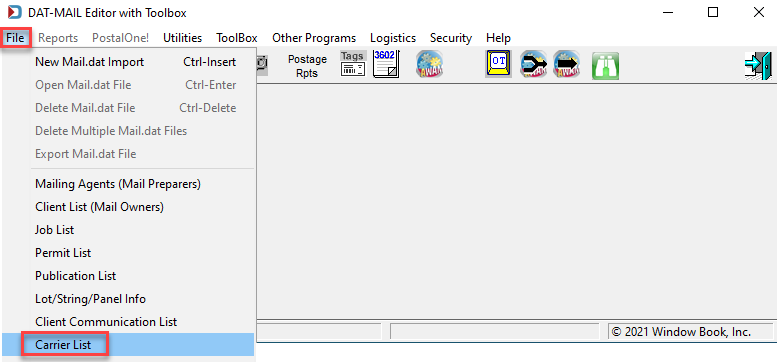
-
The Browse the Carrier File screen will display, click Insert.
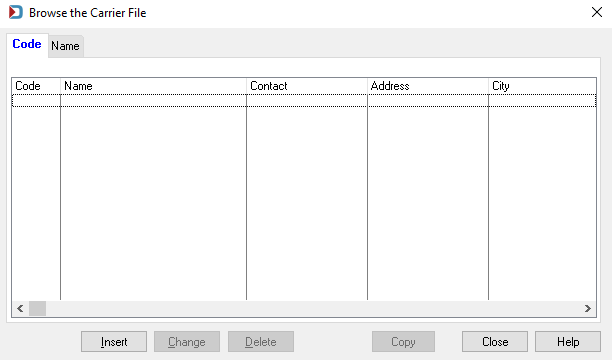
-
The Adding a Carrier Record screen will display, shown below step 4. At a minimum, enter a Code to identify the carrier as LSC along with a corresponding carrier Name such as LSC for DropShip/Copal. Then, satisfy any of the remaining fields in the General tab (not required).
The carrier’s name, address, city, phone are used on the BOL if populated.
-
Select the Data Exchange tab. Using the drop-down provided, select SFTP for the Data Exchange Method. Enter the SFTP Site or IP along with the Login and Password (the SFTP site and credentials information received from LSC).
The SFTP site details shown below are for demonstration purposes. LSC will need to provide you with this information.
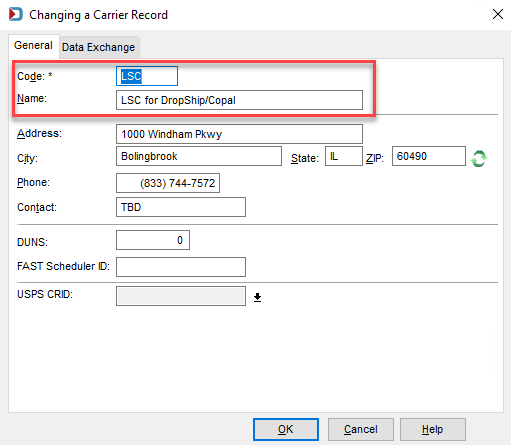
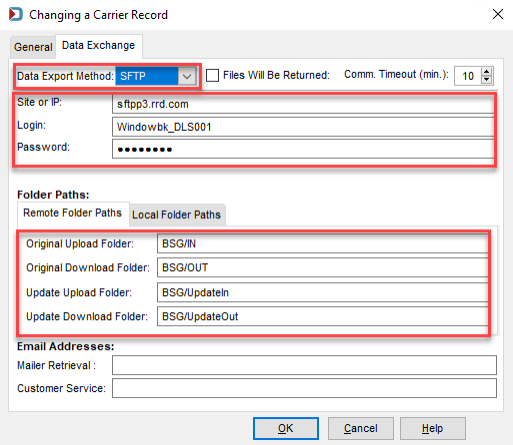
-
The newly entered carrier (in this example, “LSC for DropShip/Copal”) will display in the Browse the Carrier File screen. If you are finished adding carriers, click Close.
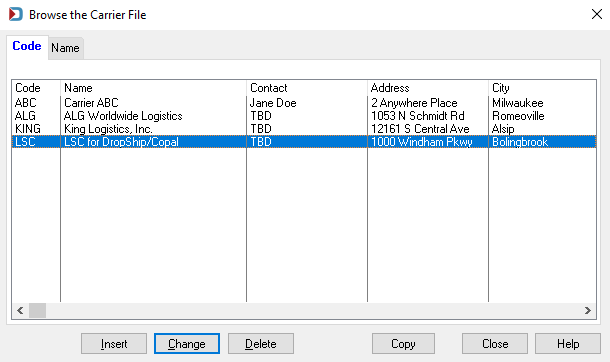
Continue LSC DropShip/Copal -DAT-MAIL Setup
See also