Setup - PMOD Tab - Set Default Account (Optional)
This step occurs after you have set created the Provider accounts. If you have a Provider account that you will use for most of your shipments, you can set this as the default account. We will start from the first step if you decide to add a default account in the future.
-
Select File > Program Settings > Program Setup from DAT-MAIL's main screen.
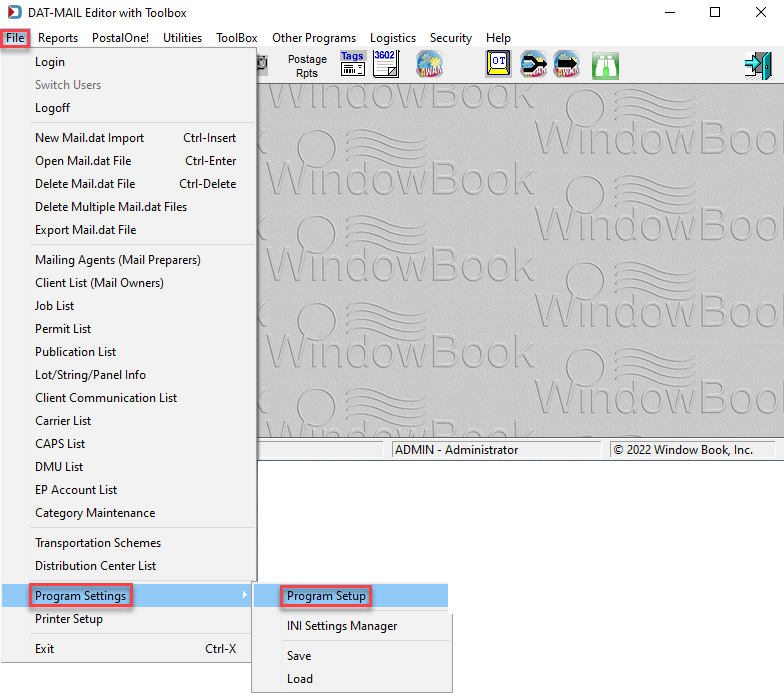
-
When the Setup screen displays, click on the PMOD tab. Set the Mode to Test and select the default Provider.
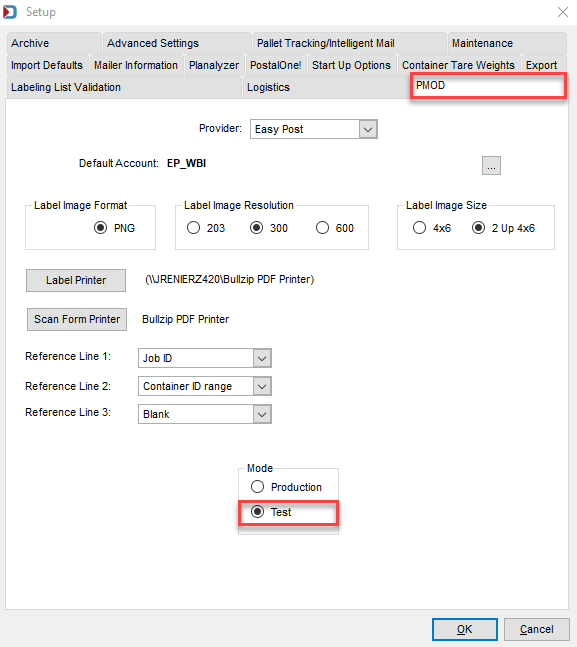
-
In the Provider field, click the drop-down and select the Provider you want to have as your default.
Portion of PMOD Tab 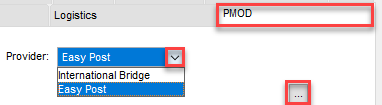
-
Once the Provider is selected, click Browse (shown in image above) to open either the Browse the Easy Post Accounts or Browse the International Bridge Accounts. Highlight and Select the account to use as your default.
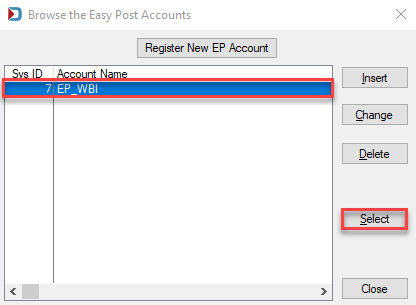
or if IB
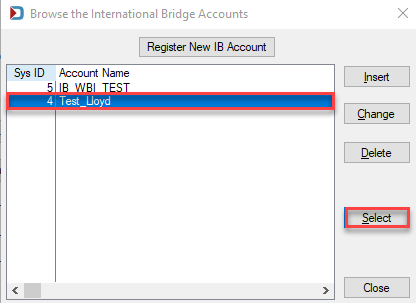
-
Once you have selected the default account, you will see the name of the account in the Default Account field.
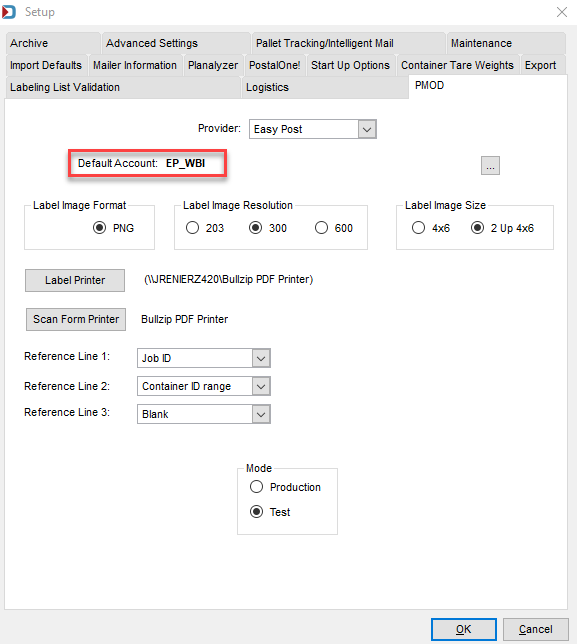
-
You will need to repeat the steps above for the Production mode.