Setup - Advanced Settings
You may have already been in Advanced Settings, when enabling the PostalOne! Customer Data table in DAT-MAIL. Here we will cover the entire screen. We will start with the options at the top and bottom of the screen, under Advanced Settings - General. Then focus on the features, shown as tabs, within this screen - Job Parsing, Multi-Job Postage Data Feed, Auto Generate Sibling (Physical) and Auto Generate Sibling (Logical).
To access the Setup screen, from the DAT-MAIL main menu go to File > Program Settings > Program Setup, then click on the Advanced Settings tab.
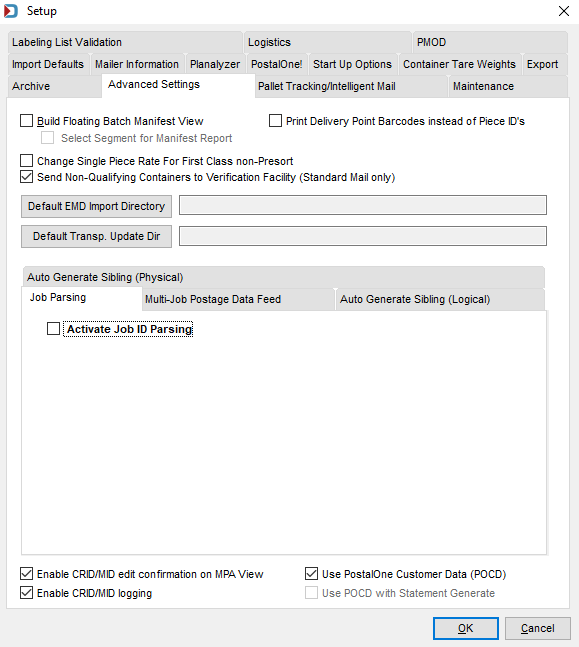
Advanced Settings - General
Build Floating Batch Manifest View: If you are a manifest mailer, check this option to build the floating batch manifest during your file import. The “PDR” file must be populated with piece ids by your presort program. You also have an option to sort this information by Segment, by selecting the Select Segment for Manifest Report checkbox.
Print Delivery Point Barcodes instead of Piece IDs: This feature is no longer used and will be removed.
Change Single Piece Rate for First Class non-Presort: When activated, the program interrogates the Mail.dat that is being imported and if it finds that all of the mail is Single Piece rate, it updates the related MPU and sets the Rate Schedule Type value to "Retail".
Send Non-Qualifying Containers to Verification Facility (Marketing Mail Mail only): During import, when active, this option will detect 'S' (single piece) rate categories in Marketing Mail files and change their entry point(s) to that of the related segment record's verification facility zip.
Default EMD Import Directory: This import option is obsolete.
Default Transportation Update Directory: This directory option is obsolete.
Enable CRID/MID edit confirmation on MPA View: When activated, this option will add a pop up on the MPA Update window that detects a change in the CRID or MID fields and asks the user to confirm the change. If you are using the PostalOne! Customer Data table to look up MIDs and CRIDs, select this option.
Enable CRID/MID logging: This option allows the user to enable CRID/MID logging for validation. If you are using the PostalOne! Customer Data table to look up MIDs and CRIDs, select this option.
Use PostalOne! Customer Data (POCD): This option will show the PostalOne! Customer Data, when you need to populate or change a MID or CRID in the MPA.
Job Parsing
Activate Job ID Parsing: When this option is selected, it allows mailers to use a convention of combining Job # and Lot/String/panel into a Job ID. DAT-MAIL will then parse this information when statements are generated so that the job number and lot get populated correctly and automatically.
For example, you may have 5 Mail.dat files for the same job, one for each "lot" in the job. If the Job no. was 5 characters and the lot was 3, you would set the parsing so that the first 5 characters of the Job ID read Job and the next 3 read Lot.
Also, if you have information in the Segment Description that would be helpful information to put on a pallet flag, you can parse it to populate the Container Grouping Description (9 characters in length, alphanumeric, per the DTAC Mail.dat Specification1). Select the Populate blank container grouping from Segment Description and put in a start and end position. Currently the Segment Description is 60 in length per the Mail.dat Specification2.
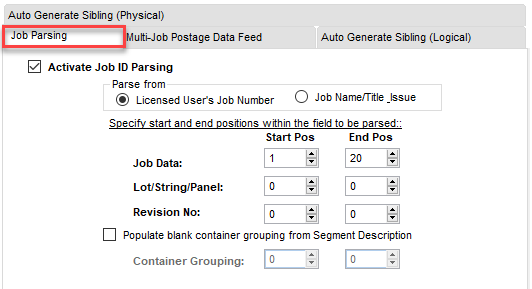
This option works in conjunction with the Automatic Client Identification/Automatic Job Identification options in the Program Setup> Statement Generation Tab.
Multi-Job Postage Data Feed
In order to enable this option, set an Export Path and set the Date Range. This report will provide a list of jobs that have been submitted to PostalOne! for the set date range. This can be run either from DAT-MAIL's Reports > Multi-Job Postage Data Feed. This can also be setup to run automatically if you have the Scheduler Process Manager Plug-In. If you are not Seamless, then this report may not be accurate, if the DMU or BMEU personnel does not finalize it on the date of mailing.
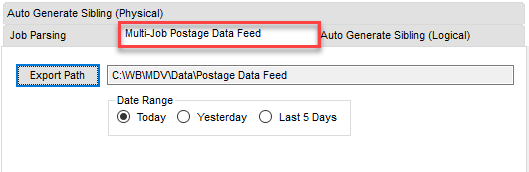
Here is a sampling of this report, click here Multi-Job Postage Data Feed.
There are other reports as well, if interested take a look at the Reports menu for reports beginning with "Multi-Job". They will not automatically export, but will appear on your screen to save or print.
Auto Generate Sibling (Physical)
This option allows the user to automatically generate siblings, during import for Mail.dats that have logical containers.
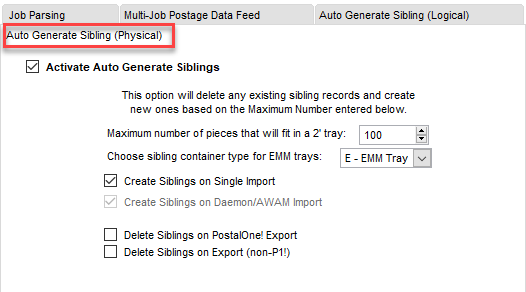
Auto Generate Sibling (Logical)
This option allows the user to automatically generate logical siblings in the Mail.dat.
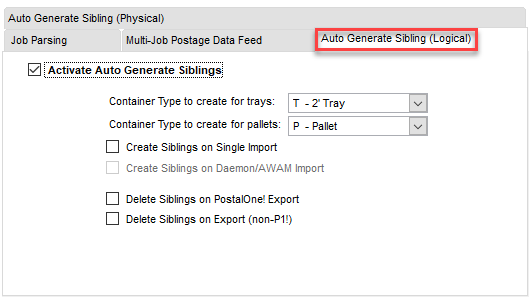
Return to DAT-MAIL - Program Setup