Mail Owner > Invite Users
After the successful registration and first-time login and configuration of an MO’s PWN site have been accomplished, new users can be invited to use the site by the Administrator. The Administrator selects the appropriate role (site permissions). They can also assign one or more locations to the new user.
After the new user has been added to the MO’s PWN site, any assignment or selection made during the invitation process may be changed via the Manage Users screen (refer PostalWeb for Mail Owners - User Guide. Registration, and login is required).
To invite a new user, perform the following:
-
Select the Mail Owner menu option at the top of the screen and select Invite Users. The Invite Users page will display.
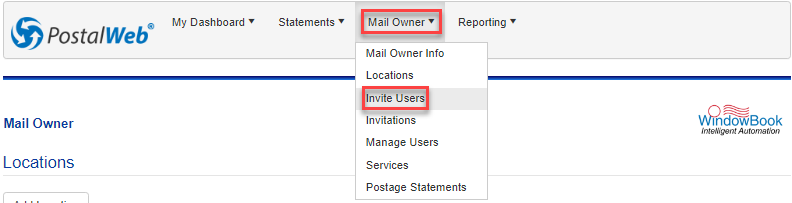
Below the print screen is an explanation:
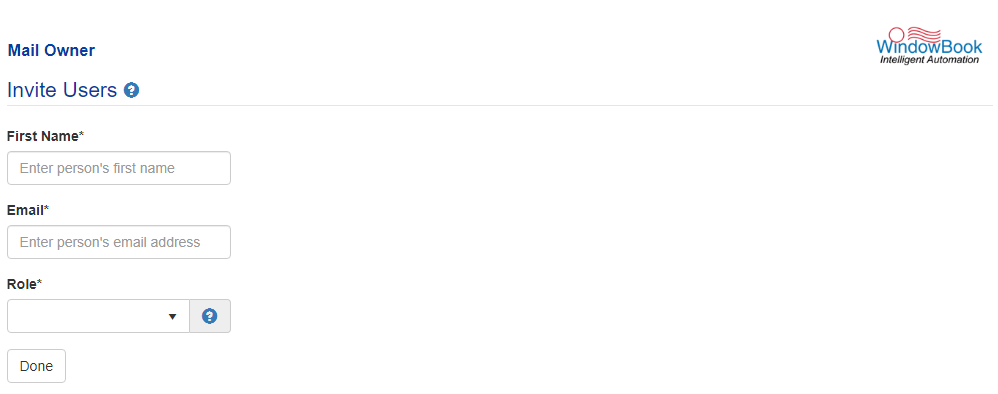
-
Enter the information for the invitee.
-
First Name: The first name of the individual being invited.
-
Email: The email address of the individual being invited. The invitation will be sent to this email address.
-
Role: Combination of function and permissions levels. Select the desired role from the drop-down list. The available roles are:
-
Administrator or Company Administrator: They have full access to the entire site and should be assigned with great care. Administrators can set any role.
-
IT Personnel: They have minimal access, similar to a user, but is intended for target system messages.
-
User or Company User: This is minimal access. Typically only receives system notifications.
-
-
When complete, click Done.
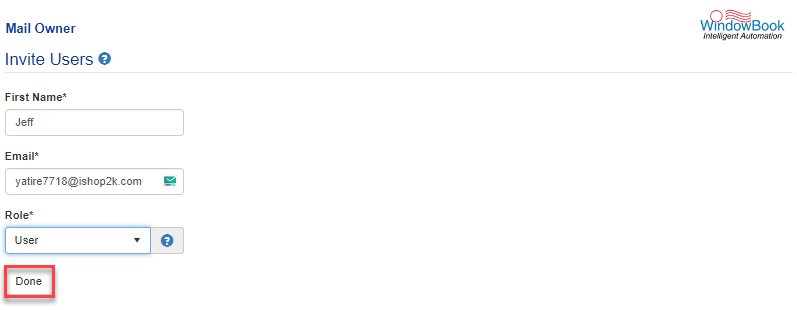
-
A Success dialog will display.
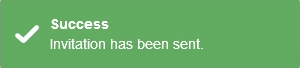
-
PWN generates an email that is sent to the individual. At the same time, the invitation is added to the list of invitations on the MO’s PWN site that are waiting for replies.
The email sent to the individual contains a link to confirm the invitation (refer to for instructions on accepting an invitation and becoming a PWN user). When the invited user completes the account setup process and clicks Register, the Administrator that invited the new user receives an email notifying them that the invitation has been accepted.
To view the list of invitations that have not been accepted, select Mail Owner> Invitations from the top menu. The Invitations page will display. From this page, pending invitations can be resent or deleted.
Once an invite is confirmed, the new user’s name is automatically removed from the Invitations page on their PWN site.
Return to Site and User Management