Mail Owner > Manage Users
Although not essential to the initial configuration of an MO’s PWN site, the new Administrator should become familiar with the Manage Users page. The Manage Users page is where the assignment of eDocs deliveries (subscribed services) is made for individual users and enables the eDocs Reporting function.
-
Select Mail Owner > Manage Users from the top menu to display to display the Manager Users page.
Only users with a Mail Owner Administrator role will access the Mail Owner menu.
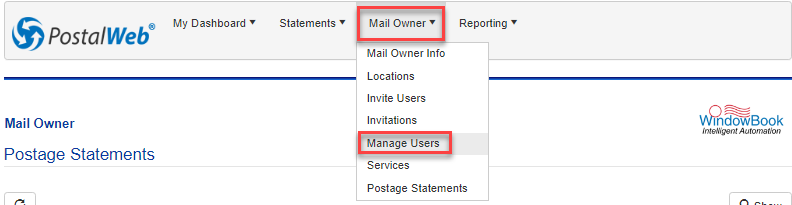
-
Since this is the initial setup of the MO’s PWN site, the name of the registrant, the person who registered/created their Company’s PWN site, and who was the first person to log in to the newly built site is the Administrator. They will be the only name listed. Click anywhere on that name tile.
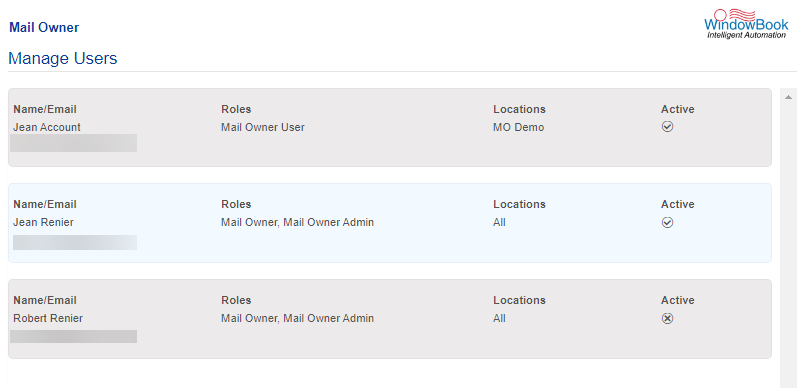
The details screen for the selected user will display.
Below the print screen is an explanation:
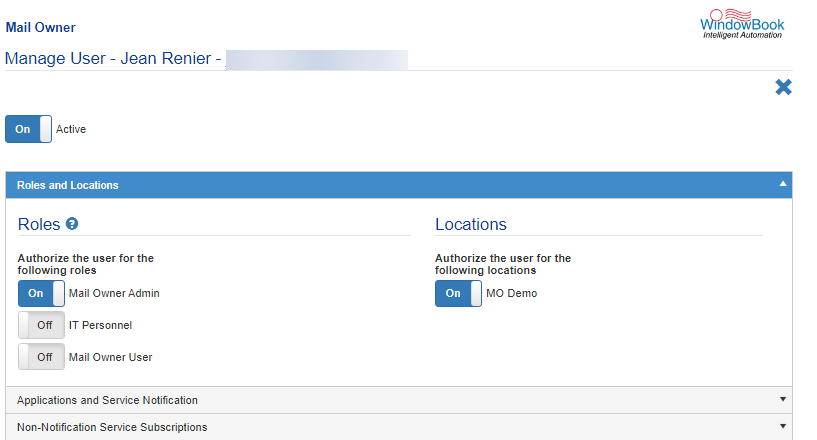
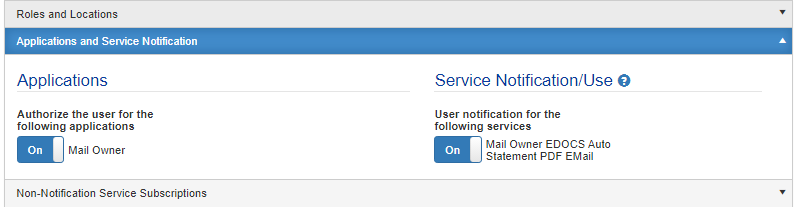
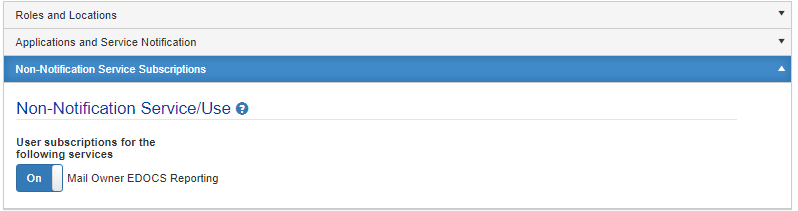
This screen is separated into the following sections: Roles and Locations; Applications and Service Notifications; and Non-Notification Service Subscriptions. To view or modify the settings associated with a section, click on the section’s title bar. When the title bar is clicked, that section will expand and display its contents. The default category selected and displayed when accessed is the Roles and Locations (see image above).
-
After making any changes, click Done to save the changes.
Navigating away from this screen without first clicking Done will result in changes not being saved.
Users assigned an Administrator role cannot remove themselves from that role, nor can they de-activate themselves.
Return to Site and User Management