Forgot Your Password?
If you forget your password for logging in, a link is provided at the bottom of your Company's PWN site’s Login Information screen that will assist.
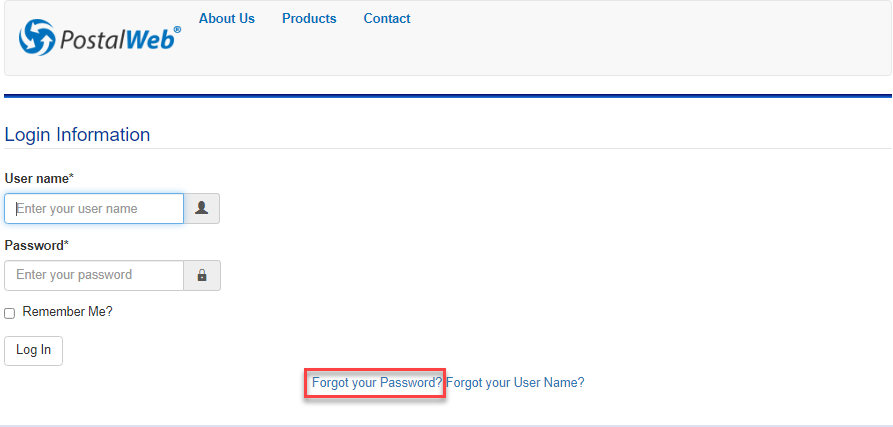
-
Click the Forgot your Password? link to display the Forgot Password page. Follow the instructions provided. Enter the User Name or E-mail (required), and select (click) I’m not a robot. After completing the verification, click Next to continue.

Only valid user names or email addresses on file on your Company's site can be used. If there is no account (specifically, user name) or email address, an error will be displayed, and the user will have to re-start the process.
-
The Forgot Password page will update (Step 2) and ask for the answer to the security question entered by the registrant during the registration process. After entering the correct answer, click Reset Password to continue.
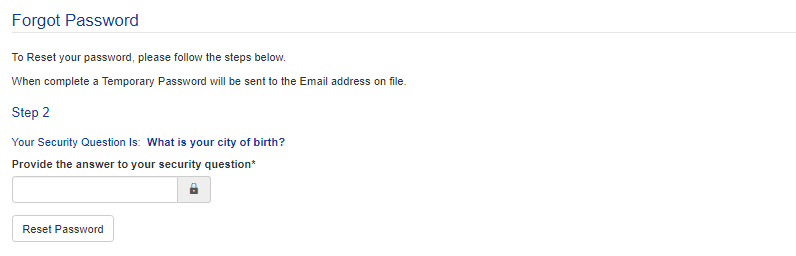
-
After you answer the security question, Step 3 displays the options to reset via Email or SMS. Select one of the two options and click Reset Password.

-
The Forgot Password page will update. A temporary password will be sent to the email address on file. After receiving the email or text message with the new, temporary password, it can be used immediately to access your PWN site.
-
Enter the User name and the temporary password on the Login Information page.
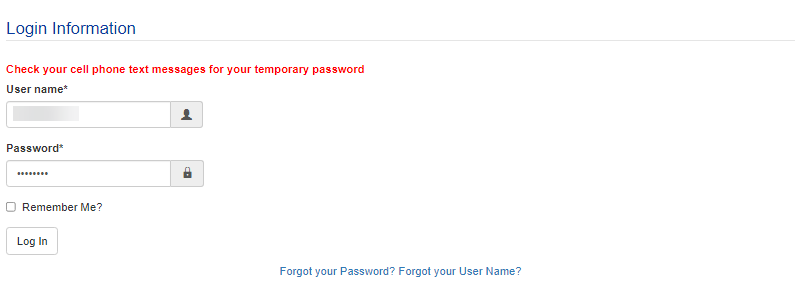
-
The Member Profile page will display, specifically, the Change Password screen. First, enter the Current Password (the recently received temporary password), followed by a New Password. Next, enter the New Password again in the Confirm Password field. Click Done when finished.

Return to Additional Resources