Member Profile > Change Password
The Change Password screen allows users to change their password to log in to their PostalWeb site.
-
From the My Dashboard menu, hover over My Profile and click on Change Password to open the Change Password page.

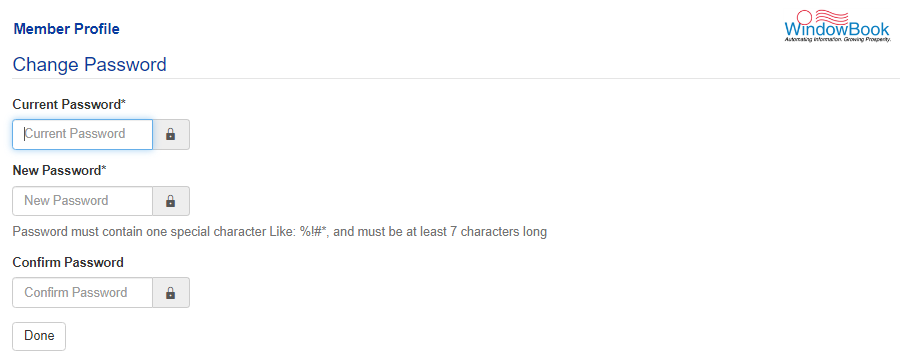
-
The Change Password screen contains the following fields and the steps to change your password:
-
Current Password: Enter the current password assigned to this account.
-
New Password: Enter a new/different password to use. The password must be:
-
At least 7 characters long.
-
Must contain a "special character" (i.e. ~ ` ! @ # $ % ^ & * ( ) _ + | - = \ [ ] { } ; ' : , . < > / ?).
-
-
As the new password is entered, a Password Strength meter will be displayed and show the approximate strength of the new password.
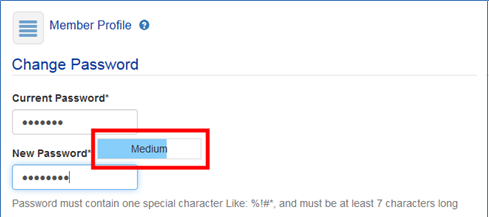
-
Confirm Password: Enter the new password a second time. The password entered here must match precisely the password entered in the ‘New Password’ field.
-
When finished, the user must click Done to implement the new password. Finally, a confirmation message will display.
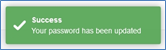
Navigating away from the Change Password screen before clicking Done will result in any updates or changes made being lost.
Return to Additional Resources