Member Profile > Change Question
The Change Question screen allows the user to change the Security Question or Security Answer. The Security Question is used when the user asks to reset their password via the Forgot Your Password? or Forgot Your User Name? links on the PostalWeb login screen. The user must know the correct answer to complete either of these requests.
-
From the My Dashboard menu, hover over My Profile and click on Change Password to open the Change Password page.

An explanation of each option or field is shown below the print screen:
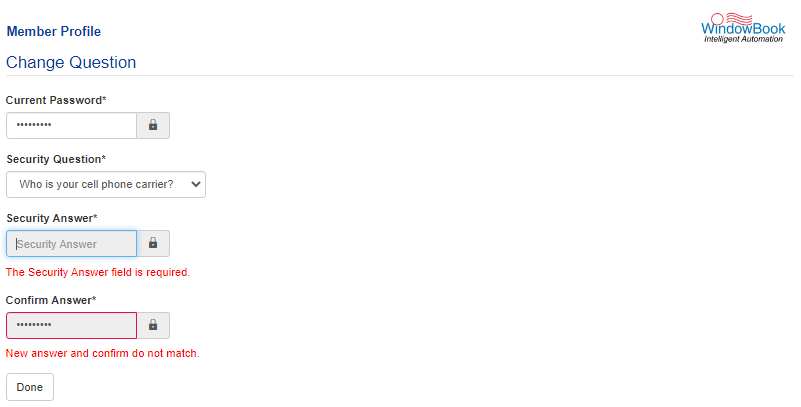
-
The Change Question screen contains and needs the following fields populated:
-
Current Password: The correct password for the account must be entered.
-
Security Question: Select a question from the drop-down list provided.
-
Security Answer: Enter the correct answer to the question selected. The user needs to remember the answer for future use as described above.
-
Confirm Answer: Enter the same answer again. The Confirm Answer entry must strictly match the Security Answer, including the upper and lower case used in the Security Answer.
-
-
When configuring the new security answer, click Done. A confirmation message will display.
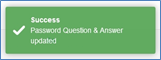
Navigating away from the Change Question screen before clicking Done will cancel any changes that have been made.
Return to Additional Resources