MSP > Invitations
To confirm who has not completed the new user sign-up, you can access the Invitations screen.
Only an Administrator or a Location Manager can access the MSP menu option.
-
Go to the MSP menu and select Invitations. The Invitations screen will display.
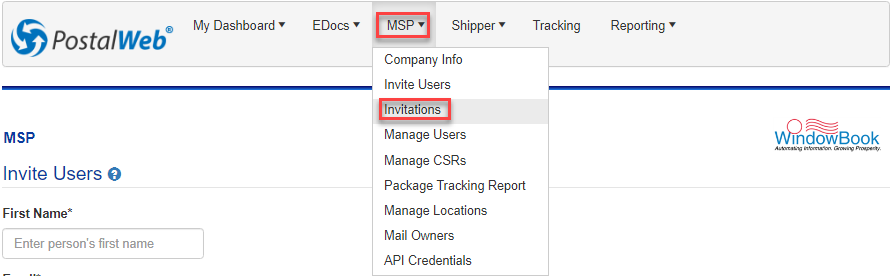
An explanation of each option or field is shown below the print screen:
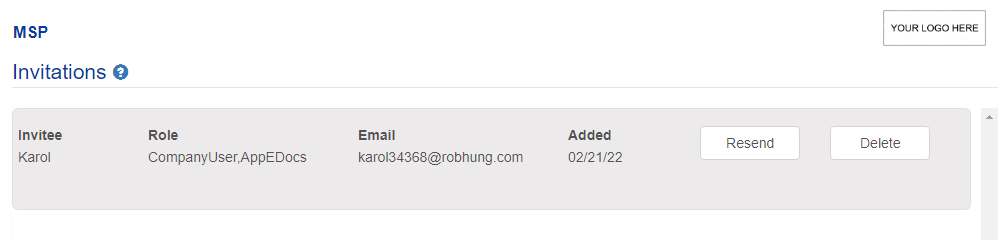
Any invitations that have been sent but not responded to are listed here. Each line item shows:
Invitee: The first name of the invitee
Role: The Role assigned at the time the invitation was made.
Email: The email address the invitation was sent.
Added: The date the invitation was sent.
Each line item has a Resend button and a Delete button:
If you click Resend, the invitation email is sent again to the same email address, and a confirmation message is shown.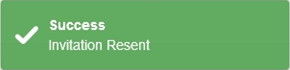 If you wish to remove the invitation, click Delete, and a prompt will appear to confirm. If you wish to delete, click Yes.
If you wish to remove the invitation, click Delete, and a prompt will appear to confirm. If you wish to delete, click Yes.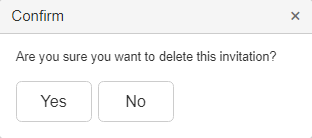 A success dialog will appear to show it was deleted.
A success dialog will appear to show it was deleted.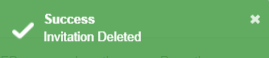
-
When the invited user completes the account setup process and clicks Register, the Administrator or Location Manager that invited the new user receives an email notifying them that the new user has accepted the invitation. At this point, the new user's name is removed from the Invitations page.
Return to Site and User Management