MSP > Manage Users
Although not essential to the initial configuration of your Company’s PostalWeb (PWN) site, the new Administrator should become familiar with the Manage Users page. After a new user has joined, it will likely be necessary to complete the overall configuration for that user. The Manage Users page is where the assignment of EDocs deliveries (subscribed services) is made for individual users.
Only users with an Administrator or Location Manager role can access to the MSP menu.
-
Go to the MSP menu and select Manage Users to display the Manage Users page.
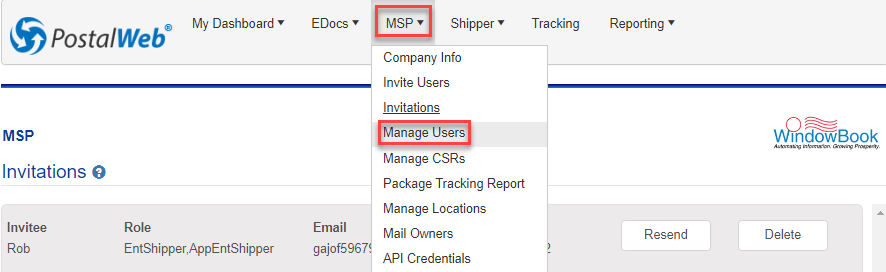
-
The Manage Users page will display, since this is the initial setup of your PWN site, the name of the registrant (the person who registered/created your Company's PostalOne! site and who was the first to log in to the newly created (your Administrator) will be the only name listed. So click anywhere on that name tile to see more detail.
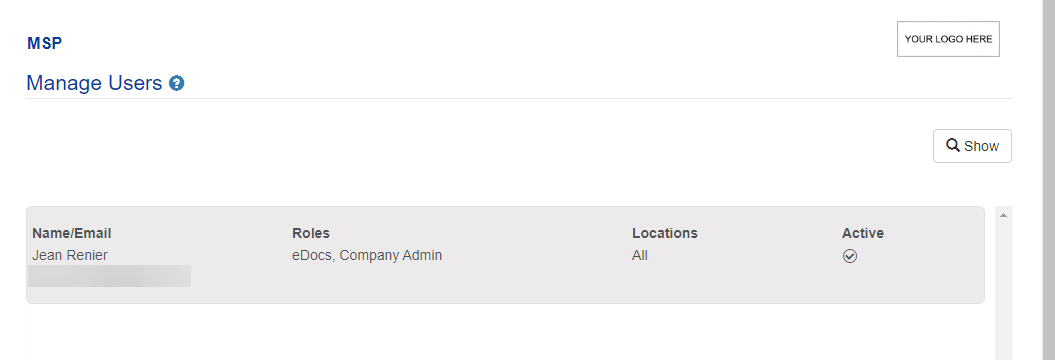
-
The details screen for the selected user will display.
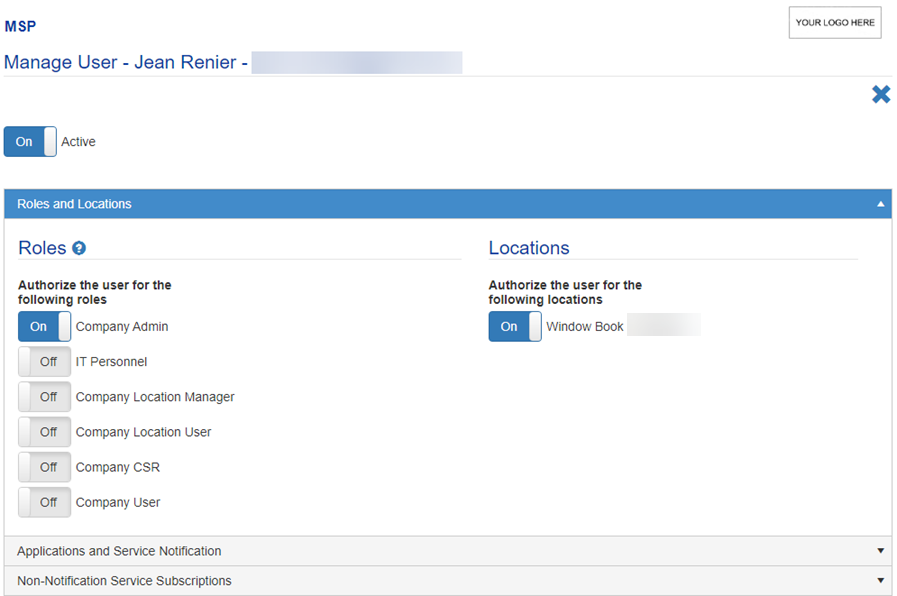
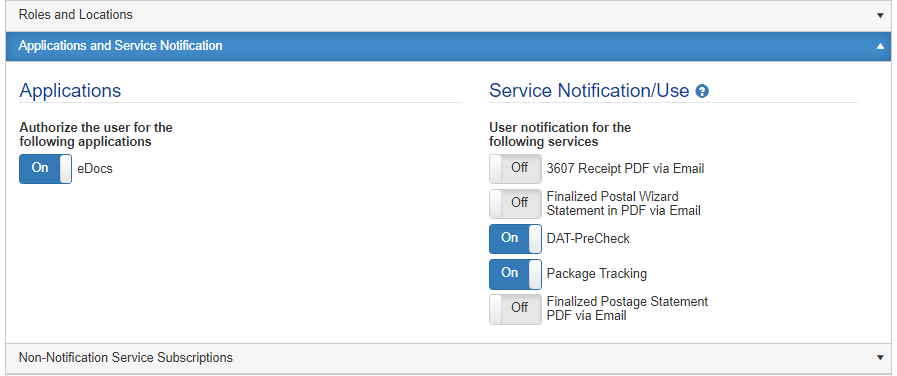
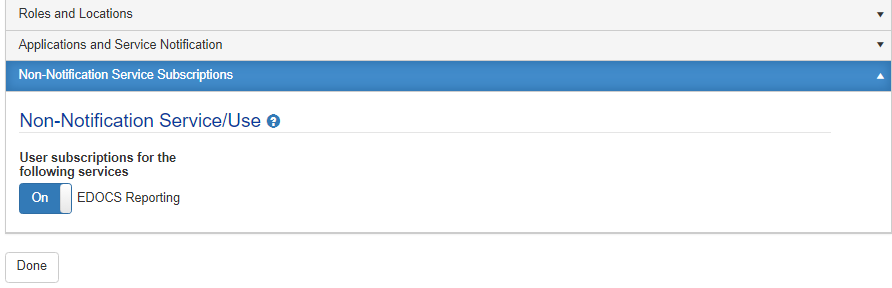
This screen is separated into the following categories: Roles and Locations; Applications and Service Notifications; and Non-Notification Service Subscriptions. To view or modify the settings associated with any section, click on the section's title bar. When the title bar is clicked, that category's section of the screen will expand and display its contents. Roles and Locations is the default section displayed when a user's details screen is accessed (see image above). The Administrator can change roles within each user's detail screen, assign locations, or enable/disable applications, services, and subscriptions.
-
After making any changes, click Done to save the changes.
Navigating away from this screen without first clicking Done will result in changes not being saved.
Users assigned an Administrator role cannot remove themselves from that role, nor can they de-activate themselves.
Return to Site and User Management