MSP > Manage CSRs - Add Mail Owners
Although not essential to the initial configuration of your Company’s PostalOne! site, the new Administrator should become familiar with the Manage CSRs page. After a new user has joined, it will likely be necessary to complete the overall configuration for that user. The CSR Users page is where the assignment of Mail Owners is made for CSRs.
Only users with an Administrator or Location Manager role can access the MSP menu.
-
Go to the MSP menu and select Manage CSRs to display the Manage CSRs page.
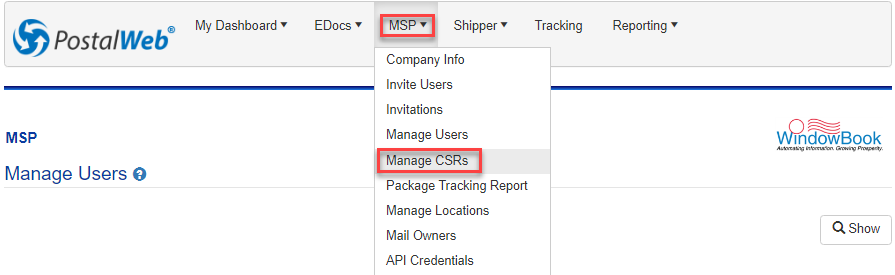
-
The Manage CSRs page will appear.
If you have not assigned a CSR role to a user on your PWN site, this page will be blank. Therefore, you will need to go back to MSP > Invite Users.
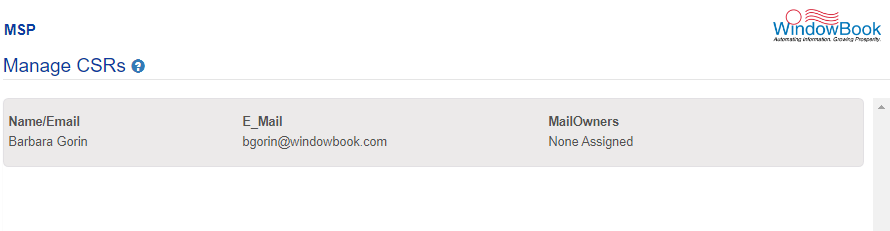
You can select
 Add all mail owners. If you choose this option, you will see the Success pop-up message at the top of the page.
Add all mail owners. If you choose this option, you will see the Success pop-up message at the top of the page.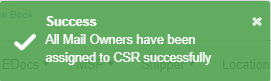
-
Click on the CSR's tile, and the Mail Owners assigned to that CSR page will display. Click on
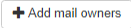 Add mail owners to add Mail Owners one at a time.
Add mail owners to add Mail Owners one at a time.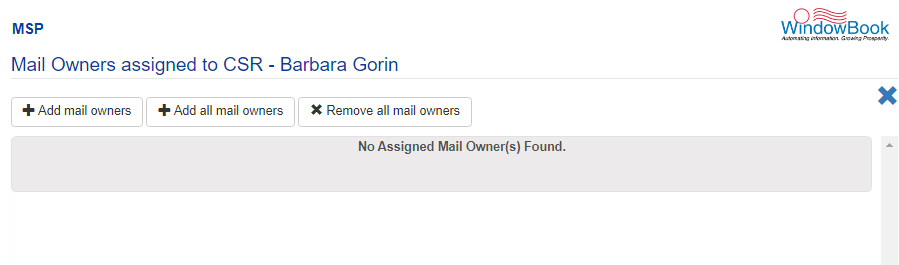
-
In the Mail Owner Name field, type in a portion of the Mail Owner's Company name, and it will display a list of Mail Owners to select from. Then, click the
 Plus Sign to the left of the Mail Owner to add it.
Plus Sign to the left of the Mail Owner to add it.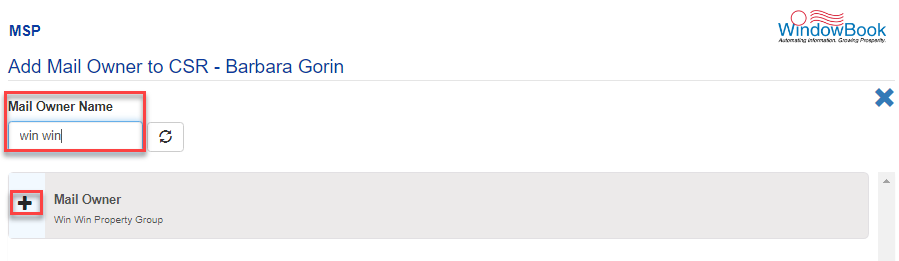
-
Close the Add Mail Owner to CSR page to return to the Manage CSRs page, and CSR will show the Company or companies added under the MailOwners column.
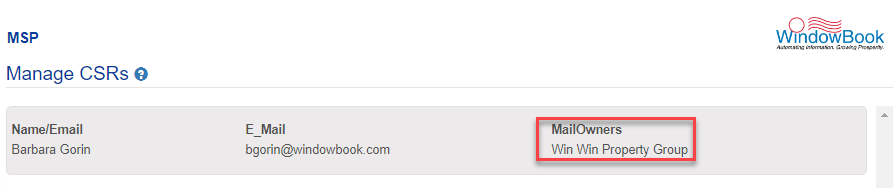
Return to Site and User Management