MSP > Manage Locations
Role: Company Administrator (add or delete locations) and Company Location Manager (edit location)
If you have multiple locations, each location and its CRID will need to be added to Locations.
Only users with an Administrator or Location Manager role can access the MSP menu.
-
Go to the MSP menu and select Manage CSRs to display the Manage Locations page.
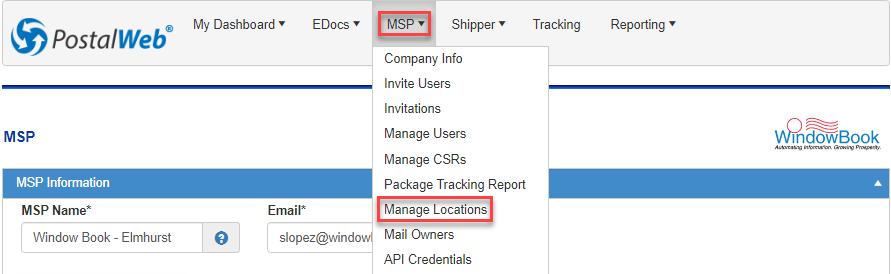
-
The Manage Locations page will appear.
An explanation of each option or field is shown below the print screen:
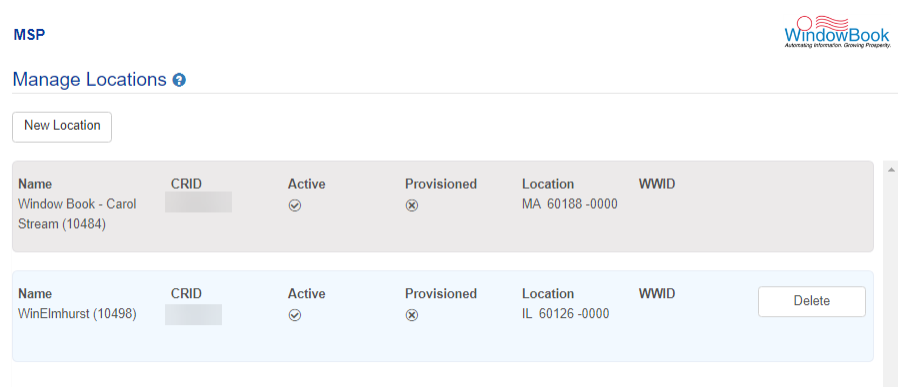
CRID: The USPS-assigned Customer Registration Identification number for this location.
If a location has more than one CRID, each must be entered as a separate location.
Country: the United States or Canada
Active: Indicates whether this location is
 Active or
Active or  Inactive.
Inactive.Provisioned: Whether this location has been
 Provisioned or
Provisioned or  Not Provisioned within PostalWeb Connector (PWC).
Not Provisioned within PostalWeb Connector (PWC).Location: The State, Zip Code, and Zip+4 of the location.
WWID: ID provided by Window Book when the software was licensed.
If the WWID field is blank, please contact Support (Support Portal ) to populate it.
-
To add a new location click New Location and enter the fields listed below the print screen.
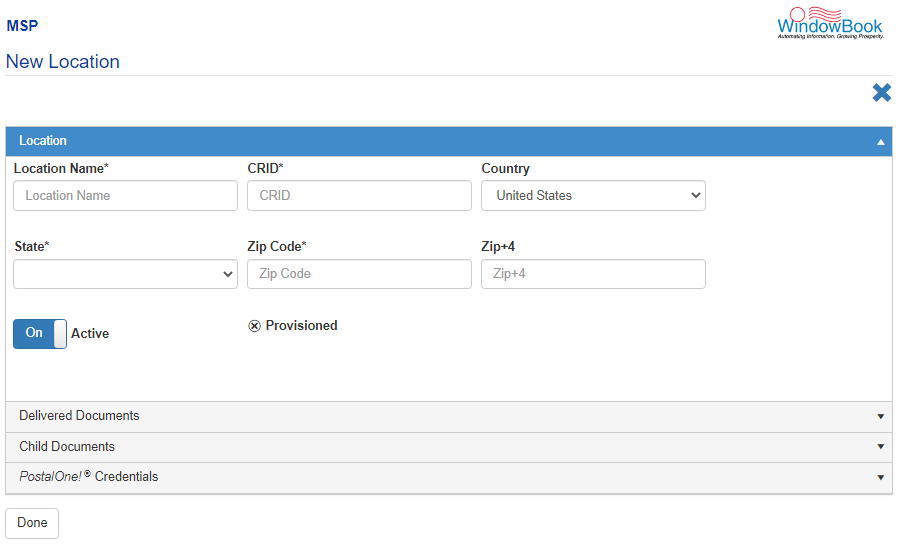
Location Name: The location's name (choose a name that all users will understand). Length must be between 3-64 characters.
CRID: The USPS-assigned Customer Registration Identification number for this location.
If a location has more than one CRID, each must be entered as a separate location.
Country: Specifies whether the location is in the United States or Canada.
If the United States is selected:
State: Using the drop-down list, select the state where this location is located.
Zip: Enter the location's 5-digit zip.
Zip+4: Enter the zip+4 (4-digits).
If Canada is selected:
Province: The Canadian province the location resides in.
Postal Code: The Canadian postal code.
Active: This will default to On
 (Active).
(Active).Provisioned: This is not changeable; it is only a status indication of whether this location has been
 Provisioned or
Provisioned or  Not Provisioned within PostalWeb Connector (PWC).
Not Provisioned within PostalWeb Connector (PWC). -
When satisfied with the information displayed, click Done to save the location information.
A Location Manager does not have permission to create or delete a location. Creating or deleting locations is available to the Company Administrator only.
-
A Success message will display to confirm the location is updated.
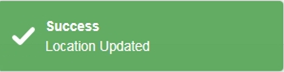
Clicking  Cancel at any time will exit the editing screen, and any changes made to the existing settings will be lost.
Cancel at any time will exit the editing screen, and any changes made to the existing settings will be lost.
Return to Site and User Management