Advanced Navigator View - XML Postage Export
This option allows you to export an XML with postage detail. Some setup needs to occur if you do not see the  XML Postage Export button in the Advanced Navigator View. Close the job you have open if you need to complete the Set Up. If you see the button, skip to XML Postage Export.
XML Postage Export button in the Advanced Navigator View. Close the job you have open if you need to complete the Set Up. If you see the button, skip to XML Postage Export.
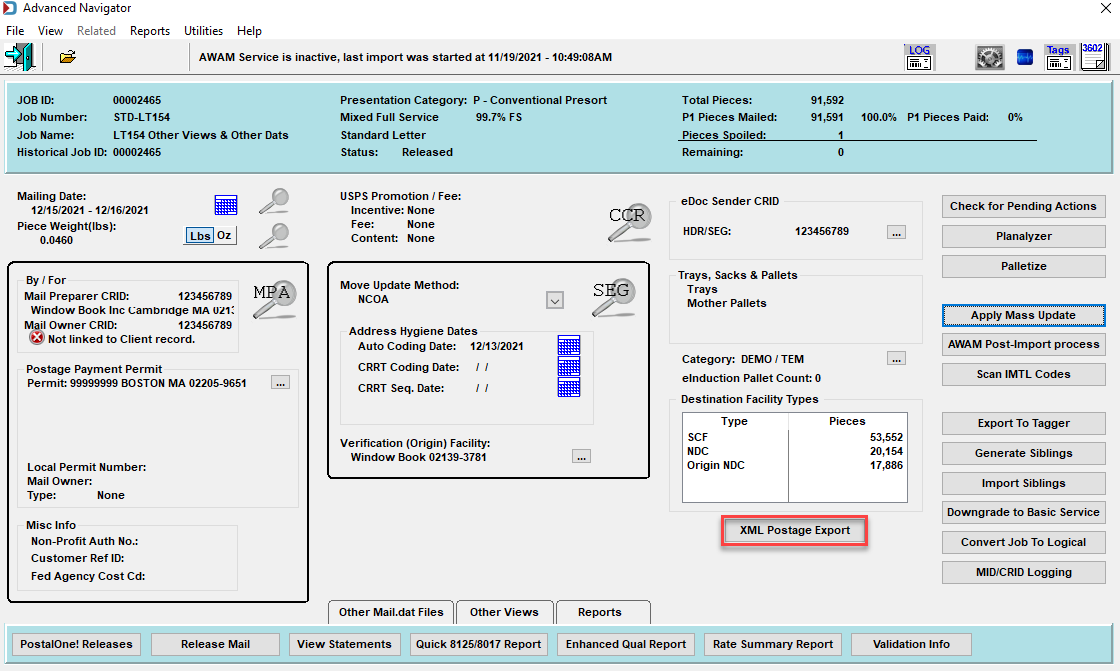
Set Up
Within the Statements for DAT-MAIL program, you can enable the XML Postage Export.
-
If you have a job open, close it to return to the DAT-MAIL main screen.
-
Go to File > Program Settings > Program Setup, select the Export tab, and select the Enable XML Postage Export checkbox in the XML Postage Export section.
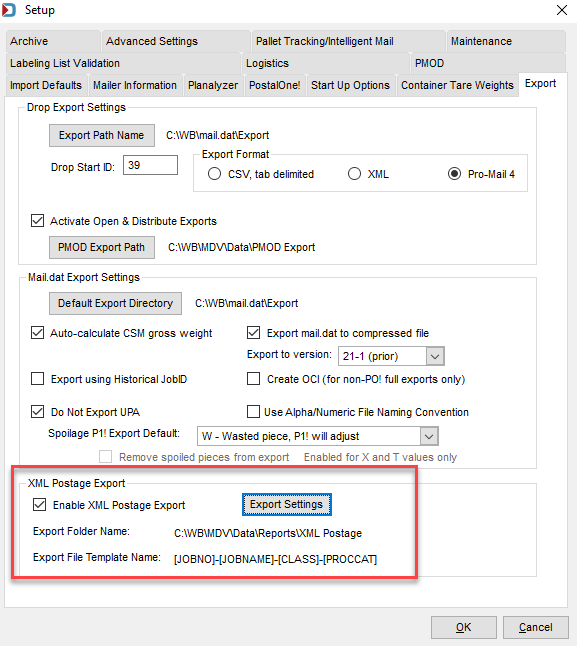
-
Click on Export Settings and select a location to save the postage XML.
-
The XML Export Settings window will appear, set the Root Folder and create a File template. This template is used to generate the filename. Also, select the Sort Order and when complete, click OK.
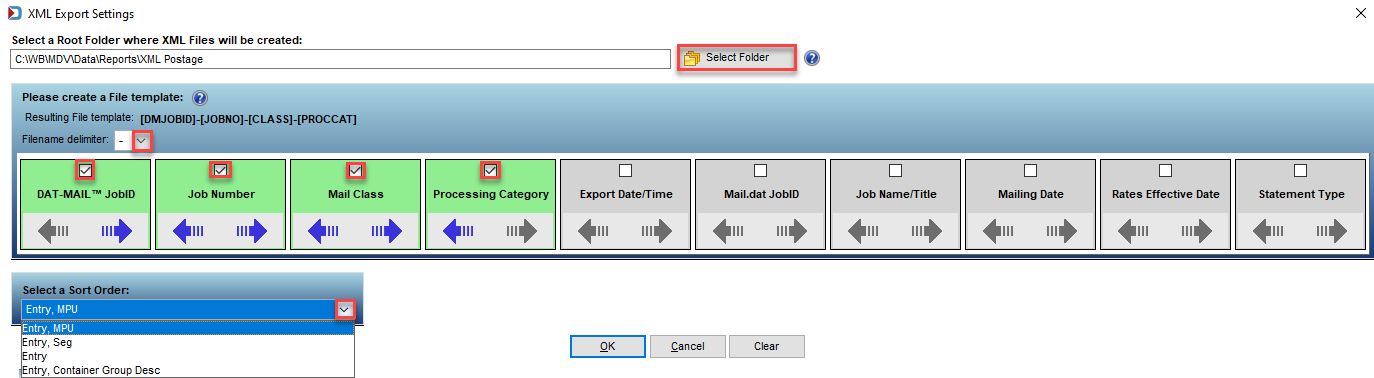
XML Postage Export
-
With a job open in Advanced Navigator, if you want the ship date to be accurate in the XML, populate the Actual Container Ship Date (CSM-1113) field.
This field you see as the Est Pmt Date column in Mail Schedule View.
-
Click XML Postage Export, and the XML Export Settings window will appear. You can change the settings or click OK.
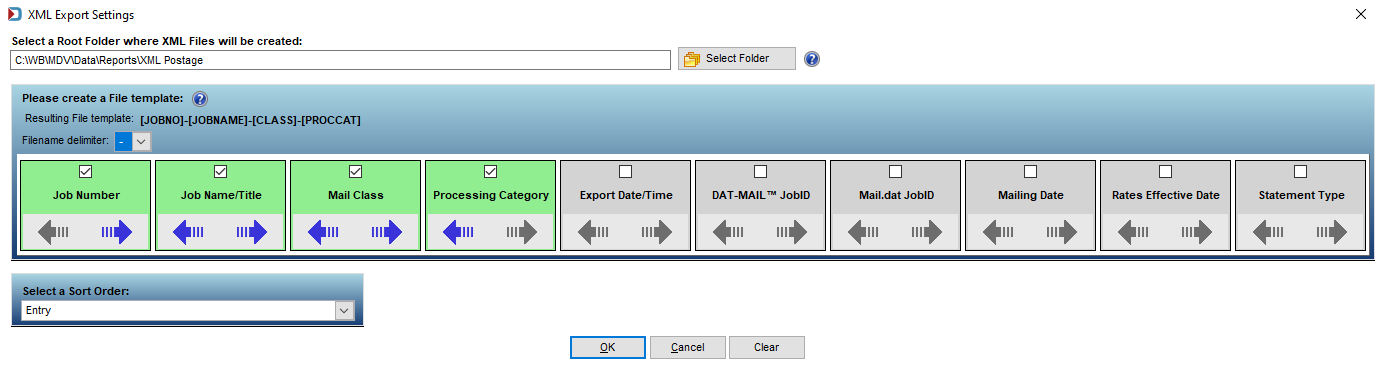
-
You will find the XML in the Root Folder.