Advanced Navigator - Other Mail.dat Files - CPT - View Menus and Icon Bar Description
When you click on Other Mail.dat Files and select CPT, it will open the Component File View.
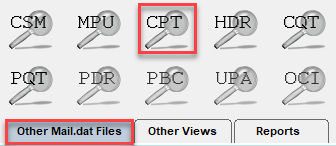
An explanation of the menus and icon bar is shown below the print screen:
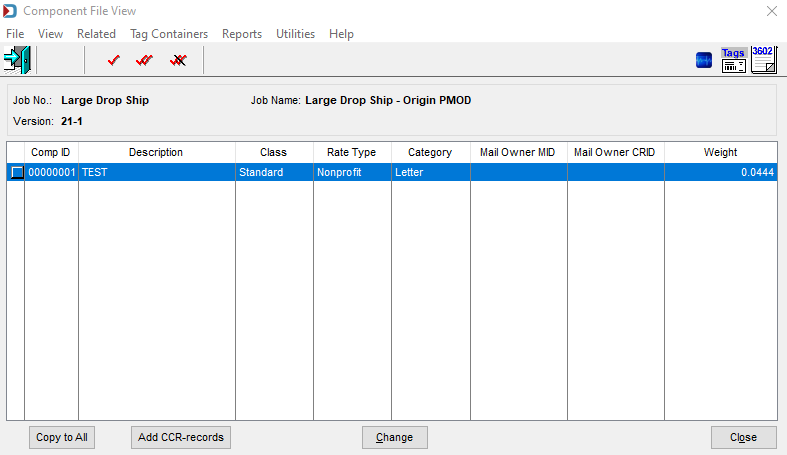
Menus
File menu: This can be used to Exit the view. If opened using View > Component File (cpt), this can be used to open another Mail.dat, export the Mail.dat you have open, access the split utility to split your job or exit this view.
View menu: This is not applicable in this view. If opened using View > Component File (cpt), this provides full access to the Advanced Navigator View menu.
Related menu: Provides access to other Mail.dat views that are linked to the CPT.
-
Highlight a CPT and then go to Related > Mail Piece Unit File to see what MPU the CPT is linked to it. Also, you can make a change to the MPU.
-
Highlight a CPT and then go to Related > Component Characteristic File to see what CCR or CCRs are linked to the CPT. Also, you can insert or change a CCR from the Component Characteristic File View that appears.
-
Highlight a CPT and then go to Related > Referenceable Mail File to see what RMR is linked to the CPT. You would use this file for Informed Delivery. In the Referenceable Mail File View, you can insert, change or delete RMRs.
Tag Containers menu: there are times where there are hundreds of CPTs, so to make it easier for you, we added the tag feature that is also available in the Container Summary File View.
-
Untag Container is the same as using the
 single red checkmark with a black line through it to deselect a CPT.
single red checkmark with a black line through it to deselect a CPT. -
Tag all Containers is the same as using the
 double red checkmark to select all the CPTs.
double red checkmark to select all the CPTs. -
UnTag all Containers is the same as the
 double red checkmark with a black line to deselect all the CPTs.
double red checkmark with a black line to deselect all the CPTs.
Reports menu: Provides the ability to run the reports available in the Advanced Navigator without exiting the Component File View.
Utilities menu: This allows you partial access to the Advanced Navigator Utilities menu. If opened using View > Component File (cpt), the complete Utilities menu is available.
Help menu: Window Book has the help menu in just about every view, so you can create a support ticket without exiting the view. Like our other views’ Help menus, it also includes checking if there is a new release of DAT-MAIL and accessing the User Guide.
Icon Bar

 Close Window: When there are no more jobs to edit, click this to close the Navigator.
Close Window: When there are no more jobs to edit, click this to close the Navigator.
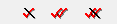 : These were covered above in Tag Containers.
: These were covered above in Tag Containers.
 PostalWeb Desktop Dashboard: Open PWDD to see your PostalOne! submissions (only shown if PWDD is registered and then enabled in DAT-MAIL).
PostalWeb Desktop Dashboard: Open PWDD to see your PostalOne! submissions (only shown if PWDD is registered and then enabled in DAT-MAIL).
 Print Tags: Print tags for the entire job or a portion of the job from the Print Container Label Tags screen.
Print Tags: Print tags for the entire job or a portion of the job from the Print Container Label Tags screen.
 Print Statements: Open the Statements for DAT-MAIL program.
Print Statements: Open the Statements for DAT-MAIL program.
Continue CPT View - Option Buttons