Transportation View - Managing PMOD Shipments
Managing the PMOD shipments created from a specific Mail.dat can be done by opening the Mail.dat and accessing the file’s Transportation View from the Advanced Navigator. In the Transportation View, click Manage PMOD Shipments.
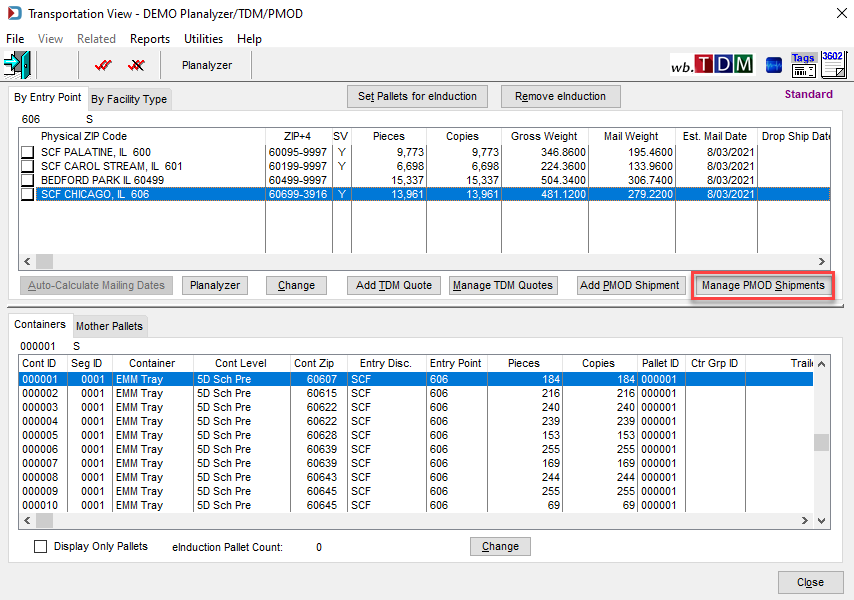
The PMOD Labels/Shipments Browse screen displays the list of existing PMOD/PMEOD batches for the selected job.
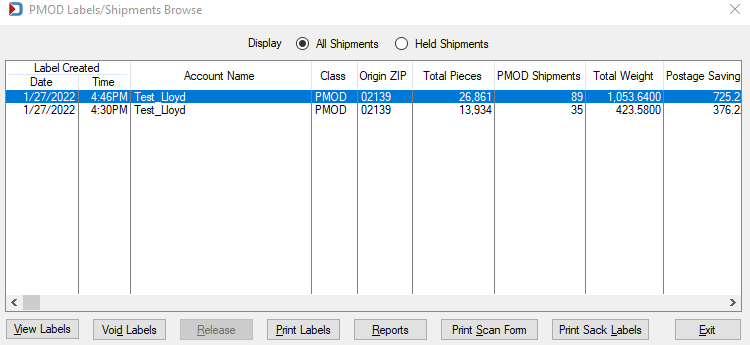
In the screen example below, two PMOD shipments have been created from the selected job. The columns on this screen are:
-
Label Created Date: The date the label is created.
-
Label Created Time: The time the label is created
-
Account Name: Since you could have more than one payment account, the account name used is shown here.
-
Class: This will show either PMOD or PMEOD.
-
Origin ZIP: The origin zip comes from the Mailer Information tab Zipcode field in Program Setup.
-
Total Pieces: The total pieces for this PMOD or PMEOD shipment, which may include multiple entry points.
-
PMOD Shipments: The number of sacks or tray boxes.
-
Total Weight: The weight of the pieces, plus the container's tare weight being put into sacks or tray boxes.
-
Postage Savings: The savings on postage before shipping costs.
-
Shipping PMOD: The cost of shipping PMOD or PMEOD.
-
Net Savings: The savings after taking into account shipping costs.
-
Post Mark Date: The date set to ship PMOD sacks or tray boxes.
-
Scan Form Manifest Status: Until a Scan Form is printed, you will see No Manifest in this column.
-
Void Status: This column will show Not Void, Some Shipments Voided, or Entire Batch is Voided.
Continue PMOD - Additional Resources