PMOD - Shipment Profiles for Mail.dats and Manually Imported Files
You can create PMOD shipment preparation profiles to save you time and avoid possible errors when creating PMOD and PMEOD shipments from Mail.dat files. In addition, creating profiles allows your users to select profiles your Company has determined create the PMOD or PMEOD shipments that best fit your production environment. For example, if you have heavy letters, you will hit a point where it is cheaper to mail PMOD tray boxes than sacks.
If you are creating all your shipments manually, you do not need to create profiles. However, profiles are necessary for PMOD Shipments made with Mail.dats, or from an Import file.
When you are in Transportation View, after you select the entry points, and click Add PMOD Shipment or when you are in Other Programs > Manage PMOD Shipments PMOD Labels/Shipments Browse screen and click Import, there is an option to Select, Insert, Change, or Delete PMOD profiles.
-
Selection, creation, and management of existing profiles occurs from the Browse screen, accessible from the PMOD Shipment preparation screen. Click Browse to the right of PMOD Profile field.
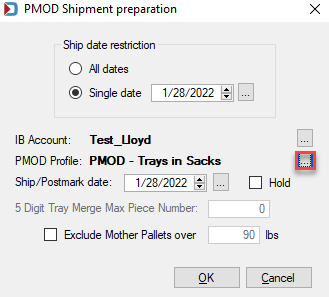
OR
-
Selection, creation, and management of existing profiles occurs from the PMOD CSV Import window. Click Browse to the right of PMOD Profile field.
CSV Import uses the Default Account set in Program Settings > Program Setup, PMOD tab for the Provider.
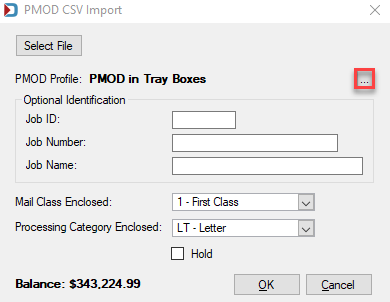
-
After clicking Browse, both for a Mail.dat and a manually imported file, you will see the Browse the PMOD Profile file window. To create a new profile, click Insert.
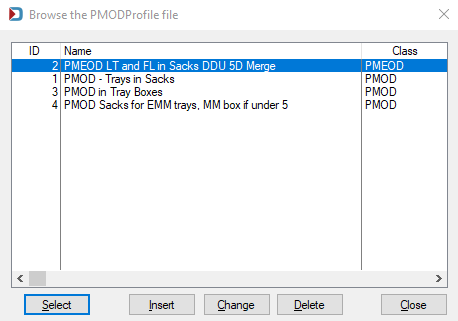
-
A Record Will Be Added screen will display. Once you complete the setup of this screen, click OK.
Below the print screen is an explanation:
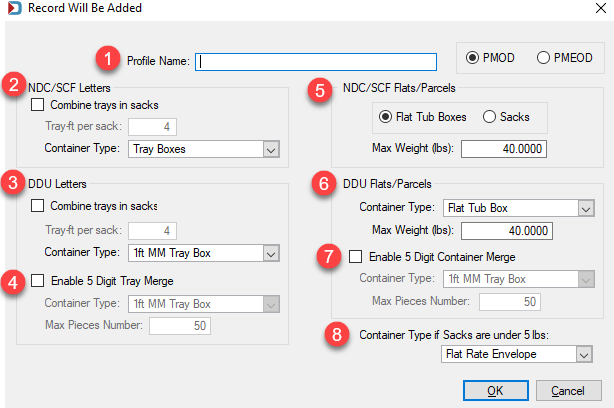
![]() Profile Name: Enter a name for the profile, including whether it is for PMOD or PMEOD.
Profile Name: Enter a name for the profile, including whether it is for PMOD or PMEOD.
There are four quadrants to the profile details screen: NDC/SCF Letters, NDC/SCF Flats/Parcels, DDU Letters, and DDU Flats/Parcels.
![]() NDC/SCF Letters: You can set how many tray feet to put in a PMOD sack. Since some trays could be 2 ft and others 1 ft, you can choose how many tray feet to put in a sack. For example, if you choose four (4) tray feet, the PMOD sack could fit two, 2’ trays; or four, 1’ trays; or one, 2’ tray with two, 1’ trays, or 2 EMM trays.
NDC/SCF Letters: You can set how many tray feet to put in a PMOD sack. Since some trays could be 2 ft and others 1 ft, you can choose how many tray feet to put in a sack. For example, if you choose four (4) tray feet, the PMOD sack could fit two, 2’ trays; or four, 1’ trays; or one, 2’ tray with two, 1’ trays, or 2 EMM trays.
This area also contains a Container Type of 'Tray Boxes,' unavailable for DDU Letters or DDU Flats. 'Tray Boxes' are not a specific container type itself, but instead is a placeholder that means to use whatever tray-type the current CSM record is using, which could be 1ft or 2ft or EMM. And a Container Type of '1ft MM trays', while available for DDU Letters, NDC/SCF Flats (or parcels), and DDU Flats, is not available for NDC/SCF Letters since 1ft trays are not big enough if the NDC/SCF Letters trays are currently 2ft trays.
![]() DDU Letters: This area contains a similar option to put multiple trays in a sack, but you also have the opportunity to combine the contents of trays going to the same entry facility with the same 5 digit container destination zip into a single PMOD container. From the drop-down list, choose what type of container to use for the merged trays.
DDU Letters: This area contains a similar option to put multiple trays in a sack, but you also have the opportunity to combine the contents of trays going to the same entry facility with the same 5 digit container destination zip into a single PMOD container. From the drop-down list, choose what type of container to use for the merged trays.
Also, enter the maximum number of pieces that can fit into the selected container type on the PMOD Shipment preparation screen. The maximum number of pieces is not a field that is part of the PMOD profile since it is shipment-specific. However, if it matches, then you do not have to change it.
If you choose both Combine trays in sacks and ![]() Enable 5 Digit Tray Merge options, the system will attempt to combine as many trays as possible. Next, it will process the remaining trays and put them into PMOD sacks (refer to the 5 Digit Container Merge Function for more information).
Enable 5 Digit Tray Merge options, the system will attempt to combine as many trays as possible. Next, it will process the remaining trays and put them into PMOD sacks (refer to the 5 Digit Container Merge Function for more information).
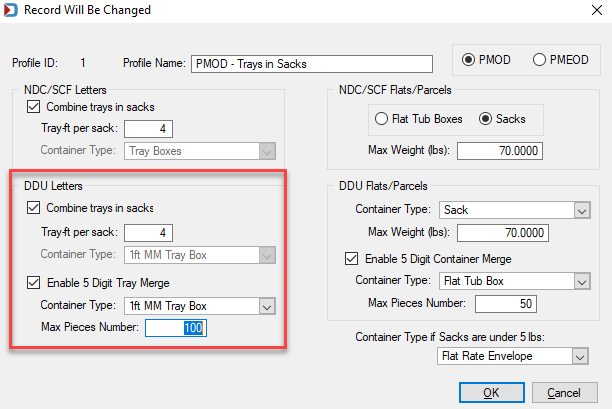
![]() NDC/SCF Flats/Parcels: You can put sacks into PMOD sacks or flat tubs up to a certain weight based on the size and weight of the piece and specify the maximum weight allowed.
NDC/SCF Flats/Parcels: You can put sacks into PMOD sacks or flat tubs up to a certain weight based on the size and weight of the piece and specify the maximum weight allowed.
![]() DDU Flats/Parcels: You have more choices of containers than letters.
DDU Flats/Parcels: You have more choices of containers than letters.
![]() Enable 5 Digit Container Merge: You can merge the contents of multiple 5-digit sacks or just put sacks into another container (refer to the 5 Digit Container Merge Function for more information).
Enable 5 Digit Container Merge: You can merge the contents of multiple 5-digit sacks or just put sacks into another container (refer to the 5 Digit Container Merge Function for more information).
![]() Container type if under 5 pounds (flats only): A 5 pound minimum on all sacks. If an entry point falls below the minimum, select a container type for these light shipments. The default is a 'Flat Rate Envelope'.
Container type if under 5 pounds (flats only): A 5 pound minimum on all sacks. If an entry point falls below the minimum, select a container type for these light shipments. The default is a 'Flat Rate Envelope'.
5 Digit Container Merge Function
Do not attempt to convert a job that was not DDU presorted to DDU entry using Quick Plan or Planalyzer. Both of them may assign the wrong DDU since they only look at the zip, not the carrier route.
![]() and
and ![]() Enable 5 Digit Container Merge is an option available in the DDU Letters and DDU Flats/Parcels sections of each PMOD profile. Your presort software will have to assign trays and sacks to the appropriate DDU facility taking into account the carrier routes serviced by each facility.
Enable 5 Digit Container Merge is an option available in the DDU Letters and DDU Flats/Parcels sections of each PMOD profile. Your presort software will have to assign trays and sacks to the appropriate DDU facility taking into account the carrier routes serviced by each facility.
The PMOD module will merge all containers going to a DDU. If a single Mail.dat tray has more pieces than the maximum specified in the Max Piece Number field, the tray will remain intact.
The PMOD Open and Distribute Production report will show which trays/sacks are related to each shipment much like it would if you were putting trays into PMOD Sacks. When 5 digit merge occurs, mail pieces are no longer in the original trays or sacks. Therefore, band the pieces from the original tray before putting them into the new tray, and retain the original bundling from the same sack for each merged sack.
Return toPMOD - Additional Resources