Transportation View - Manage PMOD Shipments - PMOD Shipment Estimate Report for Mail.dat Shipments
The estimate report provides the original detail for shipments created from a Mail.dat.
This report is not available for shipments made manually.
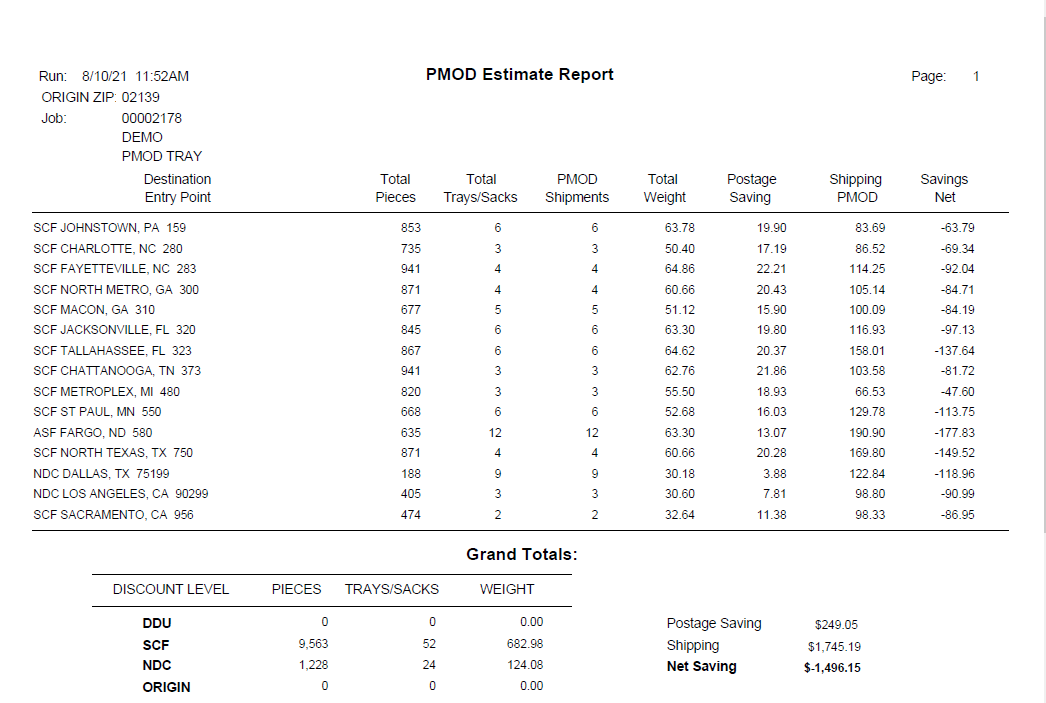
If the original estimate is modified after labels are purchased (for example, one of the labels is deleted), the estimate report will no longer be available.
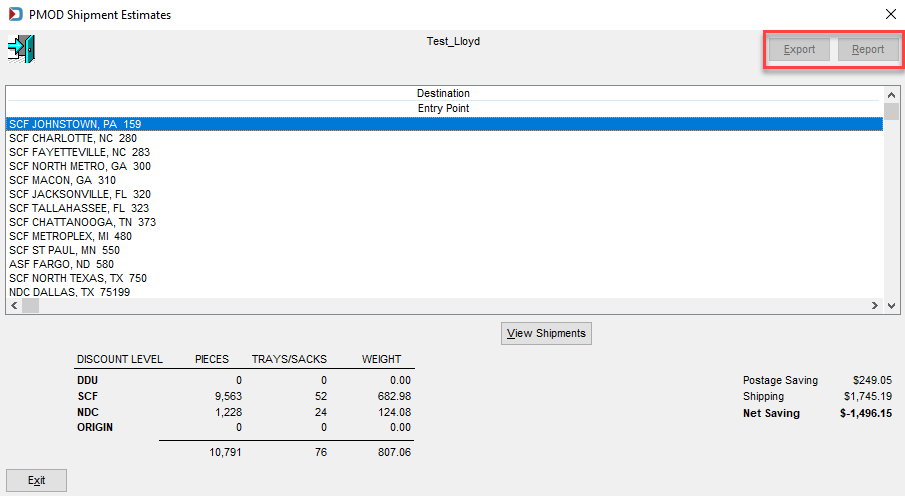
There are four ways to generate an estimate report in DAT-MAIL.
Option 1The PMOD Shipment Estimates screen uses Export to export the data in a .csv file.
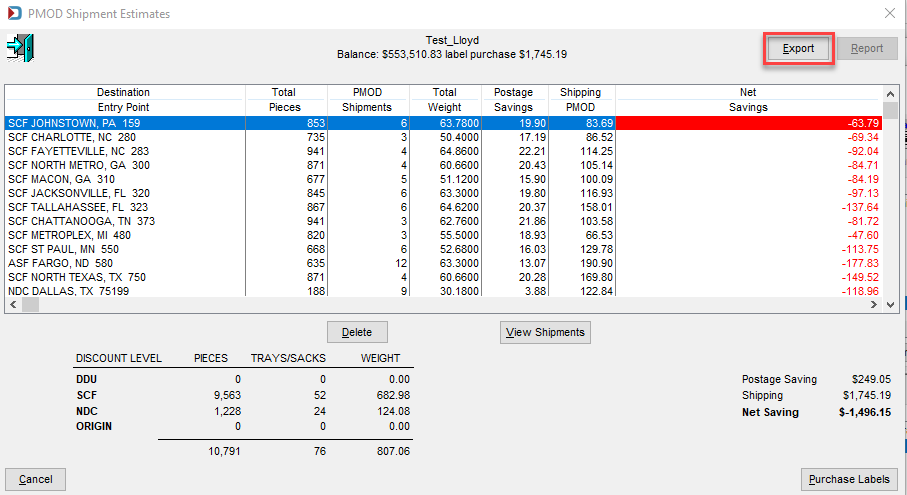
When you click Export, the PMOD CSV Export screen displays; use Browse to navigate to and select an Export Folder. Click OK when finished to export the file.
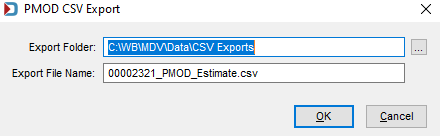
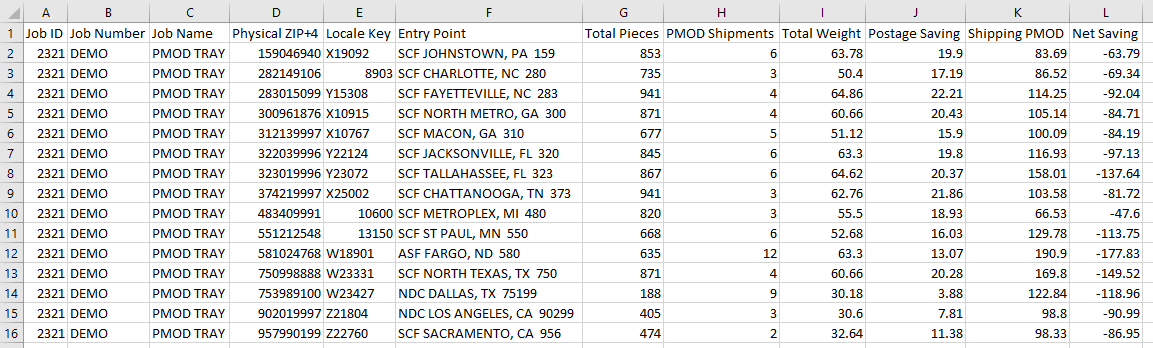
Option 2: From the PMOD Shipment Estimates screen immediately after the labels are purchased for a batch shipment created from a Mail.dat.
After International Bridge returns a price, the labels must be purchased (note that at this time, Report is inactive). Click Purchase Labels.
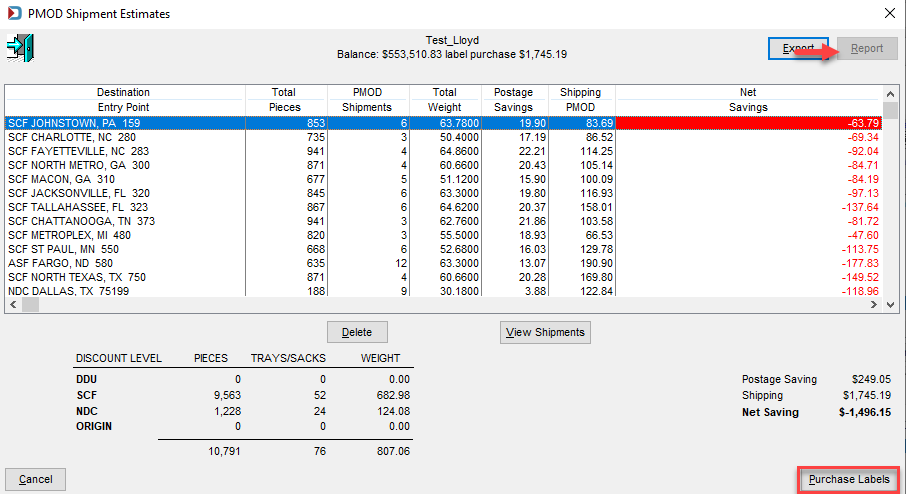
Once the labels are purchased, the screen will update, and Export and Report will become active. Click Report to generate the report.
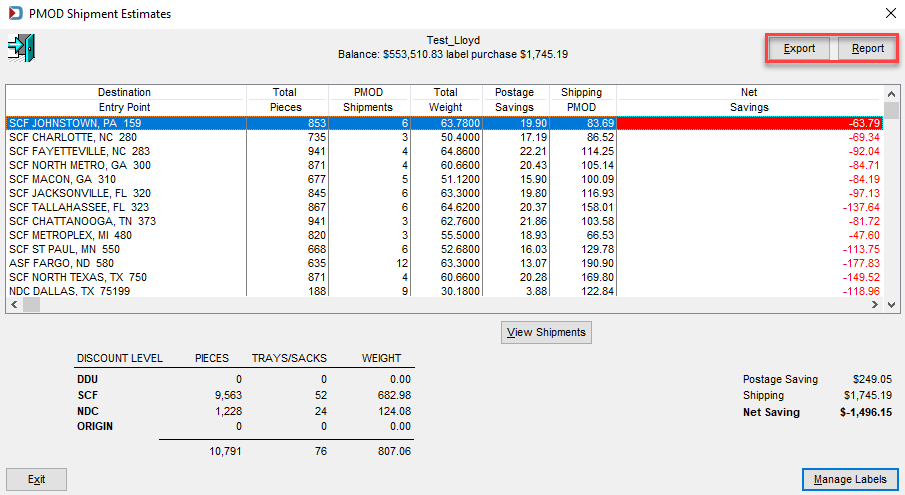
A print dialog will appear, where you can choose to Preview or Print and Select Printer, then click OK.
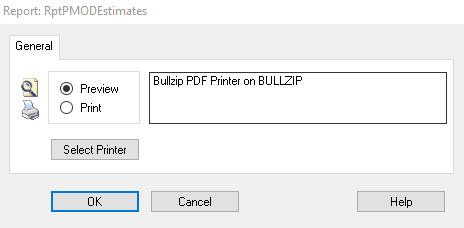
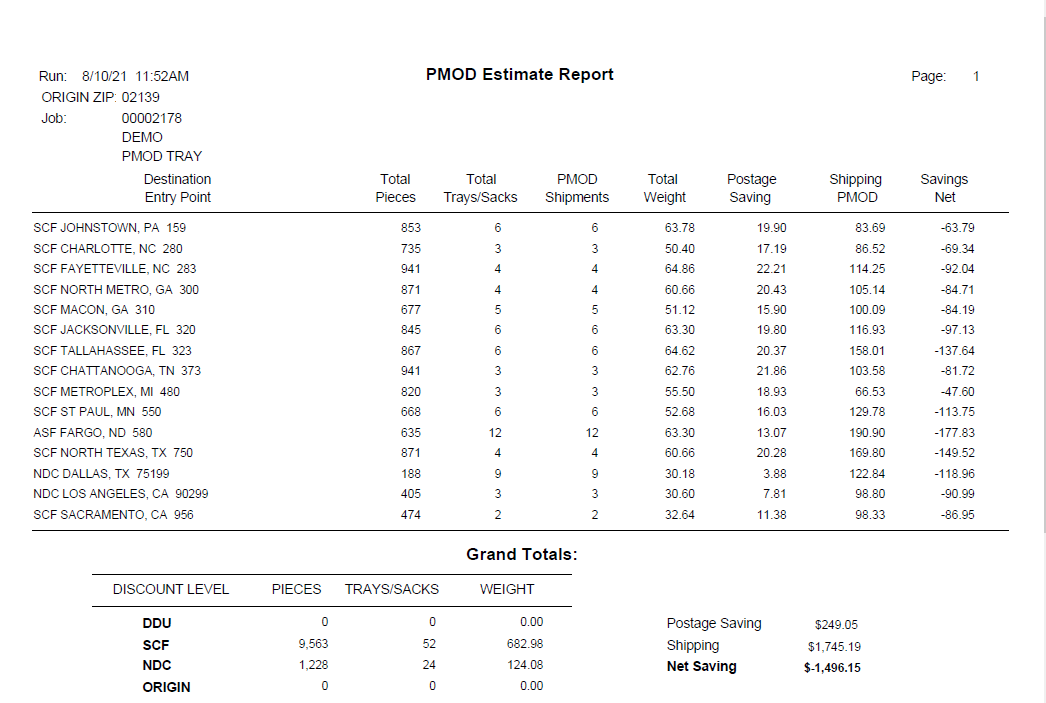
Option 3: From the PMOD Labels/Shipments Browse screen for shipments previously created from a Mail.dat.
Select the corresponding Mail.dat from the Jobs list and launch the Transportation View from the Advanced Navigator. Click Manage PMOD Shipments.
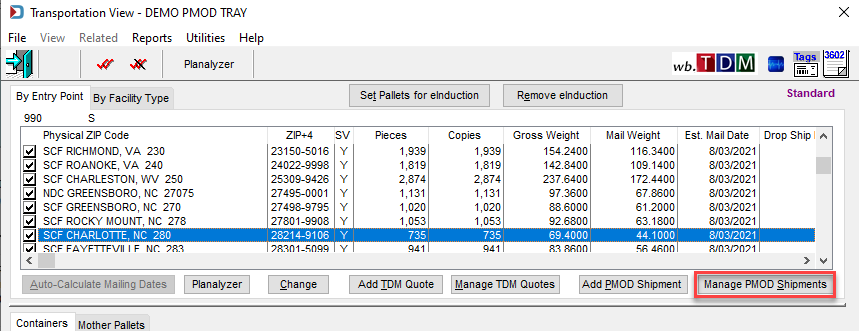
The PMOD Labels/Shipments Browse screen will display. Highlight the desired shipment and click View Labels.
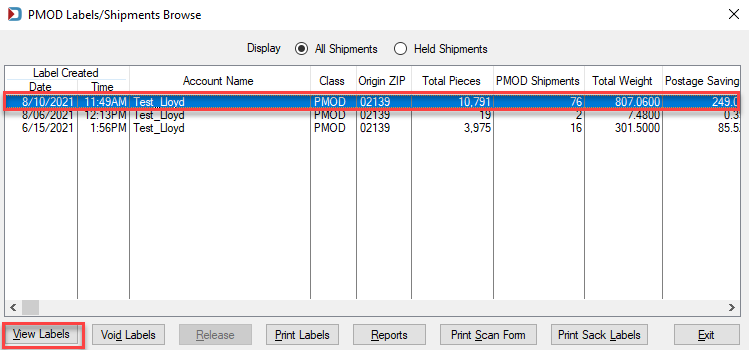
The PMOD Shipment Estimates screen will display. As long as the original estimate still matches the existing shipment (no labels have been voided), the Report and Export buttons will be active, and the estimate report can be generated or exported to a CSV file.
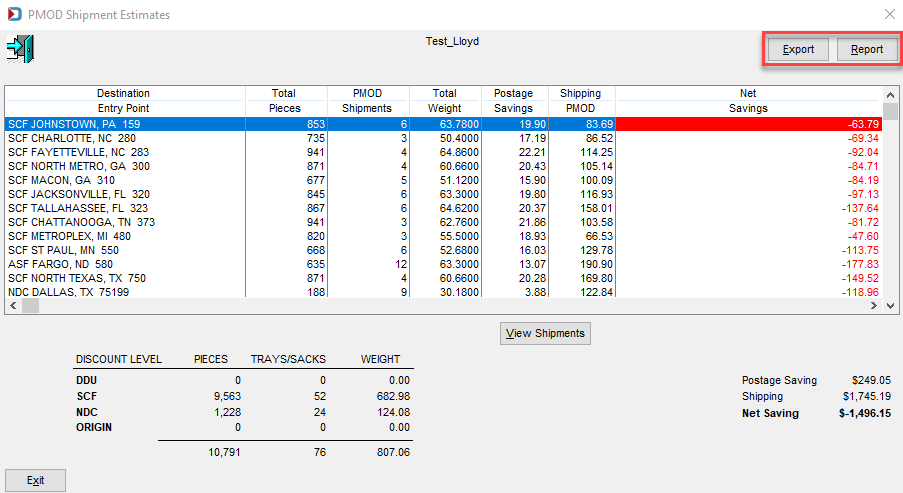
Option 4: From the PMOD Shipments/Labels Browse screen accessible from the Other Programs > Manage PMOD Shipments menu in DAT-MAIL for shipments created from a Mail.dat.
Highlight the desired batch shipment in the list and click View Labels.
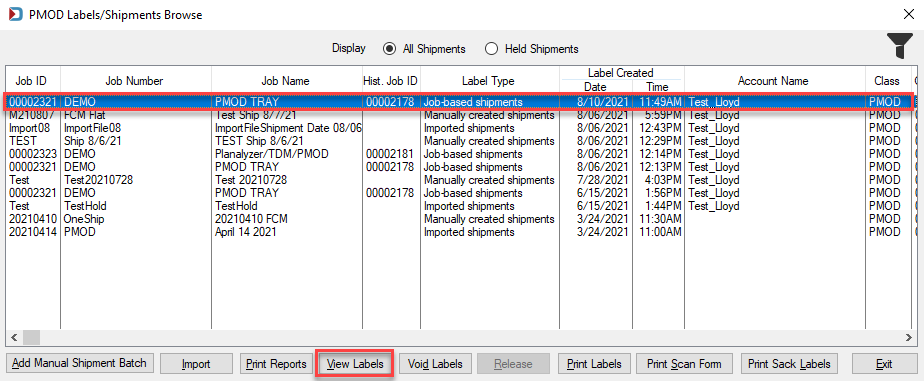
The PMOD Shipment Estimates screen will display for the selected job. As long as the original estimate still matches the existing shipment (no labels have been voided), the Report and Export buttons will be active, and the estimate report can be generated, or the data exported to a CSV file.
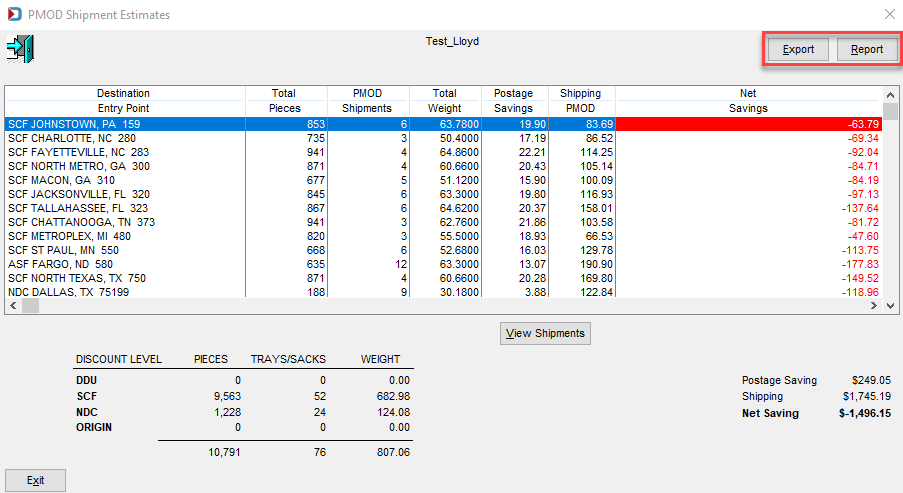
Return toPMOD - Additional Resources