Advanced Navigator - Reports - Rate Summary Report
The Rate Summary Report provides a breakdown of Rate Categories by Entry Point. Whether the entry point is for all segments, etc. is determined by the options you select. This is a great report to see everything together instead of multiple pages on the Postage Statements.
-
In the Advanced Navigator floating tab, click on Reports and then Rate Summary Report.
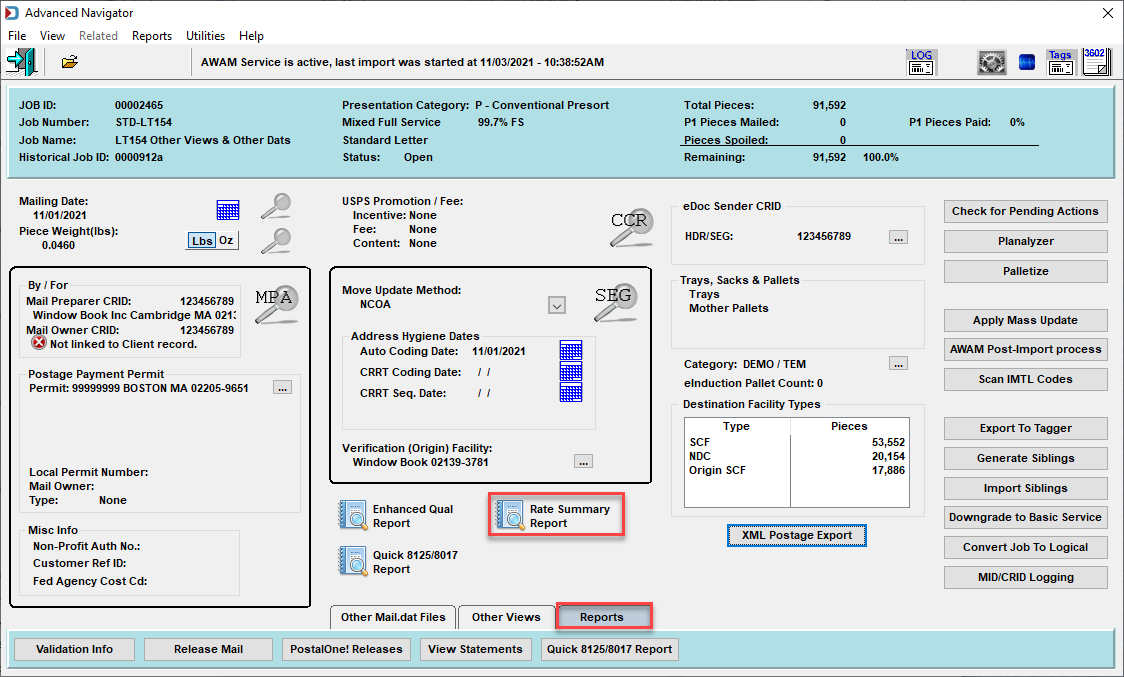
-
The Select Options window will appear. Select how you would like to generate the report, whether by a Single Segment in the Segment Options section.
Select how you want to subtotal in the Subtotal Options section.
Select if you want to put a barcode on the report using one of the fields in the Barcode Options section.
And finally, if you want to export the report versus preview, select the Export Options and set an export folder.
The filename is automatic; the filename begins with the job's Historical Job ID then '_RateSummary.csv,' but you can also change the name.
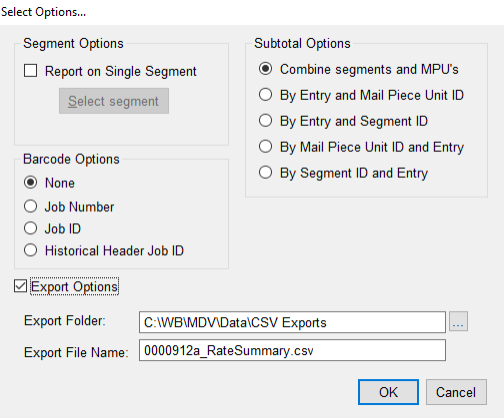
-
If you have not chosen the Export Options, the report will appear on your screen. Either you can exit or print the report.
