Advanced Navigator - Palletization - Splitting Pallets
There may be times where you think you need to repalletize a job, but it may be beneficial to consider splitting pallets as an alternative.
For example, you discover that the pallets are too high, and you are working with a logistic provider who does not want you to use sibling pallets in the Mail.dats you send to them. Or another situation would be when you plan to ship what is on a pallet on two different days.
To split a pallet within the Mother Pallet View screen, perform the following:
-
Within DAT-MAIL, launch the Advanced Navigator by selecting a job from the Jobs List.
-
In the Advanced Navigator, click Palletize located in the vertical panel on the right side of the screen.
If Palletize is not visible in the vertical panel, refer to Advanced Navigator - Missing Buttons (Options).
Advanced Navigator's Vertical Panel 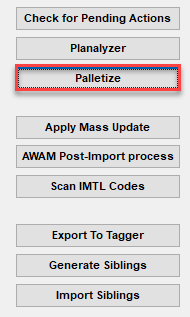
-
The Mother Pallet View screen will display. In addition, the available pallets that can be split will be listed.
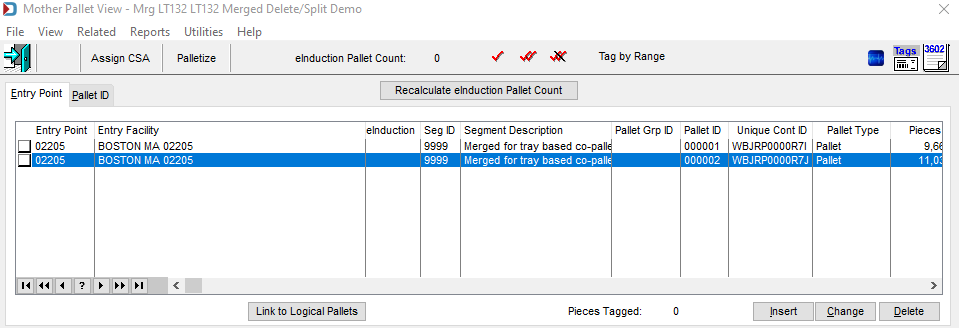
-
Select a pallet to split by using the
 single checkmark (select pallet first) option. Once you select the pallet, check the Split Pallet checkbox. In the bottom pane, you will see a split screen to select trays to add to a new pallet.
single checkmark (select pallet first) option. Once you select the pallet, check the Split Pallet checkbox. In the bottom pane, you will see a split screen to select trays to add to a new pallet.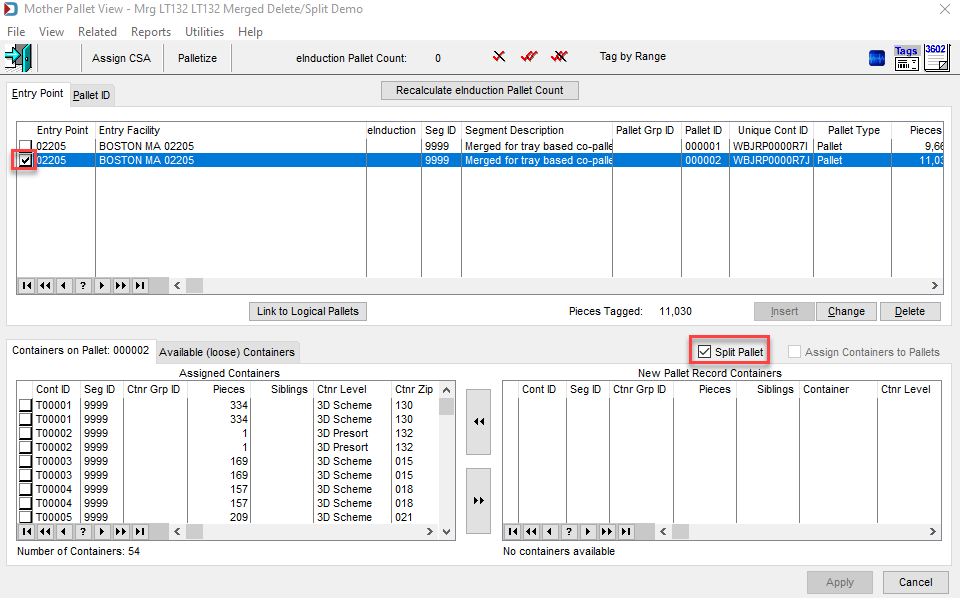
-
Select the containers to move from the current pallet to the New Pallet Record Containers section. Using the right-facing arrow, select the container.
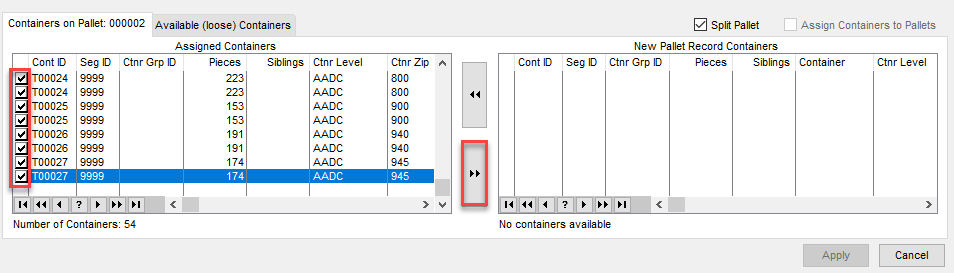
-
Once the selected containers have been moved, click Apply.
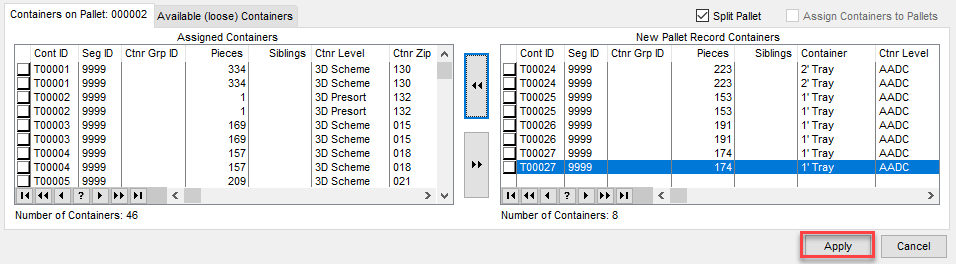
The screen will update, and the new pallet DAT-MAIL created with the selected containers will be visible.
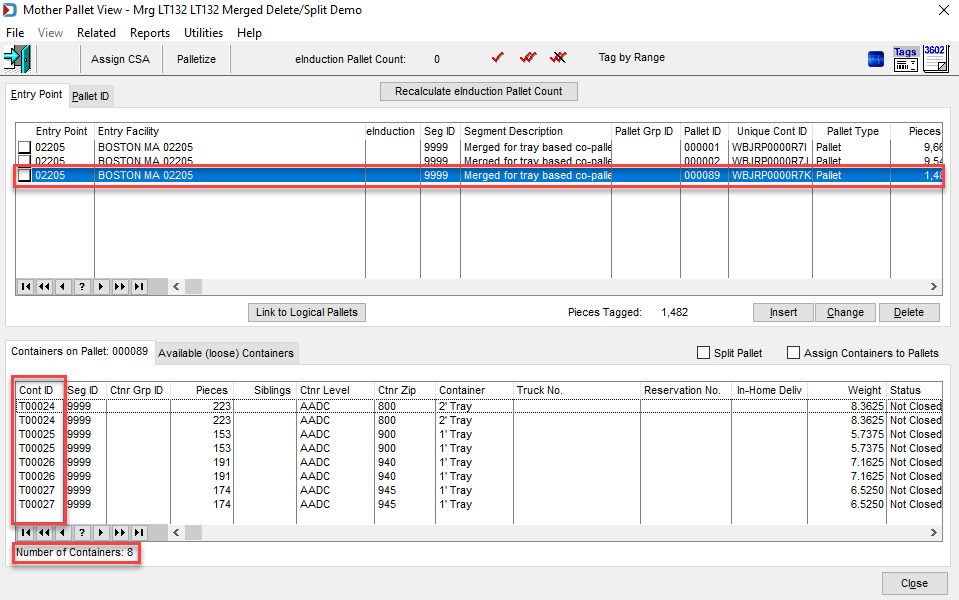
Continue Advanced Navigator - Palletization -Additional Resources