Advanced Navigator - Utilities > Restore Current DM file to Original
This function is intended as a diagnostic tool for testing purposes. Therefore, we do not recommend using this for production jobs unless directed by our Support Team.
Some changes occur on import and will remain in the job and post processing functions will be reversed.
If you changed a job and want to reverse these changes, use Restore Current DM File to Original. This function saves you from having to reimport the file.
-
After opening a job in Advanced Navigator view, go to the Utilities menu and select Restore Current DM file to Original.
Another way to restore is from the Select Mail.dat File to Open screen. You can highlight a job and click Restore to Original.
Here is a sample job with changes, such as the CRIDs, Job Number, etc. Also, the job has different entry points.

-
The Restore to original prompt will open, select Yes to continue.
-
Now the data in the job has been changed back to its import state. But, again, some changes occur on import and will remain in the job, and post- processing functions will be reversed.
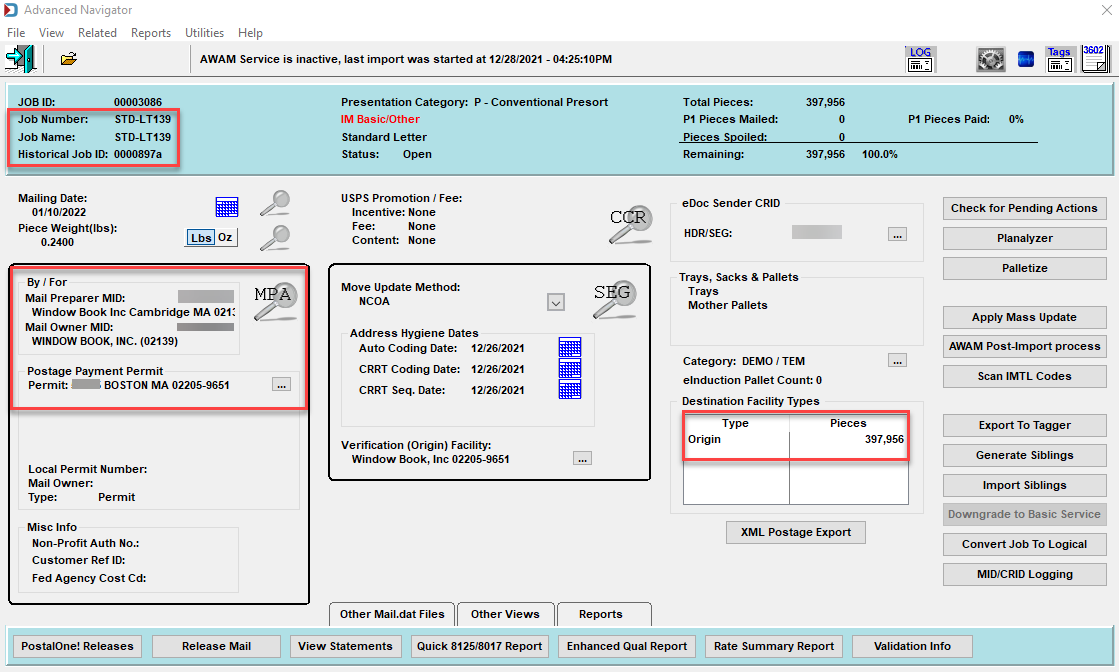
Return to Advanced Navigator - Utilities Menu