View Pallets - Export & Import
Export
This function lets you export a CSV for the selected pallets and have someone modify the CSV (such as the carrier) and then import the file to update the Mail.dat or Mail.dats.
Here is an example, where we filter on the Job Number "DEMO job 3" and then select the pallets and export.
-
Click
 Filter and enter the Job Number and click OK.
Filter and enter the Job Number and click OK.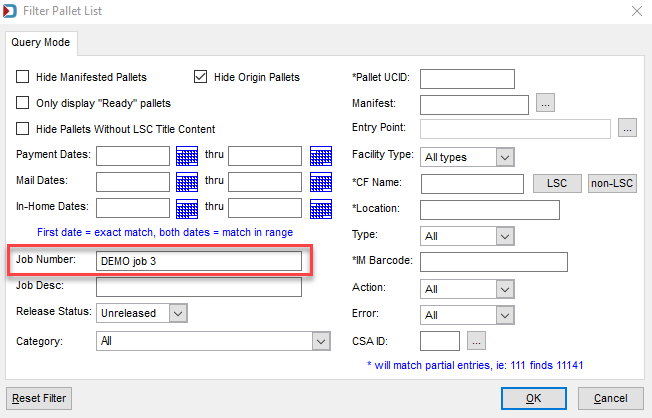
If you want to export the Origin pallets, deselect the Hide Origin Pallets checkbox.
-
To select all the pallets, click the
 double red checkmarks. Then, you will see the checkboxes for each pallet are selected, and you can confirm the selection by reviewing the pallets and pieces at the top.
double red checkmarks. Then, you will see the checkboxes for each pallet are selected, and you can confirm the selection by reviewing the pallets and pieces at the top.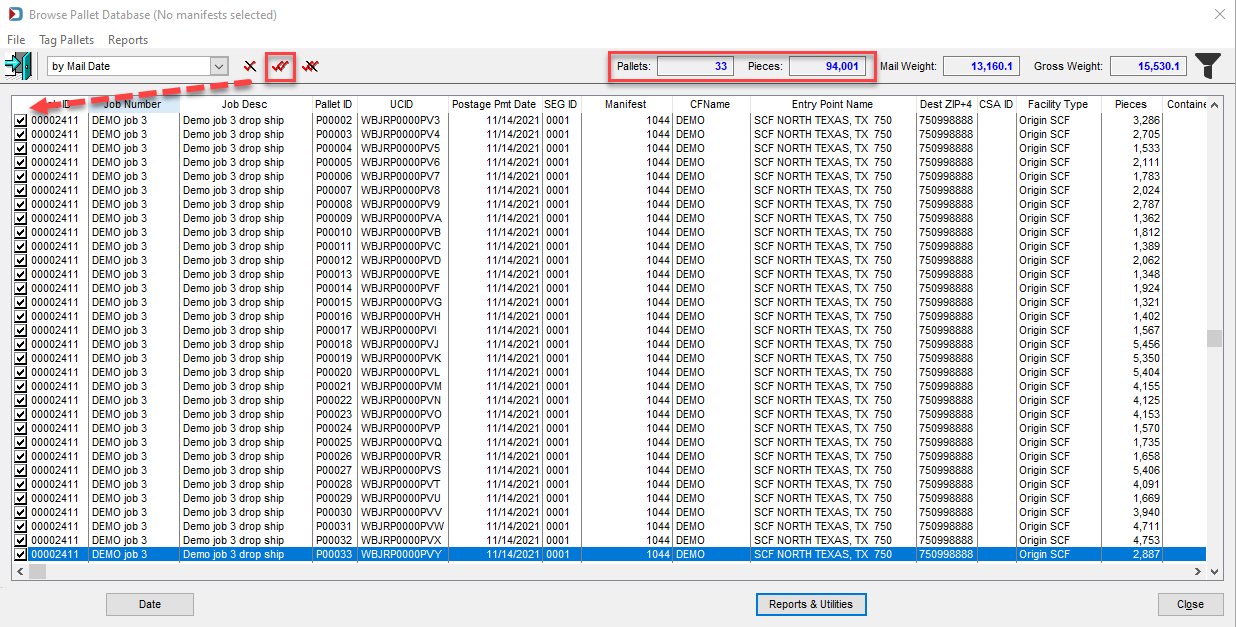
-
Click Reports and Utilities and then select Export.
Report & Utilities on the Bottom of Browse Pallet Database 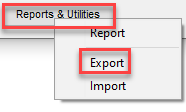
-
The Pallet Export dialog will appear. You can keep the default path or change it or the file name. Then click OK.
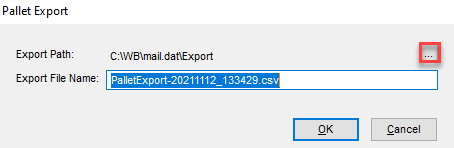
-
Leave the pallets selected to import the file after revision, or make sure the filter matches what you had when the file was exported and reselect the pallets.
Description of the CSV File
The column headings will not be wrapped like this image.
Below the print screen is an explanation:
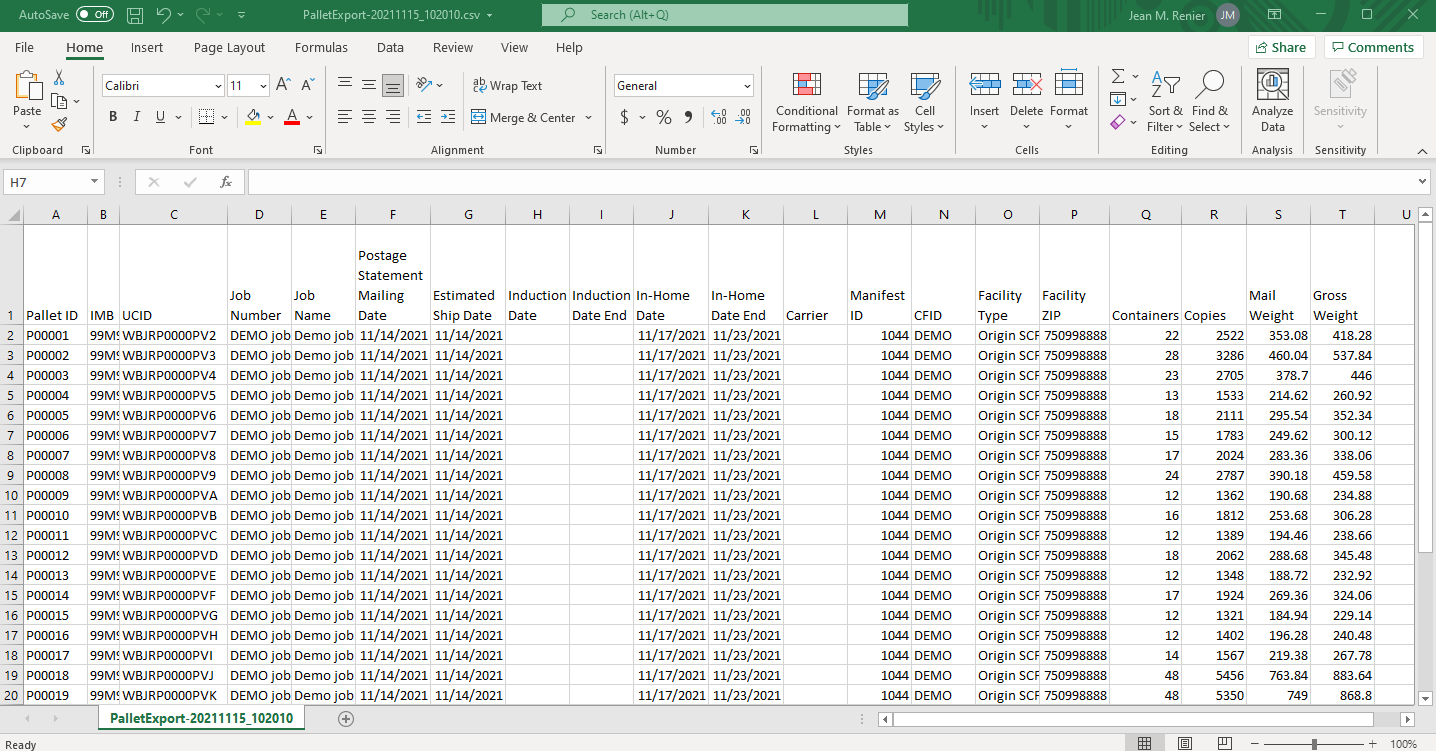
Here is a listing of the columns, and the fields you can update are highlighted in yellow.
You can add columns to the right of the Gross Weight column. They will be ignored during import.
Pallet ID: This is the Display Container ID of the pallet.
IMB: The is the pallet's Intelligent Mail Barcode.
Job Number: This is your internal job number in the Mail.dat.
Job Name: This is your job description in the Mail.dat.
Postage Statement Mailing Date : This is the date of postage payment.
Estimated Ship Date : This is Actual Container Ship Date in the Mail.dat.
Induction Date : This is Scheduled Induction Start Date.
Induction Date End : This is Scheduled Induction End Date.
In-Home Date : This is the Scheduled In-Home Date.
In-Home End: This date is the end date for In-Home, but it will be converted to a range, and the range will be populated in Additional In-Home Range in the Mail.dat file.
Carrier: This field is updated in the Multi-Carrier Trailer Manifesting (MCTM) module.
Manifest ID: This field is updated in the MCTM module.
CFID: This field is updated in the MCTM module.
Facility Type: USPS facility type that is populated in the Mail.dat.
Facility Zip: The delivery zip of the USPS facility in the Mail.dat.
Containers: how many trays or sacks are on a pallet if it is a mother pallet. If it is a regular pallet, it will show zero (0) for the container count.
Copies: The number of copies on the pallet in the Mail.dat.
Mail Weight: The net weight of the pallet in the Mail.dat.
Gross Weight: This is the net weight plus the tare weight of the trays or sacks (if applicable) and the tare weight of the pallet.
Import
-
After you revise the exported CSV, you must select the exported pallets to import the revised CSV.
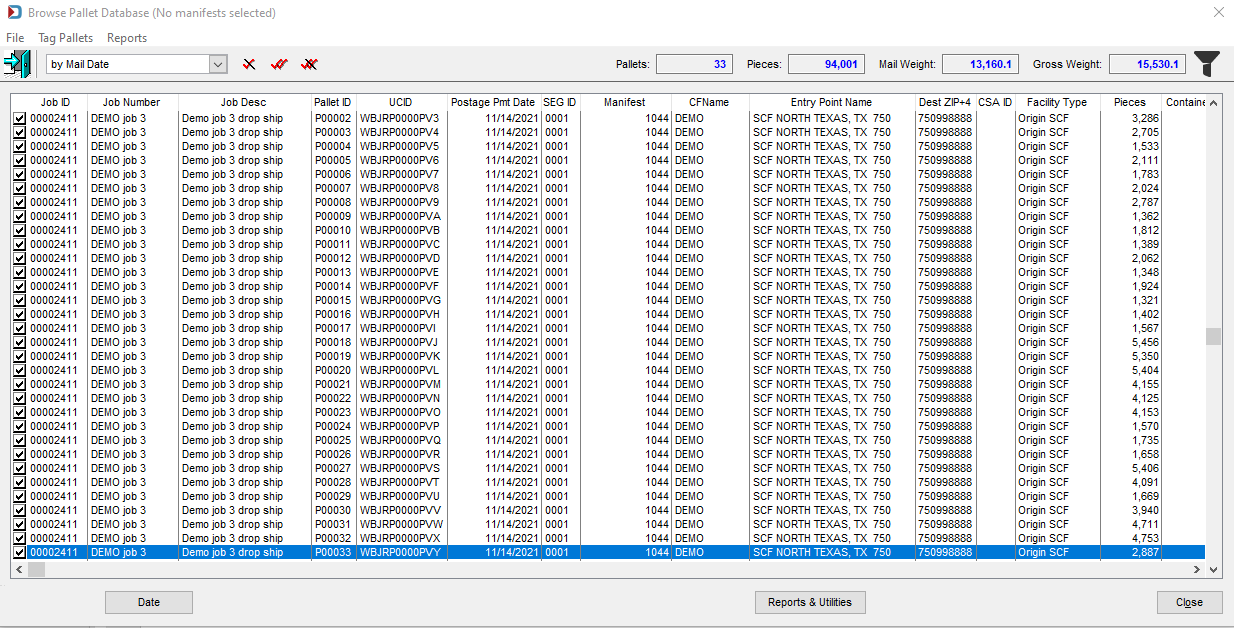
-
Then click Reports & Utilities and select Import.
Report & Utilities on the Bottom of Browse Pallet Database 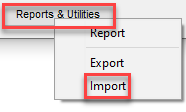
-
The Pallet Dates Import dialog will appear where you will select your revised CSV file. Click Select Import File Name, point to your revised CSV file.
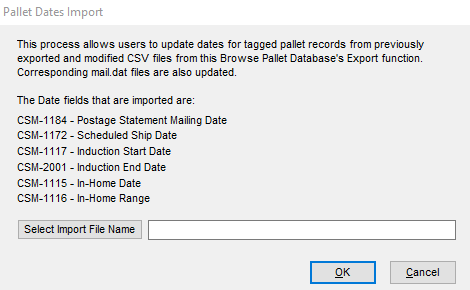
-
When the filename is populated in the Select Import File Name field, click OK.
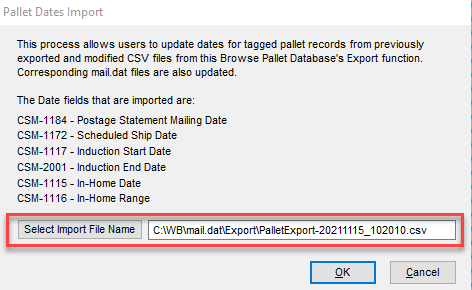
-
The changes you made in the CSV will now be reflected in the Browse Pallet Database screen and the Mail.dat. In this example, the Postage Pmt Date column is changed from 11/14/2021 to 11/15/2021.
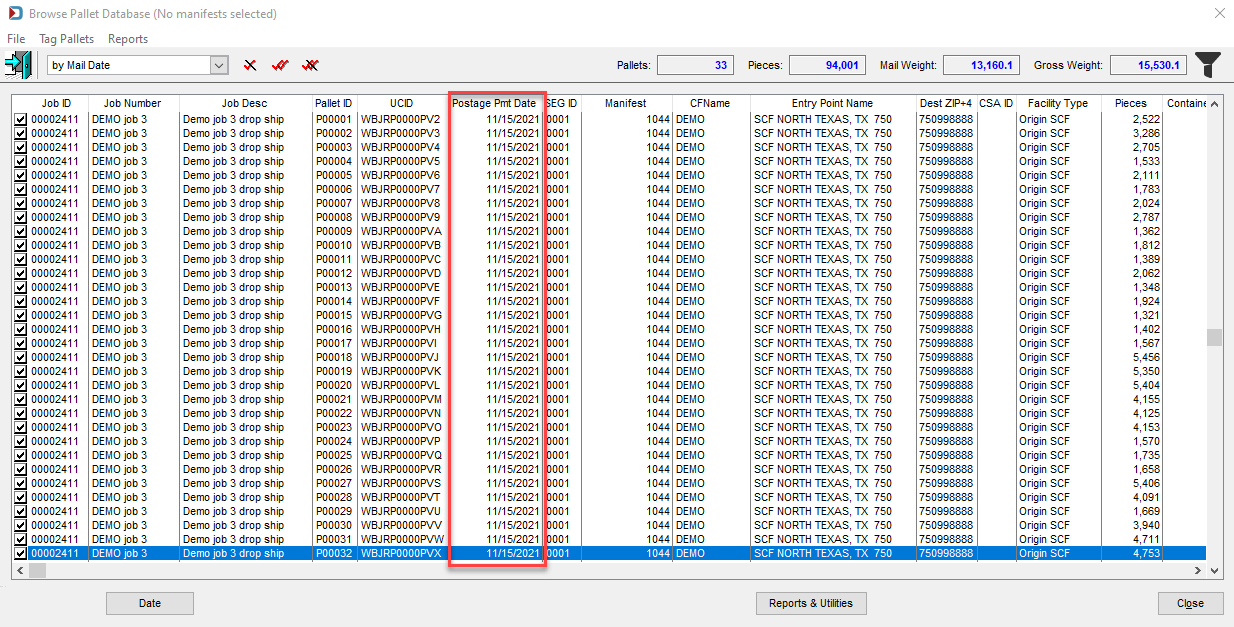
Return to File Menu