Utilities > Files Utilities > Convert All 21-1 files to 22-1
When there is a new Mail.dat specification, you can now set a date range (date imported), skip jobs that have Released status, and set the maximum number of jobs to process.
-
Select Utilities > File Utilities > Convert All 21-1 files to 22-1 from DAT-MAIL's main screen.
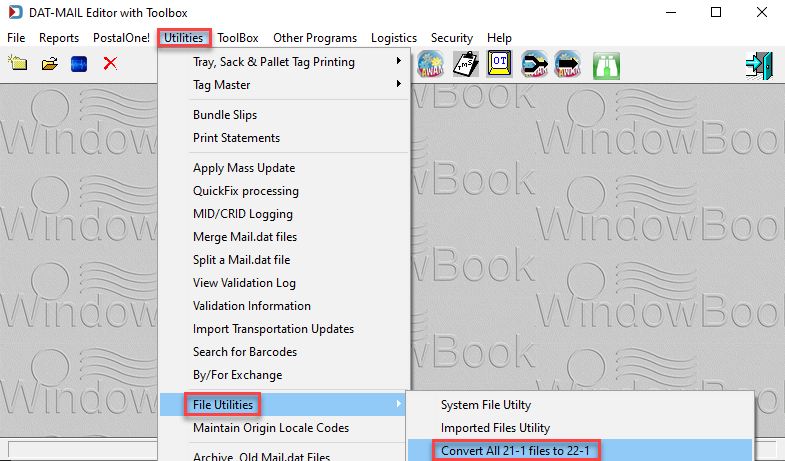
-
Enter the date range when the Convert All 21-1 files to 22-1 screen displays. Also, you can select the Skip jobs where DAT-MAIL statement status is "Released" checkbox.
In the image below, see the portion highlighted in yellow. For this date range, there are no Mail.dats to convert.
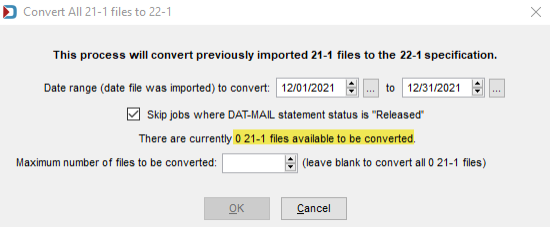
Suppose you find too many jobs to convert at one time. Then, you can set the Maximum number of files to be converted.
If you have huge files or many files, this process can take quite a bit of time. You may want to do this in batches.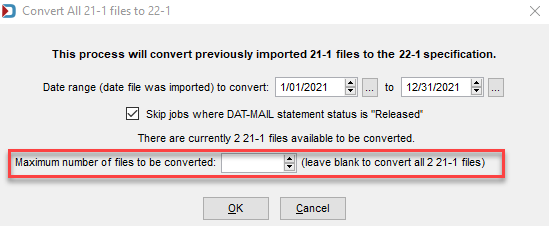
-
The Progress window will appear, so you will know when the conversion is complete.
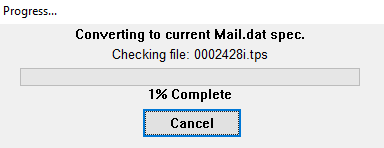
-
You will be returned to the DAT-MAIL Main screen.
Return to Utilities Menu