Utilities > Tray, Sack & Pallet Printing > Print Tags
In almost every view, you will see the  Print Tags icon. If you are not within a job and wish to print tags, you can select the
Print Tags icon. If you are not within a job and wish to print tags, you can select the  Print Tags icon in the Quick Access bar on the main DAT-MAIL screen. Here we will access printing tags from the Utilities menu and show how to print all tags, a portion of the tags, or only the sibling tags.
Print Tags icon in the Quick Access bar on the main DAT-MAIL screen. Here we will access printing tags from the Utilities menu and show how to print all tags, a portion of the tags, or only the sibling tags.
-
Select Utilities > Tray, Sack & Pallet Printing > Print Tags in DAT-MAIL's main menu.
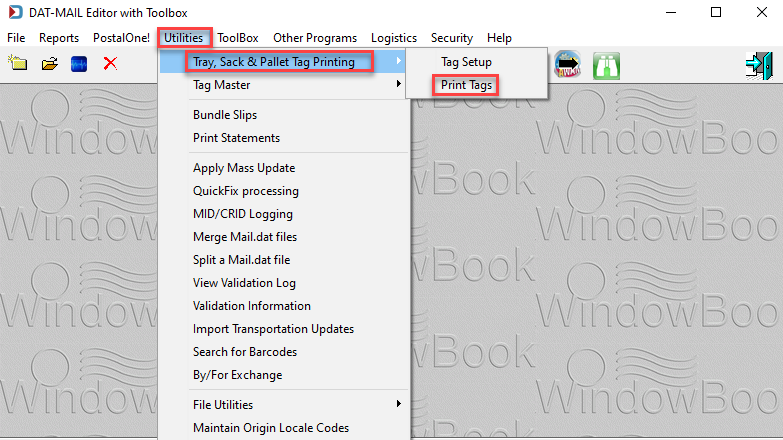
-
The Mail.dat Files Listing screen will display. Click on your preferred tab to sort jobs, highlight the job, and click Select.
If you do not see the job, check if you have the jobs
 Filtered or set to a different Job Category
Filtered or set to a different Job Category  (to the left of the
(to the left of the  Filter icon).
Filter icon).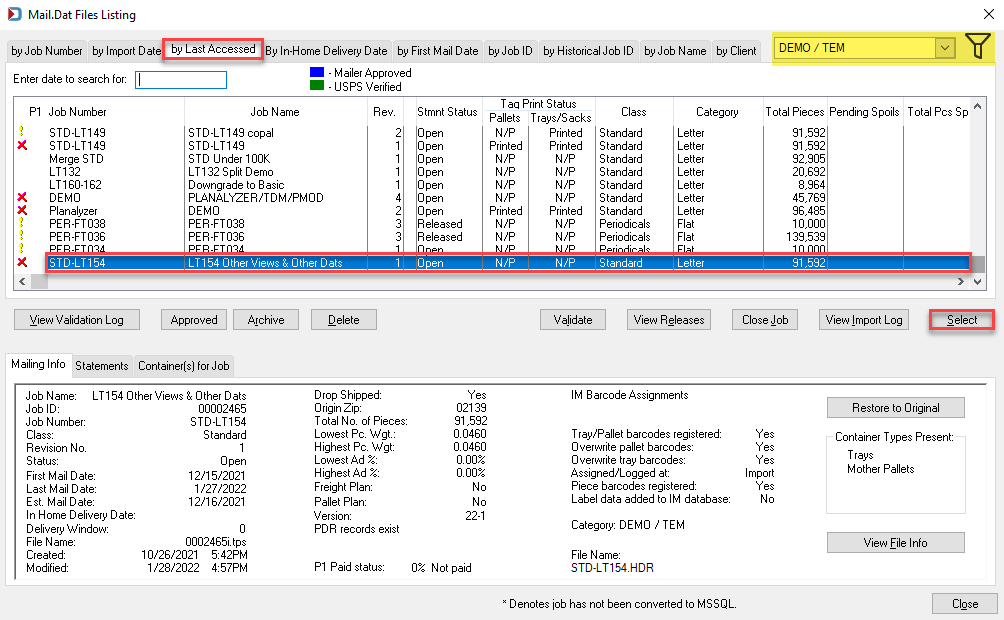
-
The Print Container Label Tags window will appear with a job description at the top to confirm you have selected the correct job. In addition, it shows the DAT-MAIL Job ID and Job Name.
Top of Print Container Label Tags Screen 
-
Next, choose what mail you need to print tags. Below are a few examples:
-
Print All Tray or Sack Tags or Pallet Placards
If you are printing all of the tray or sack tags, click
 Tag all containers
Tag all containers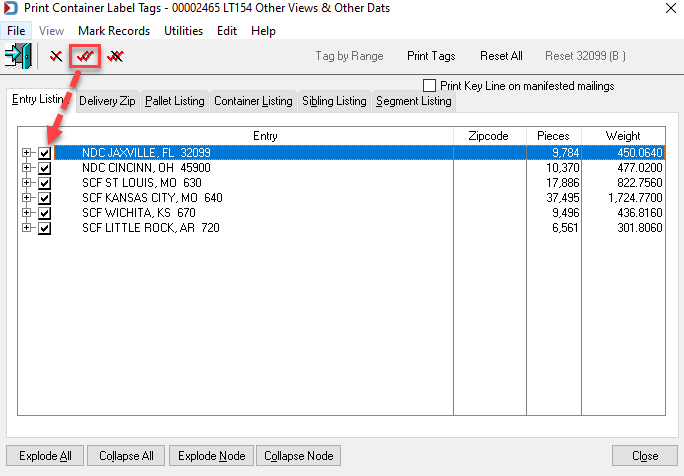
-
Print by Selecting a Portion of the Mail
-
You can click on the tab that will help you quickly select a portion of the mail.
-
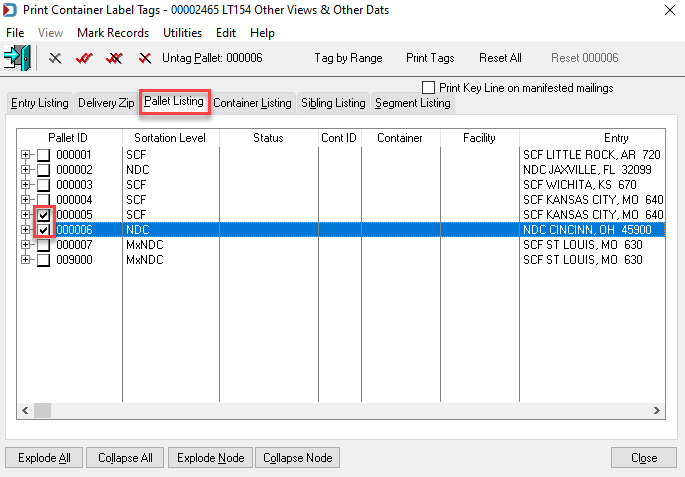
-
Print Siblings
-
If you only need the sibling tags, click on the Sibling Listing tab and click
 Tag all Container.
Tag all Container. -
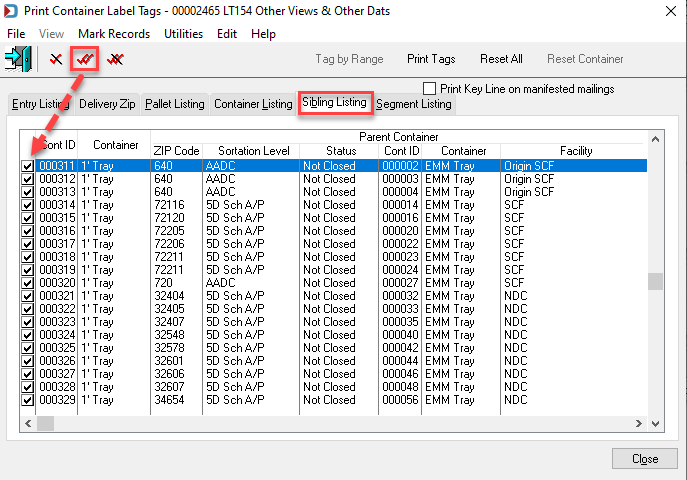
-
-
Click Print Tags and the label type (Trays, Sacks, or Pallets). Here Trays are selected.
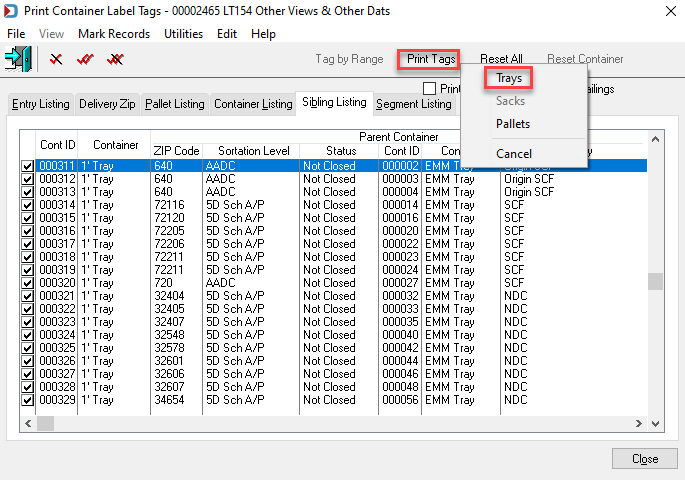
Override Tag Printing Settings
-
The Override Tag Printing Settings window appears, where you can either click OK to use your default settings. Or, if you need to change the printer or change what shows on the tags, you can click on either Select Tray Tag Printer or Select Tray Tag Format.
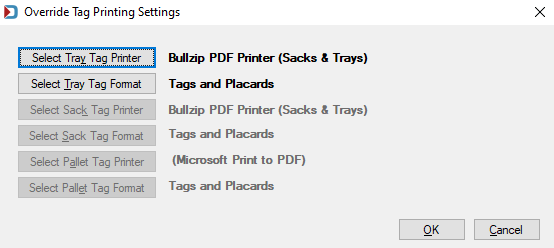
Here we will change what shows on the Siblings, as an example:
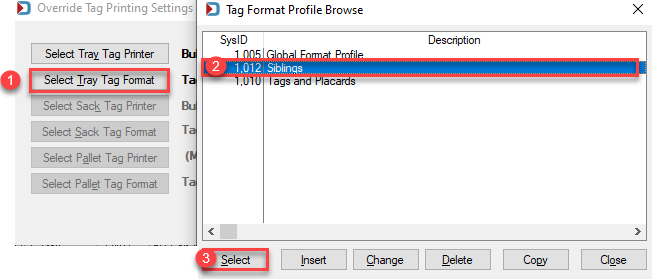
Depending on the size of the file, you may see the Printing Labels dialog for a few moments.
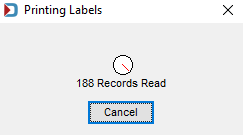
Also, a Processing Records window after it finishes finding the records.
A sample sibling label where we selected to show the parent container for the sibling
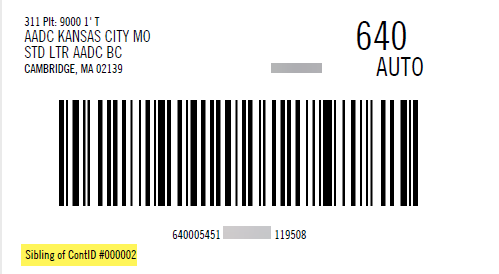
-
Then repeat the process for sibling pallets (if any).
When DAT-MAIL prints sibling pallet placards, SIBLING is printed on the flag.
-
You are done.
Return to Utilities Menu