AWAM - Browse Profiles Screen
Profile creation and maintenance occur from within the Browse Profiles screen, accessible from both server and workstation installations of AWAM. Access this screen by launching the Control Center and clicking Edit Profiles.
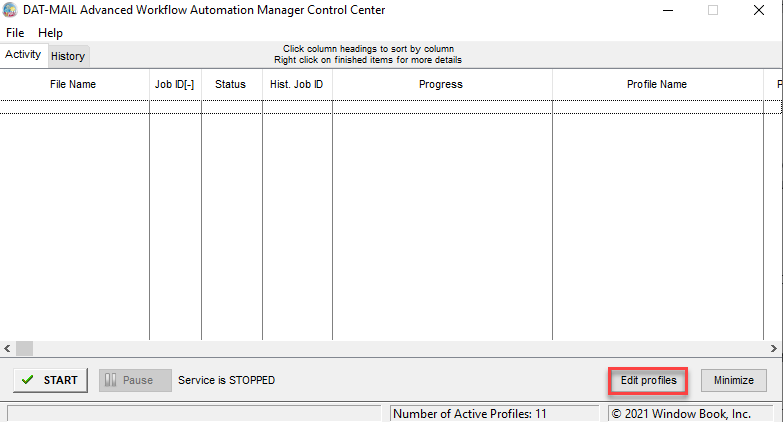
The Browse Profiles screen consists of the following:
Below the print screen is an explanation:
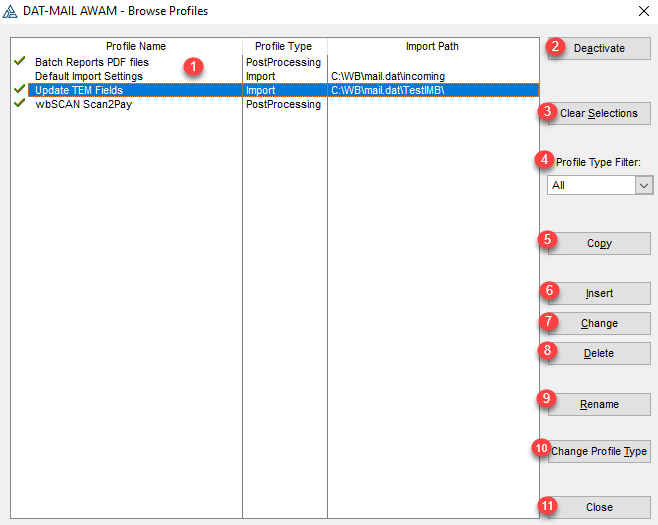
![]() Profile Display Panel: Displays Profile Name, Profile type, and Import Path for all profiles (active and deactivate).
Profile Display Panel: Displays Profile Name, Profile type, and Import Path for all profiles (active and deactivate).
-
Profile Name: Displays the name given to the profile.
-
Profile Type: Displays what the profile type is. Currently (August 2021), five types exist, but we will only cover Import, Merge, and PostProcess (refer to AWAM - Profile Types for more information).
-
Import Path: Displays the import path used by the profile. AWAM requires using UNC path names for each Import Path unless AWAM is used in a stand-alone environment.
Mapped drives cannot be used with AWAM.
A "Default Import Settings" Import profile is automatically created and displayed in the Profile Display Panel when AWAM is registered/activated and intended to import Mail.dat files into DAT-MAIL only. It is not used with merge or post-import processes. This default profile is created using the same settings specified for the Daemon within DAT-MAIL.
Once AWAM's "Default Import Settings" Import profile is created the first time, it no longer is tied to the settings found in DAT-MAIL. In other words, changing the settings for the Daemon in DAT-MAIL will have no impact on the Default Import Settings Import profile in AWAM.
![]() Activate/Deactivate: This activates or deactivates a selected profile. Active profiles will have a green checkmark displayed next to them.
Activate/Deactivate: This activates or deactivates a selected profile. Active profiles will have a green checkmark displayed next to them.
![]() Clear Selections: This deactivates all active profiles instead of having to deactivate each profile individually.
Clear Selections: This deactivates all active profiles instead of having to deactivate each profile individually.
![]() Profile Type Filter: This field's drop-down allows you to filter the displayed profiles by Profile Type. There are five (5) types available, but we will only cover Import, Post Process, and Merge.
Profile Type Filter: This field's drop-down allows you to filter the displayed profiles by Profile Type. There are five (5) types available, but we will only cover Import, Post Process, and Merge.
![]() Copy: Highlight a profile and click this button to create a copy of the selected profile. Copying a profile retains all of the copied profile's settings to make creating a new profile less labor-intensive.
Copy: Highlight a profile and click this button to create a copy of the selected profile. Copying a profile retains all of the copied profile's settings to make creating a new profile less labor-intensive.
![]() Insert: This will display a list of the available profile types. Selecting a specific profile type from the list creates a new, corresponding blank profile.
Insert: This will display a list of the available profile types. Selecting a specific profile type from the list creates a new, corresponding blank profile.
![]() Change: This displays the configuration screen of a highlighted profile so that you can make changes to the profile's settings.
Change: This displays the configuration screen of a highlighted profile so that you can make changes to the profile's settings.
![]() Delete: Highlight a profile and click this button to delete the profile. A dialog will display requiring you to confirm that you want to delete the profile. The Delete is only active when a profile is highlighted.
Delete: Highlight a profile and click this button to delete the profile. A dialog will display requiring you to confirm that you want to delete the profile. The Delete is only active when a profile is highlighted.
![]() Rename: Highlight the profile and then click this button to change the profile’s name.
Rename: Highlight the profile and then click this button to change the profile’s name.
![]() Change Profile Type: You can change the Profile Type. An example, you have an import profile with post-processing settings you want. You can copy the import profile, change it to Post Processing, and make any additional changes needed.
Change Profile Type: You can change the Profile Type. An example, you have an import profile with post-processing settings you want. You can copy the import profile, change it to Post Processing, and make any additional changes needed.
![]() Close: Closes the Browse Profiles screen and returns you to the Control Center.
Close: Closes the Browse Profiles screen and returns you to the Control Center.
Continue AWAM - Profile Types