DSMS Release - Use
“DSMS” refers to DropShip Management System. The DSMS Release function is used once an MSP’s (Mail Service Provider) jobs are approved for mailing by the USPS and released to the carrier before postage is paid.
At this time, using DSMS Release is limited to LSC only. Mailers using Seamless Acceptance can ship to consolidators before postage payment. Postage payment must occur before induction.
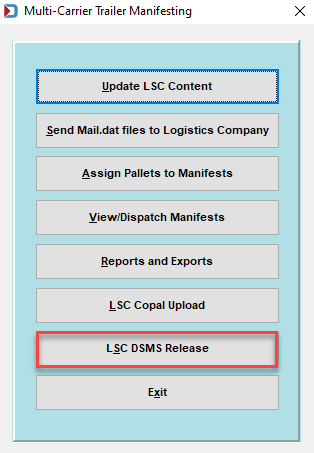
The following functions will be covered:
Preview
-
Clicking DSMS Release on the Multi-Carrier Trailer Manifesting (MCTM) menu launches the Browse Pallet Database screen. All of the MSP's pallets will be listed. An appropriate USPS representative (such as a DMU clerk) can approve pallets for drop-shipping from this screen. They will select the pallets to be previewed and click Preview.
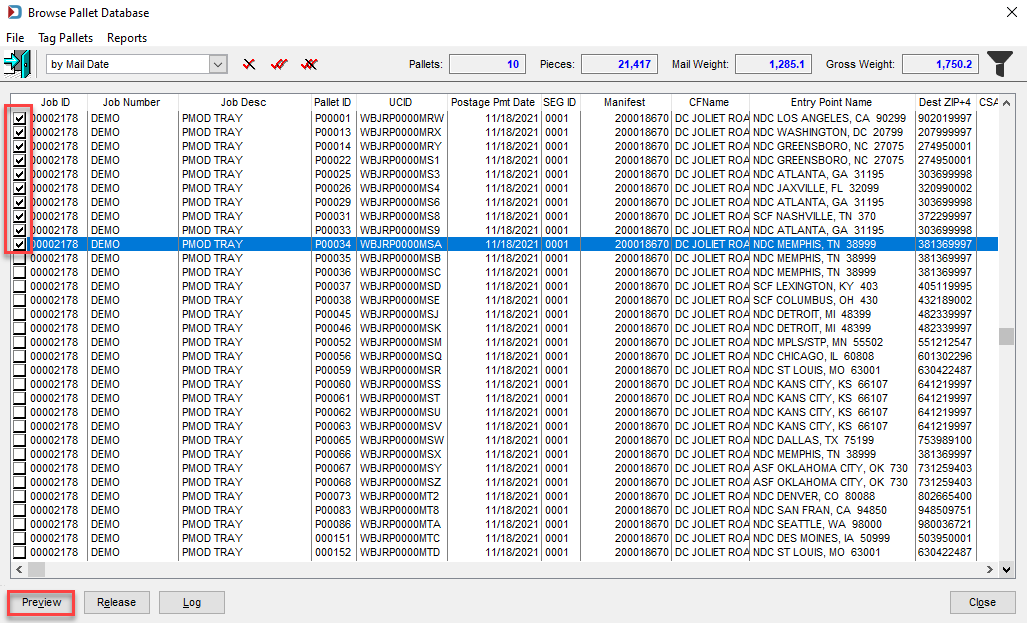
-
A USPS Approved by screen will display. The DMU clerk should enter their initials and click OK.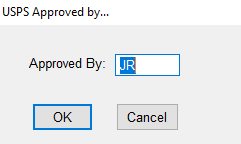
The initials or ID of whoever attempts to approve the pallet for drop-shipping must already be included in DAT-MAIL’s DMU List. The DMU List management occurs via the DMU List option located under DAT-MAIL’s main File menu.
When the release is processed, a Release Preview Report is generated.
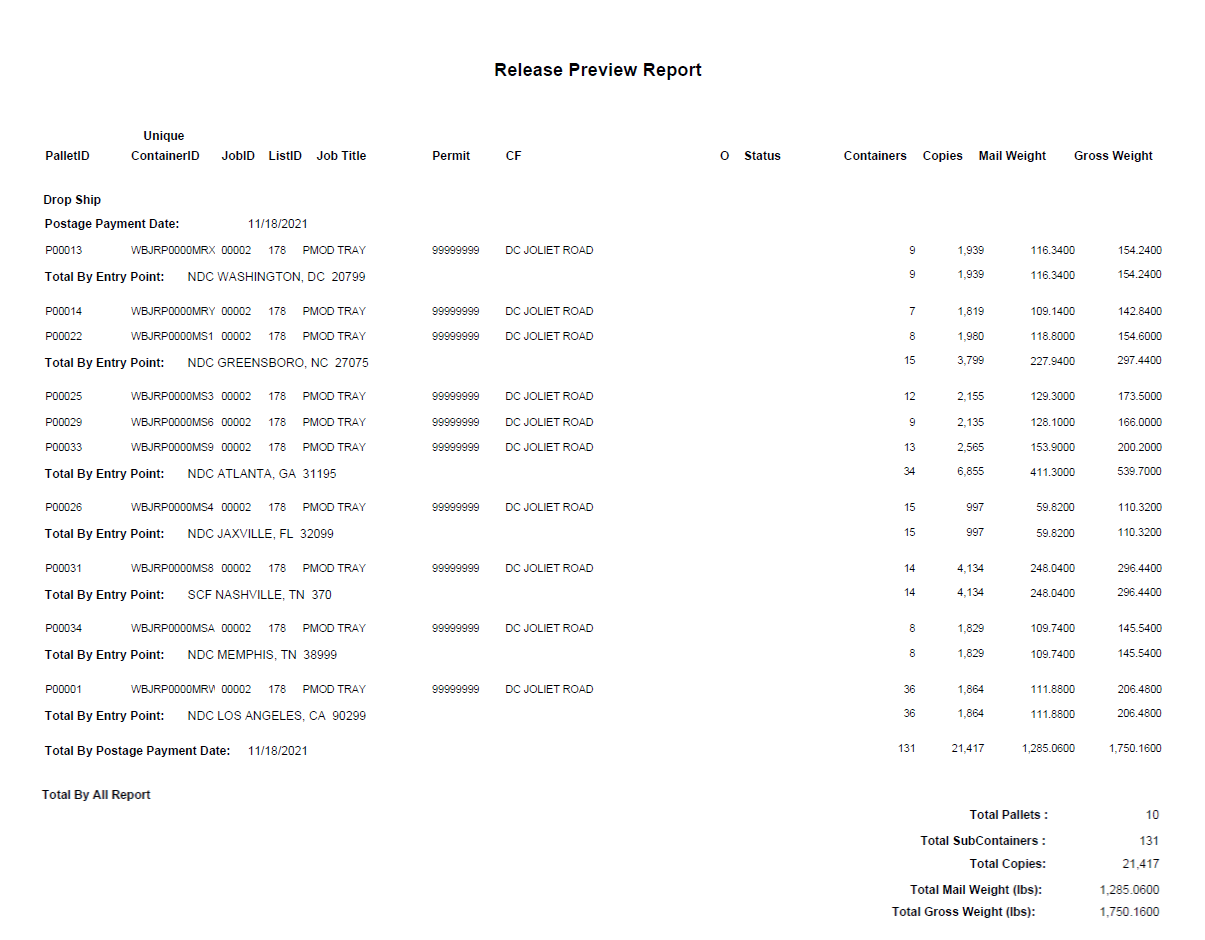
Release
-
Clicking DSMS Release on the MCTM menu launches the Browse Pallet Database screen. All of the MSP's pallets will be listed. From this screen, an appropriate USPS representative (such as a DMU clerk) can release pallets that have already been previewed for drop-shipping to LSC. They will select the pallets to be released and click Release.
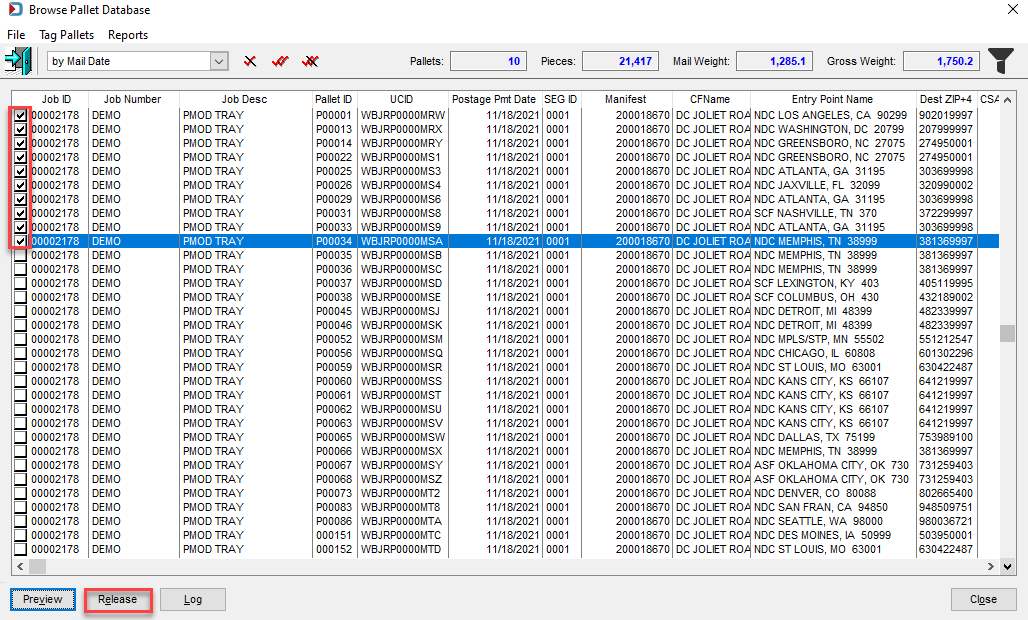
-
A USPS Approved by screen will display. The DMU clerk should enter their initials and click OK.
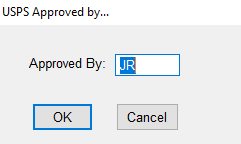
The initials or ID of whoever attempts to approve the pallet for drop-shipping must already be included in DAT-MAIL’s DMU List. The DMU List management occurs via the ‘DMU List’ option located under DAT-MAIL’s main ‘File’ menu.
-
When the release is processed, a “Release Report” is generated.
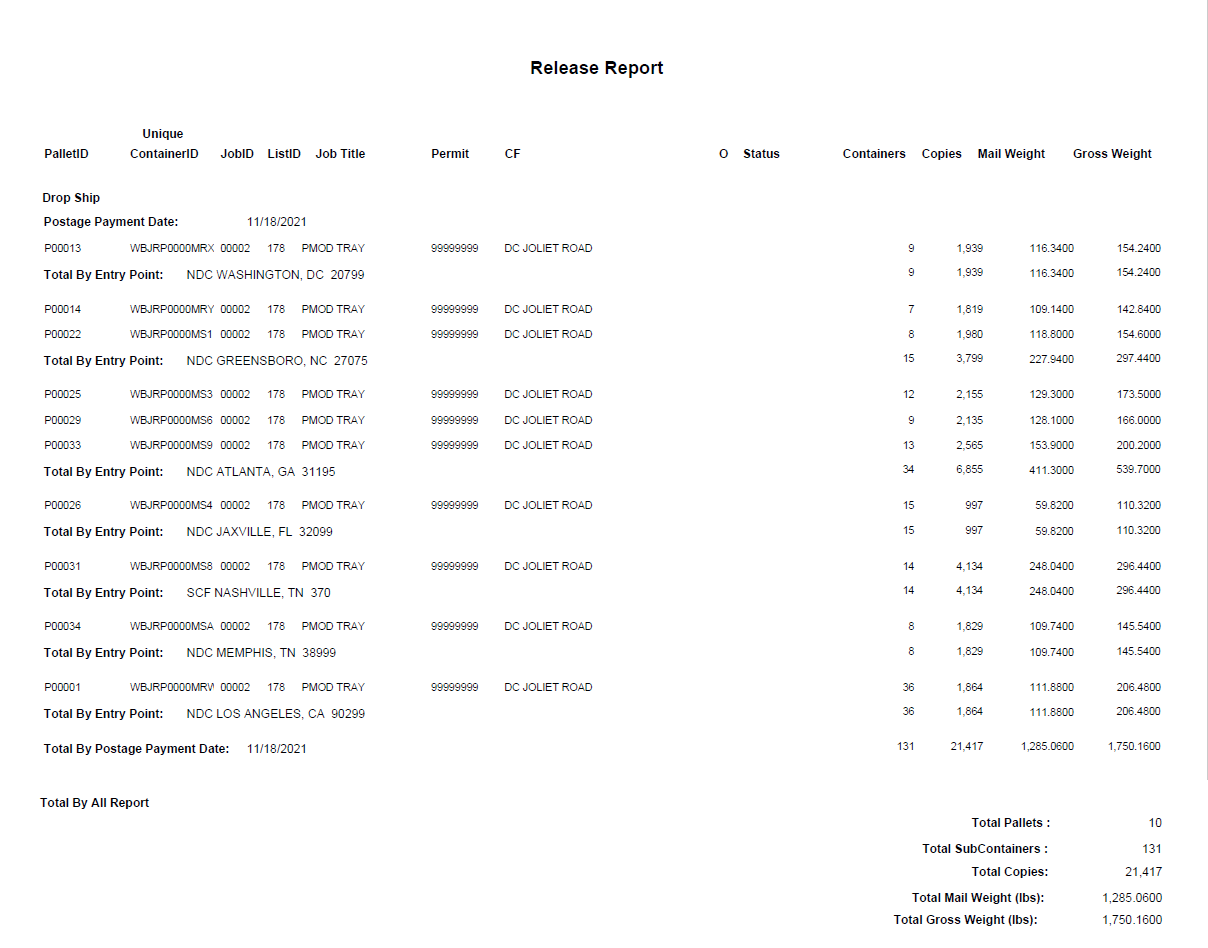
Log
-
Clicking DSMS Release on the MCTM menu launches the Browse Pallet Database screen. To view a log of all the DSMS-related functions that have been performed, click Log.
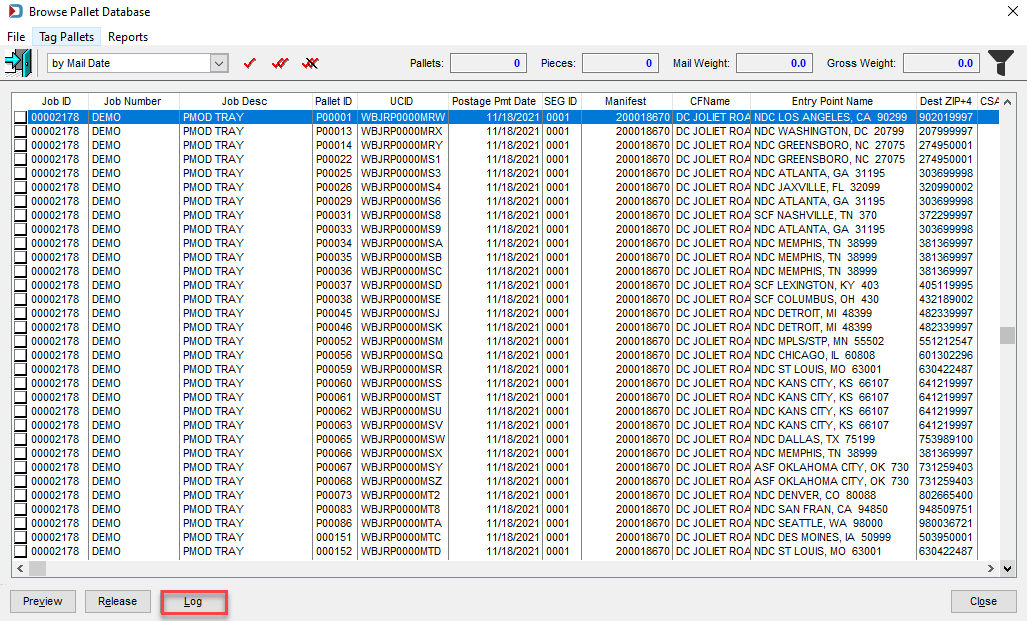
-
The Browse Release Log screen will display.
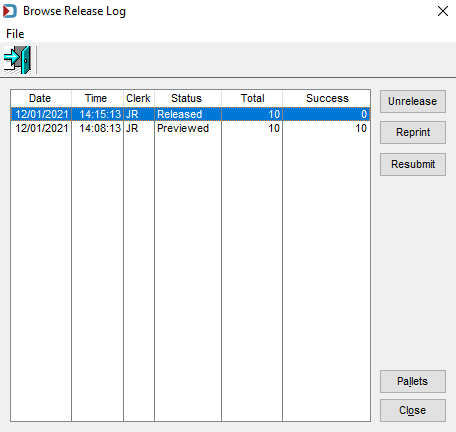
This screen provides a list of all Previewed and Released actions that have taken place, including the date/time they occurred, the DMU clerk that acted, the number of pallets to which the action was applied, and the number of pallets the action was successful. In addition, Released items can be unreleased, the corresponding report can be reprinted, an action can be resubmitted, and the pallets that each action applied to can be viewed by clicking the corresponding button.
-
Unrelease: Clicking this unreleases a highlighted item. The highlighted item must have a log status of ‘Released’ to use this feature. Highlight the released item in the list and click Unrelease.

-
A USPS Approved by screen will display. The DMU clerk should enter their initials and click OK.
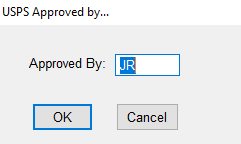
-
The ‘unrelease’ is communicated to LSC. When the process is finished, the Browse Release Log screen updates the item’s ‘Status’ accordingly.
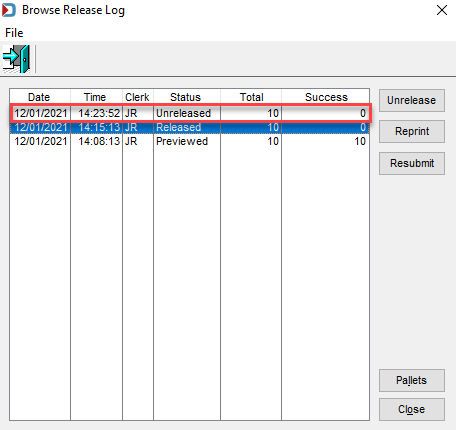
-
Reprint: Clicking this reprints the report for the highlighted item. For example, if the selected item has a log status of Released, the corresponding Release Report will reprint. Likewise, if the selected item has a log status of Previewed, the corresponding Release Preview Report will reprint.
-
Resubmit: Clicking this will re-submit an item with a log status of Released or Unreleased.
-
Pallets: Clicking this launches the Browse Pallets Log screen, which displays the pallets (identified by User Container ID or ‘UCID’) associated with the selected item. Each UCID’s corresponding Job ID, List ID, and Status is also displayed, along with any errors that may have occurred when the item was previewed or released. The Browse Pallets Log can be used for any log status.
-
In the example below, another job was sent to LSC with the same UCIDs, and this cannot occur - all jobs must have unique User Container IDs. Another example of where there would be errors is when an order was not created for the job.
-
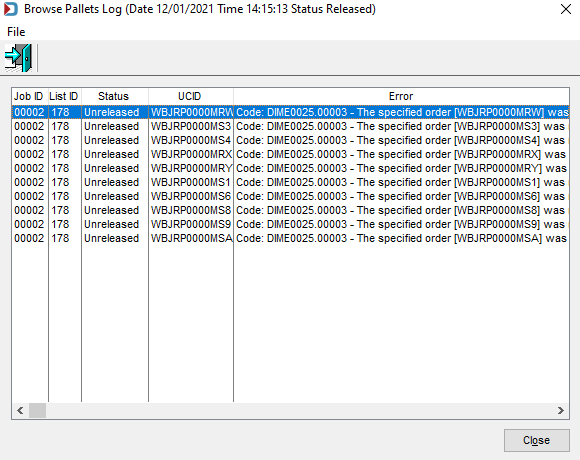
Continue Additional Resources