Login/Switch Users/Logoff
-
The DAT-MAIL program can be left running but logged out of, with Security enabled.
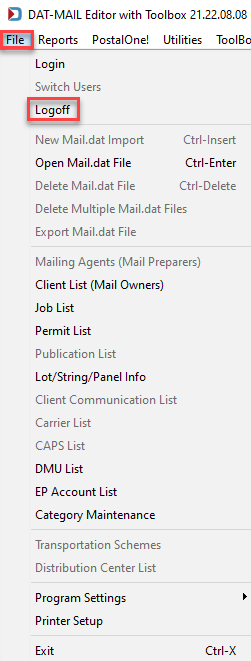
-
When all users are logged off, the main DAT-MAIL screen will display as follows:
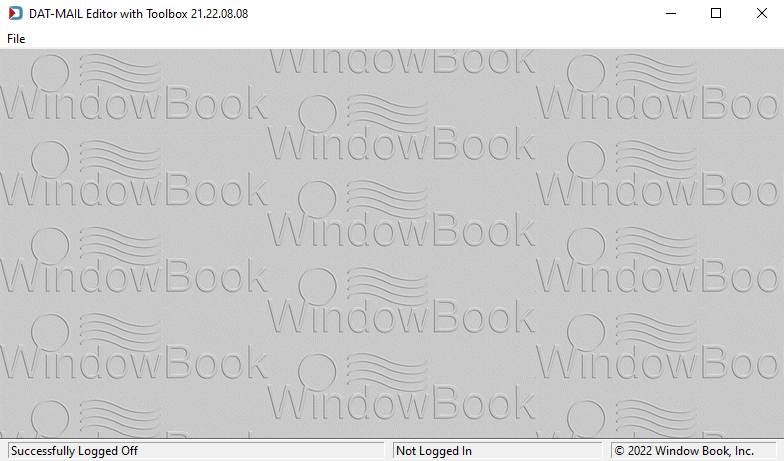
-
From the File menu, users can access Login, Switch Users, and Logoff options.
DAT-MAIL's Security File Menu 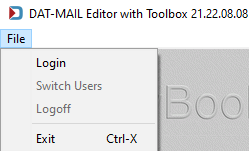
The option to Switch Users will only be enabled when a minimum of two users are currently logged in to the system simultaneously.
Top Portion of DAT-MAIL's File Menu 
-
DAT-MAIL will display who is currently logged into the system by displaying the active user login information at the bottom of the screen.

-
If a second user wishes to log in, the second user would simply click the File menu and select Login.
-
The Security Log On screen will display, and the second user would need to enter their Login ID and Password.
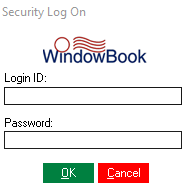
-
The second user's login information will display at the bottom of the DAT-MAIL screen, signifying they are active users.
Since there are two users logged into DAT-MAIL, the Switch Users option becomes enabled.
-
To switch users, select File> Switch User. The Switch Users screen will display. Users that are currently logged into DAT-MAIL will be listed. Select the user that wants to log in, and click
 Select.
Select. 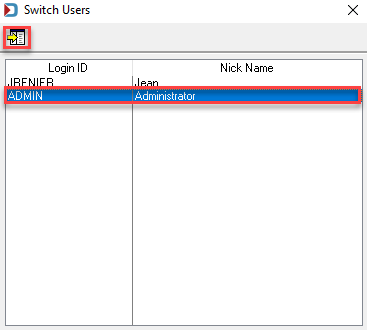
-
The Security Log On screen will display, prompting the user to enter their password.
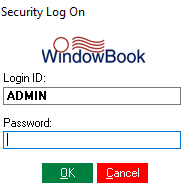
All active users of DAT-MAIL will not be listed on the Switch Users screen. Instead, only users logged into DAT-MAIL when the 'Switch Users' menu option is clicked will display on the Switch Users screen.
Suppose a user has no access to DM functions (example: Group = Accounting Clerk). That user will only be given access to their Secured Areas in DAT-MAIL Statements (PM). The main DAT-MAIL program will close, leaving only the DAT-MAIL Statements window visible. Any ADMIN User may close the DAT-MAIL Statements window, execute the DAT-MAIL desktop icon, and then log into the full program, if necessary.