Advanced Navigator - Mother Pallet View - Change Format (Pallet Browse)
You can adjust the columns shown in both the Entry Point and Pallet ID tabs to see what you need, and in the order you prefer.
Change Format
-
• Click on the tab you want to change in the Mother Pallet View. For example, the Entry Point tab.
Mother Pallet View - Tabs to See Pallets in Entry Point or Pallet ID Order 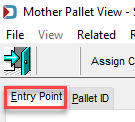
-
Click
 Format Manager.
Format Manager. -
The Change Format (Pallet Browse) window will appear.
-
After making changes, click Save to update your view and exit this window.
Description of Window
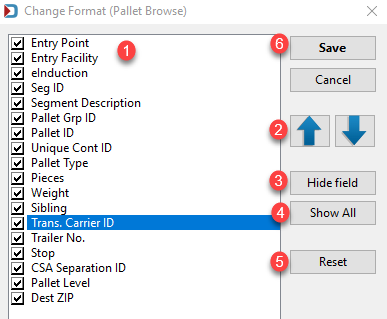
![]() Clicking on the checkbox to the left of a column allows you to select or deselect the column.
Clicking on the checkbox to the left of a column allows you to select or deselect the column.

![]() Up and Down arrows can be used to change the order of the columns. Click on the column name and click either one to move the column.
Up and Down arrows can be used to change the order of the columns. Click on the column name and click either one to move the column.

![]() Highlight a column name and click Hide field to deselect the column.
Highlight a column name and click Hide field to deselect the column.

![]() Highlight a column name and click Show field to select the column.
Highlight a column name and click Show field to select the column.

![]() If you want to return the view to the default view, click Reset.
If you want to return the view to the default view, click Reset.
![]() After you finish with your changes, click Save.
After you finish with your changes, click Save.
Return to Additional Resources