Export IMbs - Pub 685
The Export IMbs – Pub 685 feature can be found in the report section for each category. The output file pulls in the IM barcodes from the report selected. Below are the steps to creating this text file.
-
Select either Seamless Acceptance or Move Update from the Dashboard.
You will see the
 Above Threshold symbol.
Above Threshold symbol. 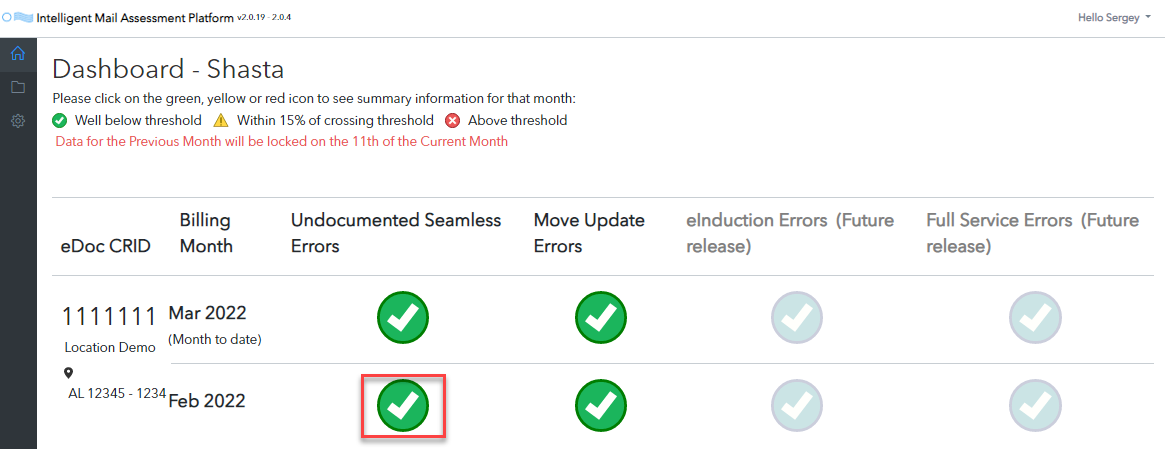
-
Select the report with the barcodes you are disputing.
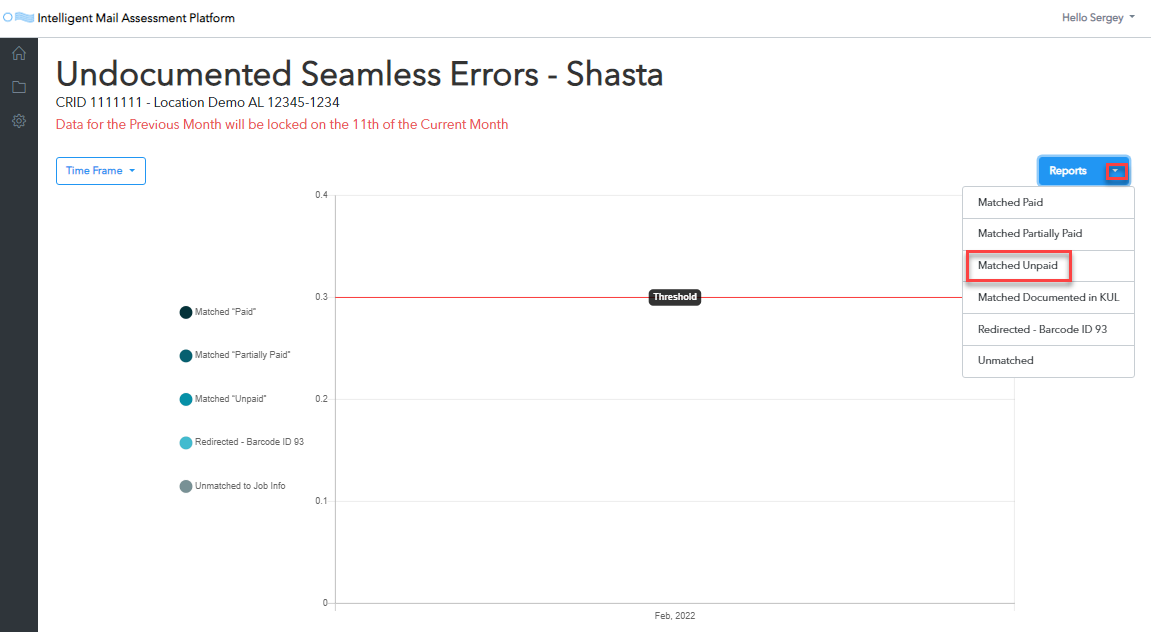
-
If applicable, apply any filters and click
 Export and select Export IMb - USPS IMb Review Process.
Export and select Export IMb - USPS IMb Review Process.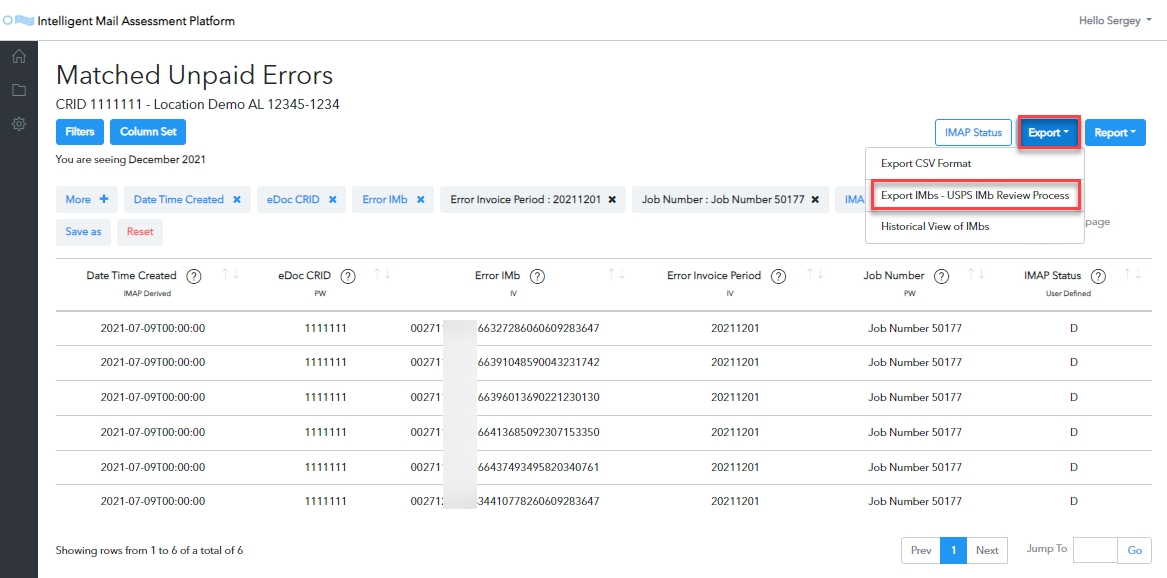
-
All the fields need to be populated when the Export IMbs - Pub 685 prompt appears.
Below the print screen are instructions:
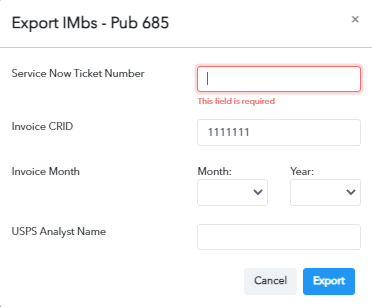
The user must enter the following information used to generate the file name, which is standardized, consisting of:
ServiceNow ticket number:- There are ten positions available. You could enter SNT9999999 or just the number 9999999.
The USPS example in Automated Undocumented Intelligent Mail Barcode (IMb) Review Process does not specify. Therefore, do not add any spaces or dashes in this field.
Invoiced CRID: This will automatically be populated. If you have more than one location or more than one CRID and each has assessments, you will need to repeat the steps for each CRID.
Invoice Month: Behind the scenes, the platform will convert the date to the proper format the USPS has requested.
-
Year: Select the invoice year from the Year drop-down list.
-
Month: Select the invoice month from the Month drop-down list.
USPS Analyst Name: Enter the Analyst's first and last name, and using a space between first and last is okay. We will convert it to an underscore.
Example of Export IMbs – Pub 685 Populated:
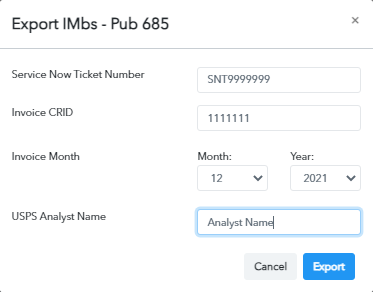
-
-
Depending on the browser settings, it will automatically download or prompt you to save the file.
Example of the Text File:
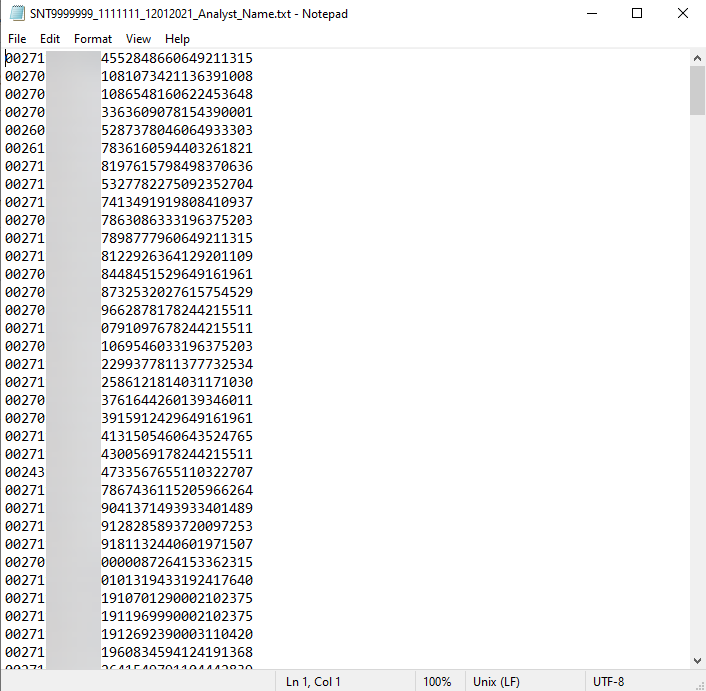
Continue Move Update