New User Sign-Up
A new user must be invited to join by an existing user with an Administrator role. The invitation is sent to the new user, and the invite contains an Account Setup link.
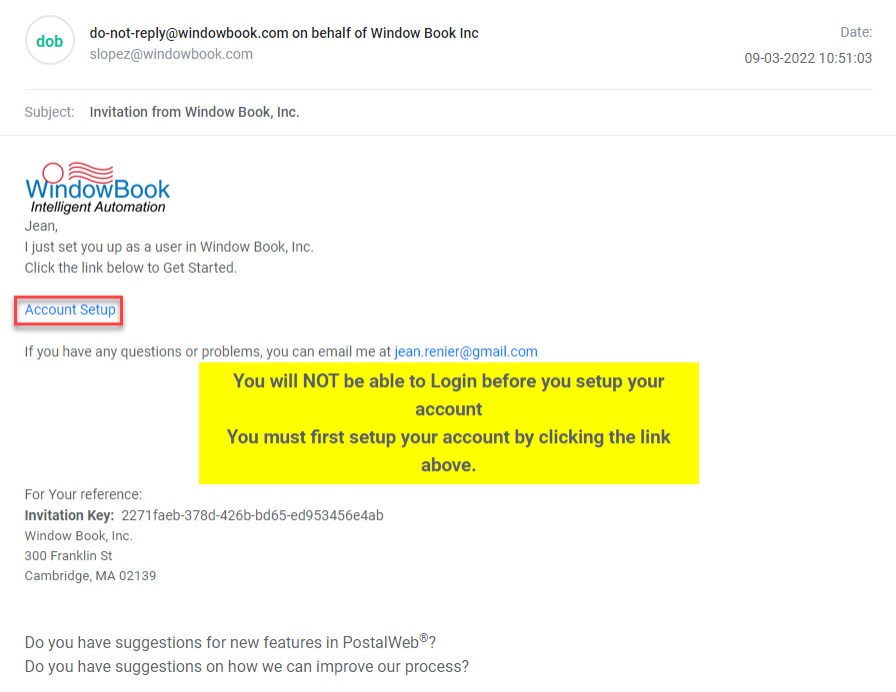
-
When the Account Setup link is clicked, a browser is launched, and the Invitation Account Setup page is displayed. Next, the user must fill in all fields, creating a user name and password for logging on to your Company's PWN site. After entering the fields, please scroll to the bottom of the Terms of Use window to select the I Agree to the terms and conditions checkbox. After selecting the checkbox, click Register to complete the process.
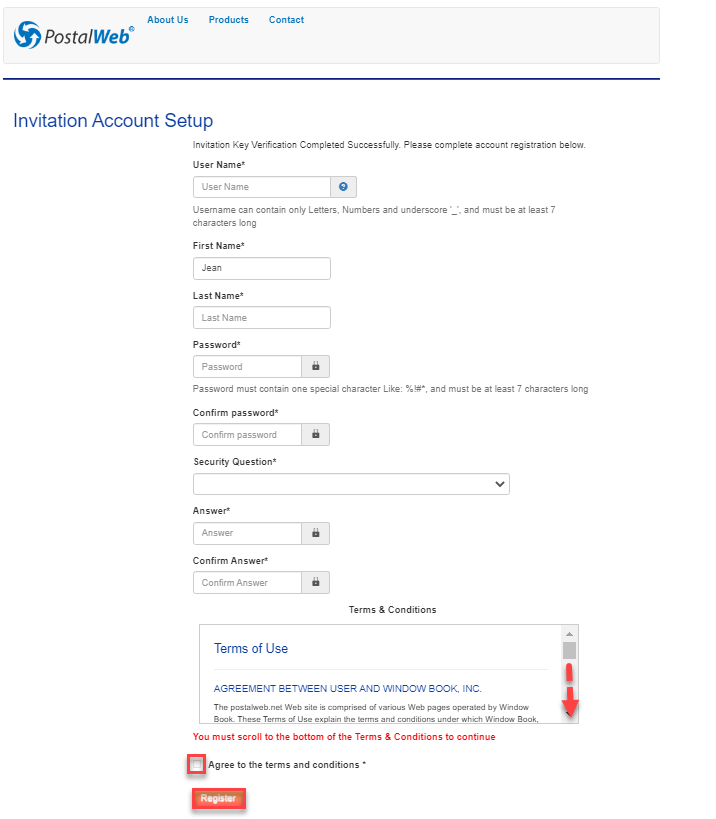
-
After completing the account setup, the mail owner’s Company-specific PostalWeb login page is displayed. Enter the User name and Password to continue.
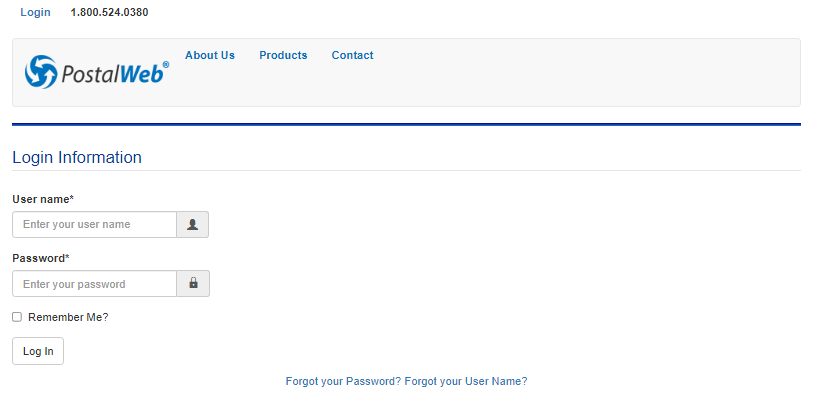
-
A Member Profile screen will display. Users must complete the Member Profile before the rest of the site will be available.
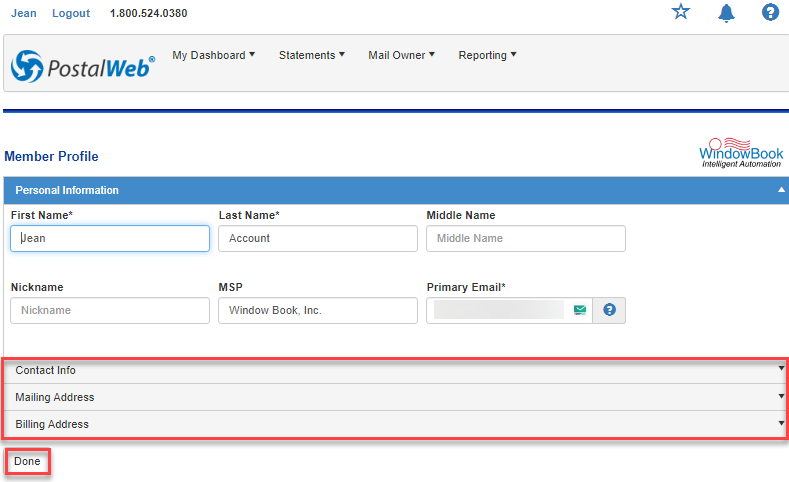
The Member Profile consists of four sections: Personal Information; Contact Info; Mailing Address; and Billing Address. The required information for each section must be entered to complete the Member Profile. To select a section and expand it to view its contents, click on the category's title bar. Next, populate any missing required fields in each area. After all four sections have been completed, click Done. When Done is clicked, a Success dialog will display.

Getting Started with PWN
After the Success dialog displays, click the  Question Mark to access the Getting Started with PostalWeb page. The role assigned to a user determines what appears when on the Getting Started with PostalWeb page. In this example, the new user was given the role of User, so the number of tiles here is different from a user that has the Administrator role.
Question Mark to access the Getting Started with PostalWeb page. The role assigned to a user determines what appears when on the Getting Started with PostalWeb page. In this example, the new user was given the role of User, so the number of tiles here is different from a user that has the Administrator role.
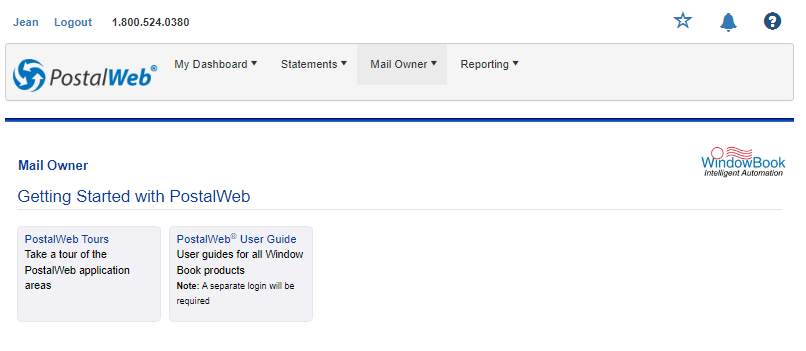
Return to Additional Resources