EDocs Menu > Manual Statement Request
Role Access: Company Administrator
-
Clicking on Manual Statement Request will open the Manual Statement Request page.
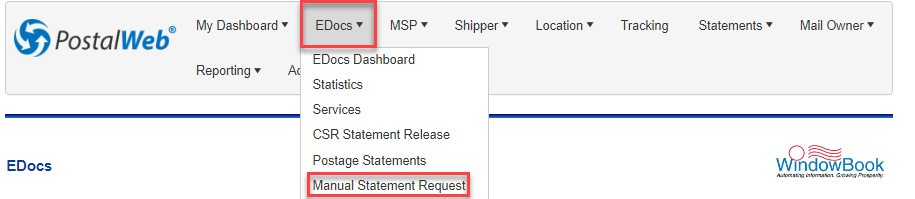
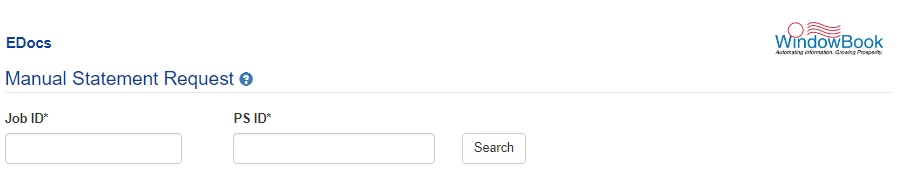
-
Enter the complete Job ID and the PS ID numbers (both values must be entered) and click Search.
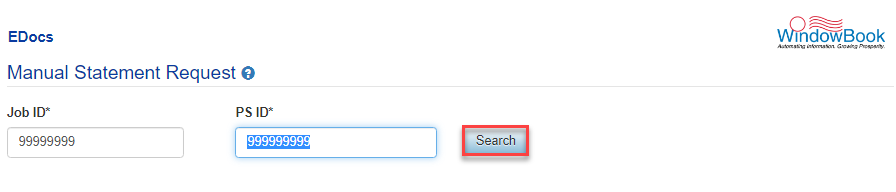
The Manual Statement Request Form will display. If a postage statement that contains both the Job ID and the PS ID is found in the system, most of the fields on the form will be populated automatically. However, if the requested statement is not found in the system, the information must be entered manually (required fields are denoted by an asterisk ‘*’).
An explanation of each option or field is shown below the print screen:
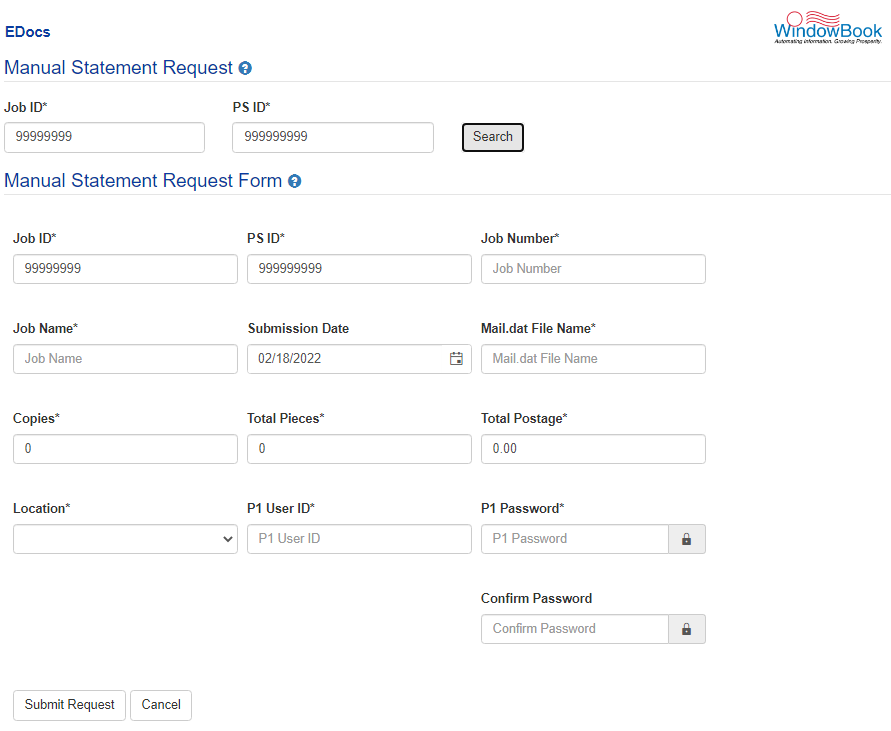
-
Form Fields
-
Job ID: This is the DAT-MAIL's system generated Job ID or the Historical Job ID, if you have files exporting using the Historical Job ID as the Job ID in Program Setup.
-
PS ID: This is the Postage Statement ID number.
-
Job Number: This is the Job Number contained in the Mail.dat file.
-
Job Name: The Job description contained in the Mail.dat file.
-
Submission Date: The date the Mail.dat file was submitted to PostalOne!.
-
Mail.dat File Name: The Mail.dat file name that was submitted to PostalOne!.
-
Copies: This is the total number of copies mailed in the Mail.dat file.
-
Total Pieces: This is the total pieces mailed in the Mail.dat file.
-
Total Postage: The total postage charged in the transaction.
-
Location: The location from where the Mail.dat file was submitted.
-
P1 User ID, P1 Password, and Confirm Password: The user must enter their PostalOne! credentials.
-
After the form is completed, click Submit Request. A confirmation message will display.
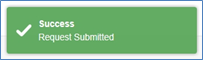
Return to EDocs Menu