Package Tracking Report - Viewing/Exporting Information
-
Log on to PostalWeb.
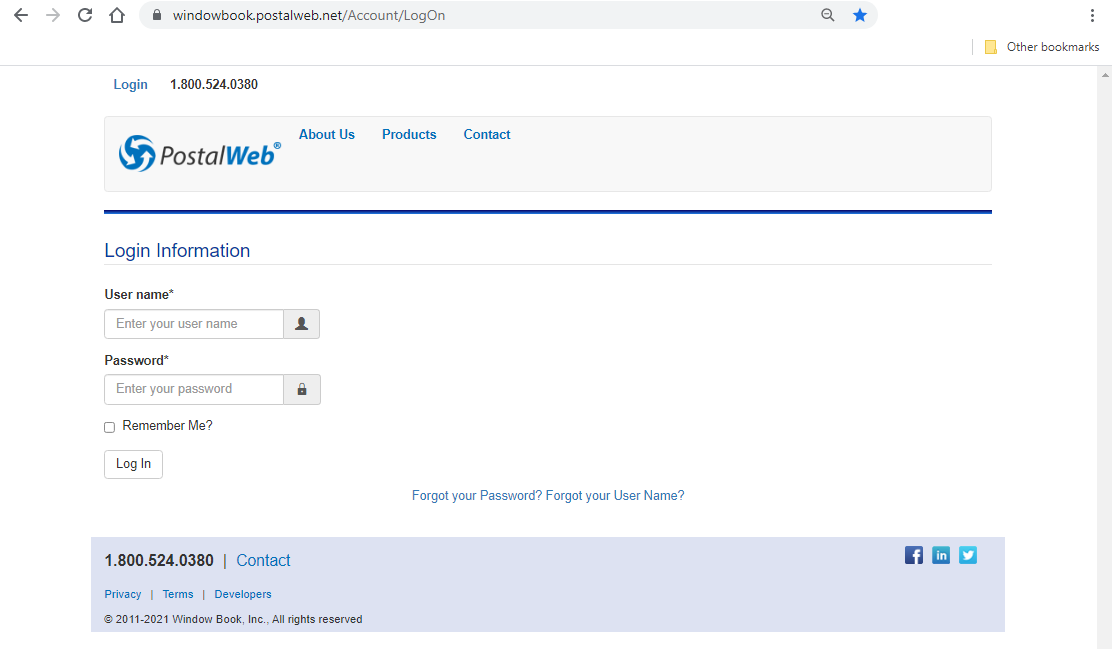
-
Select Tracking from the menu.

-
Once on the Package Tracking Report page, enter the tracking number, and click Run Report to track an individual package.
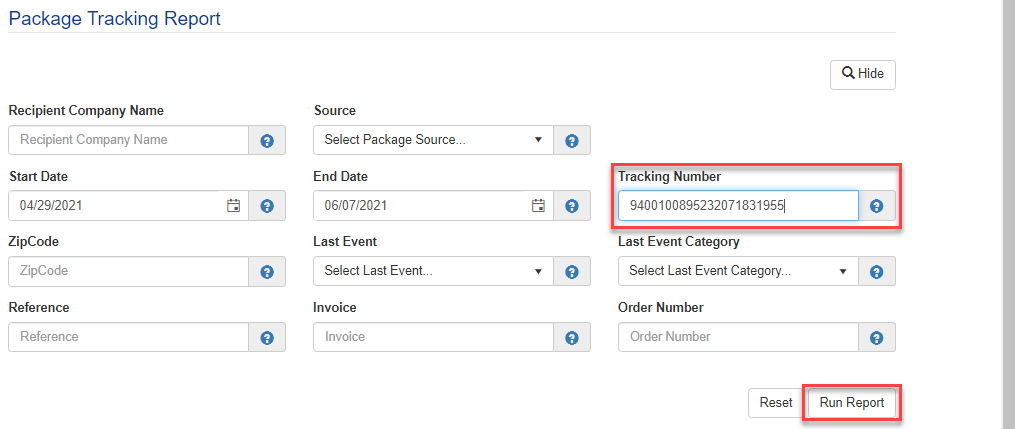
-
The Package Tracking Report Result pane will appear. Click the
 Expander Arrow to see package details or click Export to Excel.
Expander Arrow to see package details or click Export to Excel. 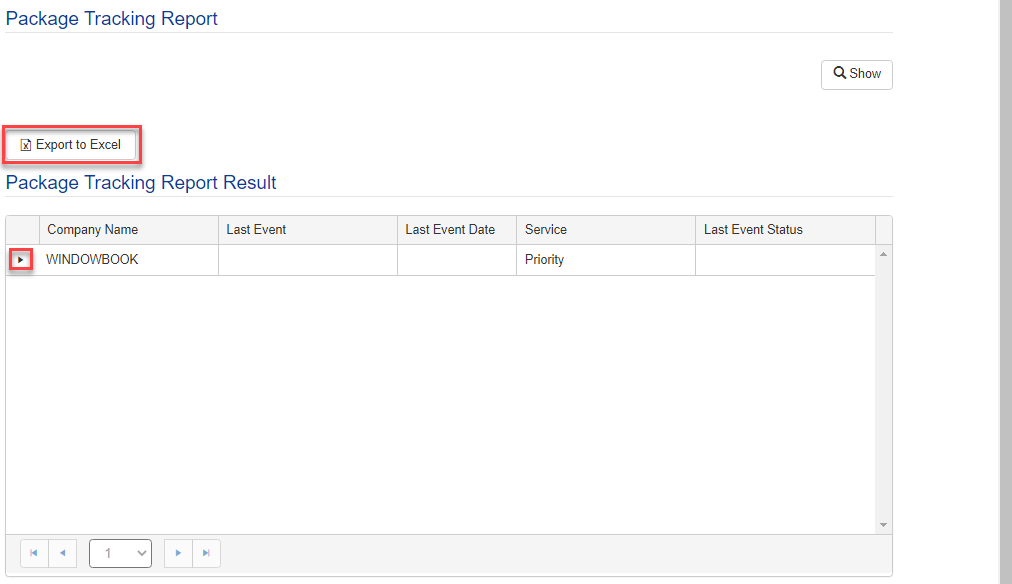
-
To search for another package or set search criteria, click Show and then Reset.

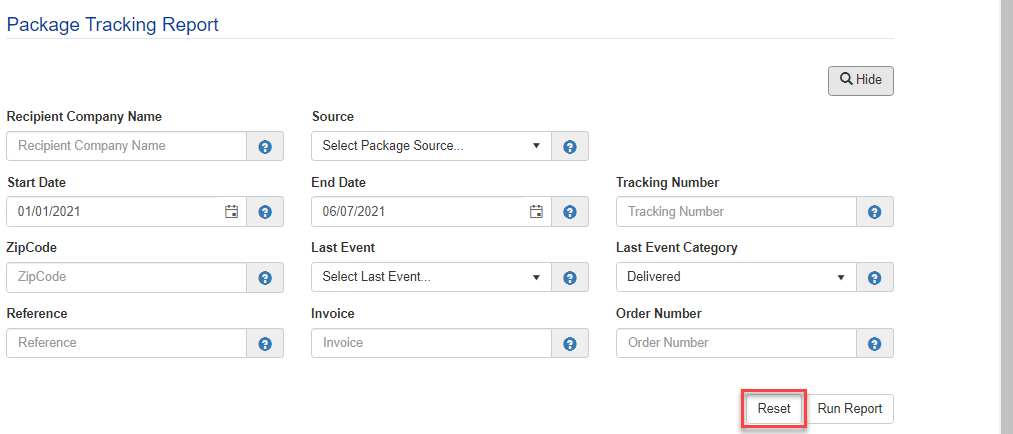
-
Enter a new set of search criteria, such as Start Date, End Date, etc., and click Run Report.
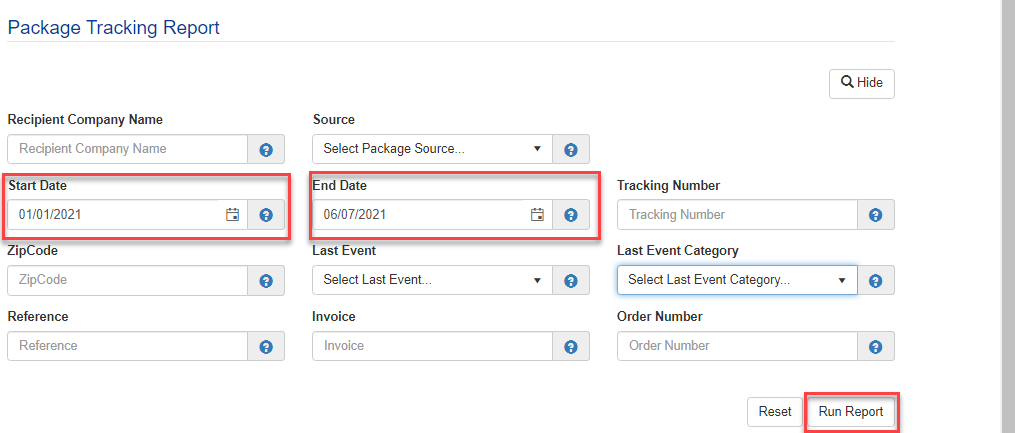
If you are using both ES and DAT-MAIL's PMOD module, the Source field allows you to run a report for each application.
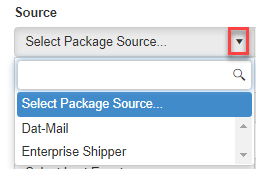
-
The results will appear. Either click the
 Expander Arrow to see the package detail or export a report to Excel by clicking Export to Excel.
Expander Arrow to see the package detail or export a report to Excel by clicking Export to Excel. The right scroll bar allows the user to see all the packages displayed on the first result screen if more than one page. The page navigation allows a page number to be entered or navigation arrows to move from page to page.
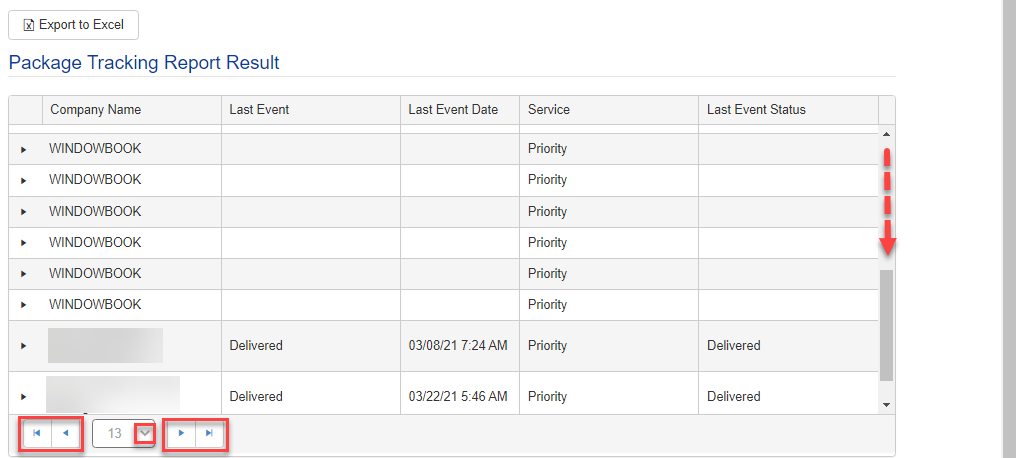
When expanded, the first tab, Package Details, provides the same information seen in ES, plus the last known status referred to as Last Event Summary. The Last Event Summary can vary depending on the carrier.
See the Country Code & Country - Cross Reference Table (next page) if not familiar with a package's Delivery Country Code.
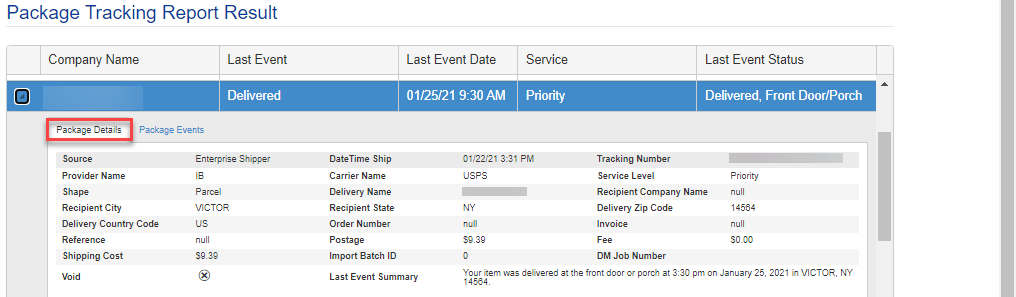
If looking for further detail about the package's history, click the Package Events tab. This tab provides information from when the package label was created until delivered.
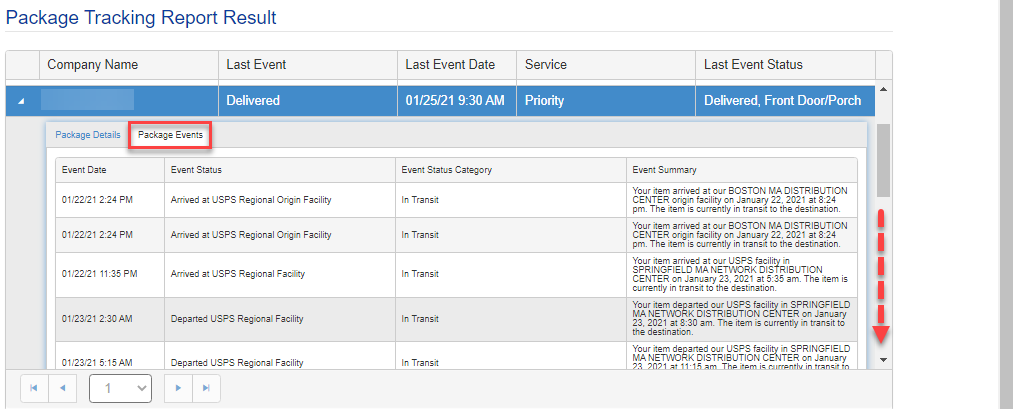
Return to Package Tracking Report
See also