Settings > Workstation Settings > Disk Data
 Clicking Disk Data displays the Disk Data Settings pane. This setting is accessible from Settings > Workstation Settings. When purchasing or printing labels, you have the option of saving individual files for each package label.
Clicking Disk Data displays the Disk Data Settings pane. This setting is accessible from Settings > Workstation Settings. When purchasing or printing labels, you have the option of saving individual files for each package label.
When the Disk Data Settings screen appears, select the Save labels to disk checkbox.
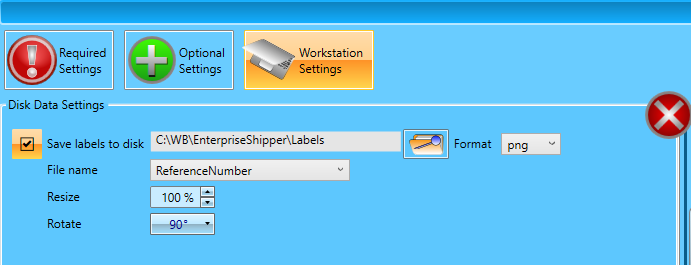
Save labels to disk: Select this checkbox to enable this option and set the folder location where labels will save.
-
Format: Choose either PNG, PDF, or JPEG.
-
File name: The file names are system generated. The choices of how to begin the file name are Date and Time, Order Number, Reference Number, Invoice Number, or Tracking Number.
For example, if a format of PNG and a File name of DateTime is selected, the first label prints with a file name of 063021-1701.png, the next will print as 063021-1701-1.png, then 063021-1701-2.png, etc.
-
Resize: If you need to reduce the size of the label, it can be manually adjusted here. For example, you can print smaller-sized labels to fit into the Priority Mail envelope easier.
-
Rotate: Choose the direction the label prints on the page.
Continue Settings > Workstation Settings > User Interface Settings