Packages - Scan/Search
Users can automatically select packages for editing or have the system Mark (select) them for further processing, such as modifying packages, voiding packages, purchasing labels, printing labels, or creating a pickup. The Scan/Search section of the screen provides this option.
Select one of the eight (8) fields from the drop-down; the options are All, Order Number, Invoice Number, Reference Number, Tracking Number, Batch Number, and Manifest Number.
The difference between Edit and Mark is that Mark selects all the packages to perform another action. Edit does not select packages and lets the user choose packages. Additional details about each are below - Edit or Mark.
Steps to Use Scan/Search
-
Remove any column filter before performing a scan/search.
-
Select the field to search for from the drop-down list.
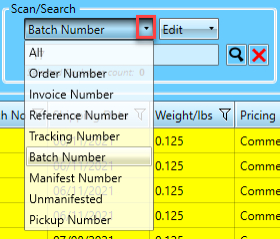
-
Select either Mark or Edit from the drop-down list. The default is Mark.
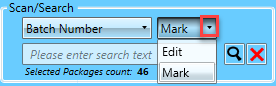
-
Enter the value. For example, we are searching for Batch Number 17.
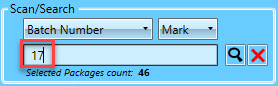
If you change the search criteria, the screen will not automatically refresh and update the displayed results. Instead, press Enter or click  Search to view the data with the change in criteria.
Search to view the data with the change in criteria.
Edit
This option searches for the field and value without the ability to set Date and Status filters.

Mark
This option allows filters in conjunction with a Scan/Search. This option will select (mark) all the packages that fit the criteria. Individual packages can be un-marked if necessary. You can also sort on any column.

In this example, we are marking Batch 25 to Print Labels.
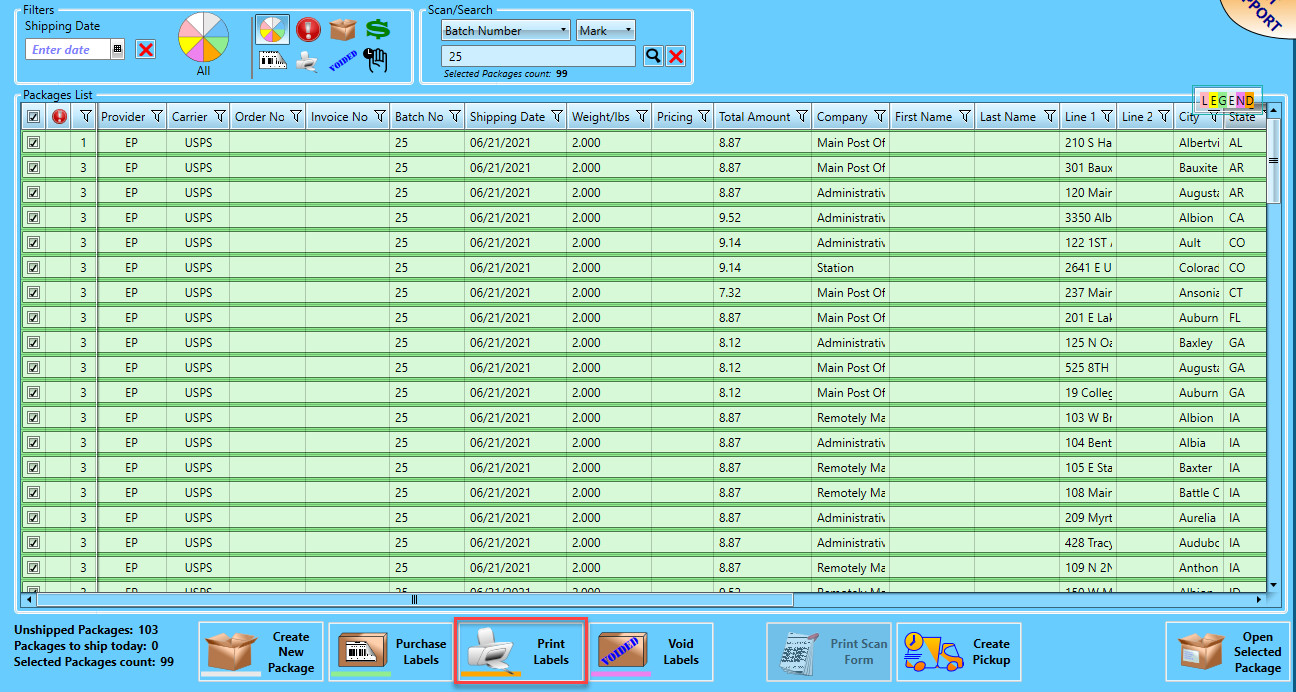
Continue Packages - Toolbar