Wizard Templates
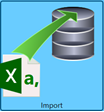 To use the Import Wizard with an existing import wizard template, in the left vertical menu, click Data Exchange > Import.
To use the Import Wizard with an existing import wizard template, in the left vertical menu, click Data Exchange > Import.
Importing or accessing data with a template works much like not using a template with some minor differences.
Using an Import Wizard Template
Screen 1
-
When the Import Wizard screen appears, select the template from the list using the drop-down provided.

-
Once selected, all the fields are required fields are automatically populated and IMPORT DATA appears.
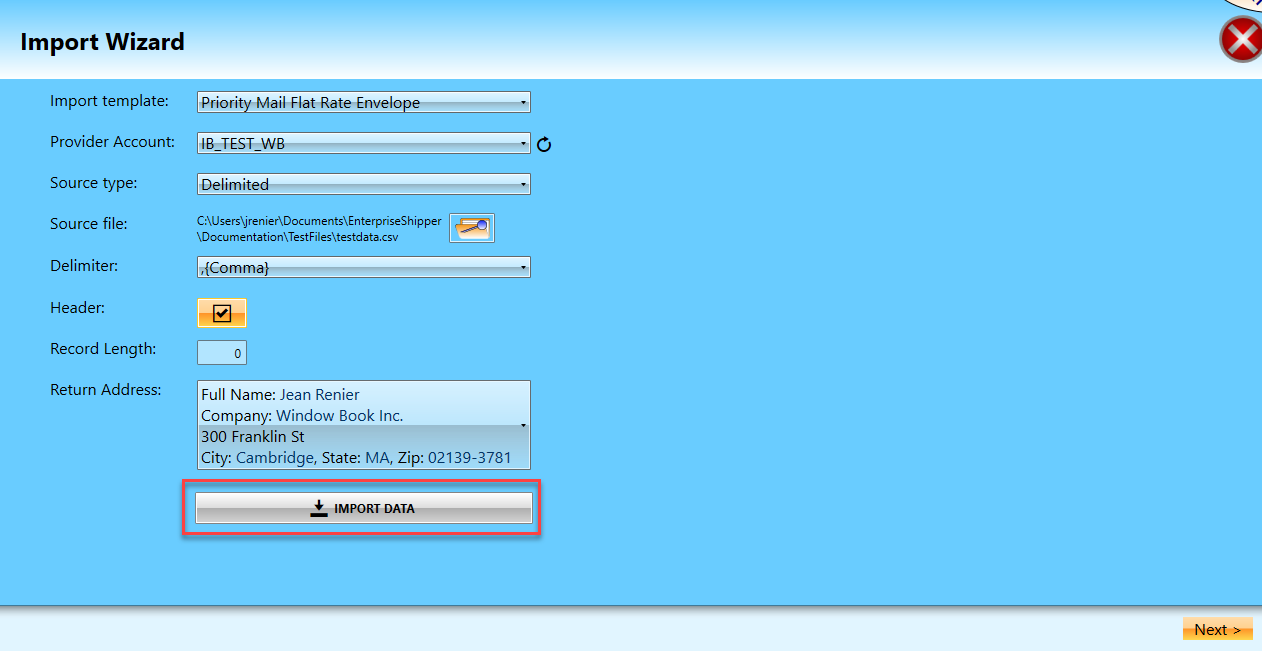
-
At this time, by clicking IMPORT DATA, the user can import the data without having to step through the remaining Import Wizard screens.
While the Field Mappings are saved as part of an Import Template, this does guarantee that the file has not been modified by external software. For example, a new column is added into the existing file. Or another example, displayed below, a different source file is selected has a different layout from the original source file used. Window Book strongly recommends confirming the accuracy of the Field Mappings and Alternate Values before importing the data!
Screen 2
As mentioned above, in this example, a different source file is selected. After clicking Next, the Fields Mapping no longer match. Notice, below, for example, Service Level is not in this source file and the Last Name field is mapped to the First Name instead.
-
The fields need to be correctly mapped and Service Level added into the Default Values, then click Nextto continue.
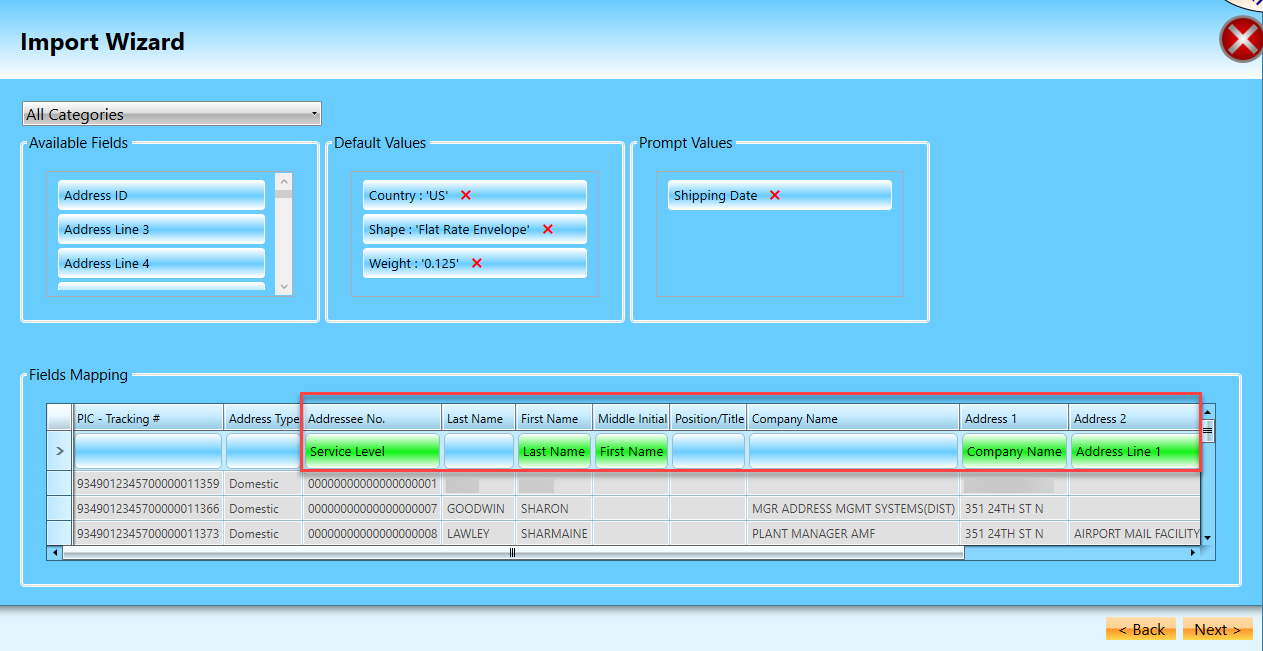
Screen 3
If changes are made to a template’s fields, for example a different source file is loaded and the user wishes to create a new template based on these new settings, in the third Import Wizard screen, click Save Template As.
When changes made are to update the existing template, for example a new column has been added to your original source file, click Update Template.
-
When ready, click Next to advance (if there are Prompt Values, such as Shipping Date) or click Import to complete.
With Prompt Values 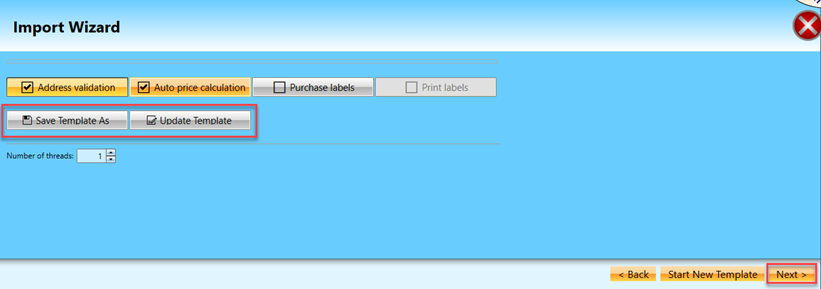
No Prompt Values 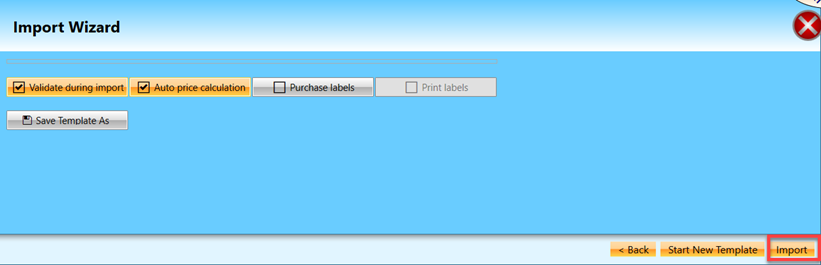
Return Additional Resources