Zebra - General > Advanced > Printer Defaults
Only International Bridge supports the Label Image Format - ZPL.
-
From the main Zebra Properties screen, select the Advanced tab. Within the Advanced tab, click Printing Defaults.
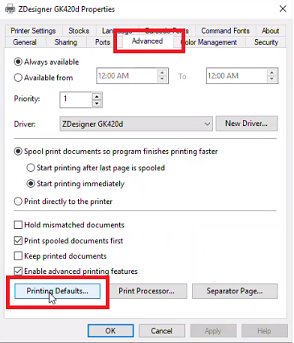
-
The Printing Defaults screen will display.
-
Set Darkness to “15” by selecting from the drop-down provided.
-
Under Size, set the label Width to 4.00 and Height to 6.00.
Some printer versions, such as some ZP400 models, will require the paper formats to be portrait instead of landscape.
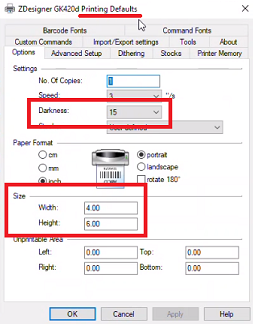
-
In the same Printing Defaults screen, select the Advanced Setup tab. Then, under Adjustment, make sure there are no values other than “0.00” set for the Top, Tear Off, and Left Position fields. Then, click Other.
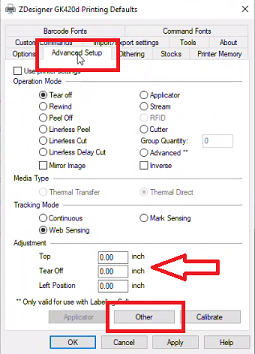
-
The Other Settings screen will display. Make sure the Use ZIP Compression and Enable Passthrough Mode checkboxes are disabled when printing either ZPL or PNG formats. Click Close when finished.
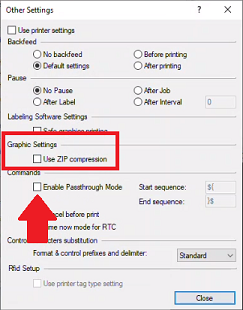
-
The Printing Defaults screen will display. Click Apply and then click Close.
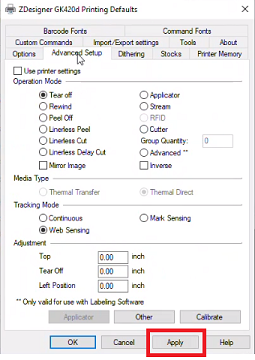
Now, confirm that you select the correct printer within the Enterprise Shipper and DAT-MAIL's PMOD module, if applicable, with either the landscape or portrait option based on what your printer requires under the Options tab in both sections above. You can then produce a new label and see if it prints correctly.
Do not use the printer and driver chosen for the Enterprise Shipper and DAT-MAIL's PMOD module with any other program, including Postal Package Partner (PPP). Because the settings will get overwritten, you will need to reset all the settings/options listed above.
The instructions listed above are intended to set up a large printer with a Zebra GK420d driver. There could be many similar attributes and options from one Zebra printer to another. They will not all be identical, and it may depend a lot on how old the driver and printer are. We have had Clients use large printers such as a Printronix with a Zebra GK420d driver, and they set up all the options for both sections as written above; the printer worked perfectly. Other Clients have used the smaller Z400 series printers, and they had to change the format to portrait for it to work perfectly. Some printer models/drivers will require adjustments to the Top, Tear off, and Left positions if the label does align correctly with the default settings. Window Book recommends reaching out to Zebra Tech Support for additional assistance on how to make changes/update your printer/driver.
Return Additional Resources