Updating Software
-
Close any open Window Book software application.
-
Download the latest version of the installation executable file from the TrueAddress Downloads page on the Window Book website.
-
Right-click on the installer’s executable file and select Run as administrator.
-
An install wizard verification progress dialog will display.

When verification is complete, a preparation progress dialog may display, depends on the speed of your computer.
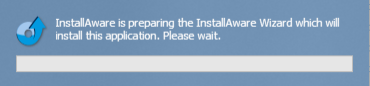
-
The Window Book TrueAddress Setup needs to update your system screen will appear. Click Next to continue.
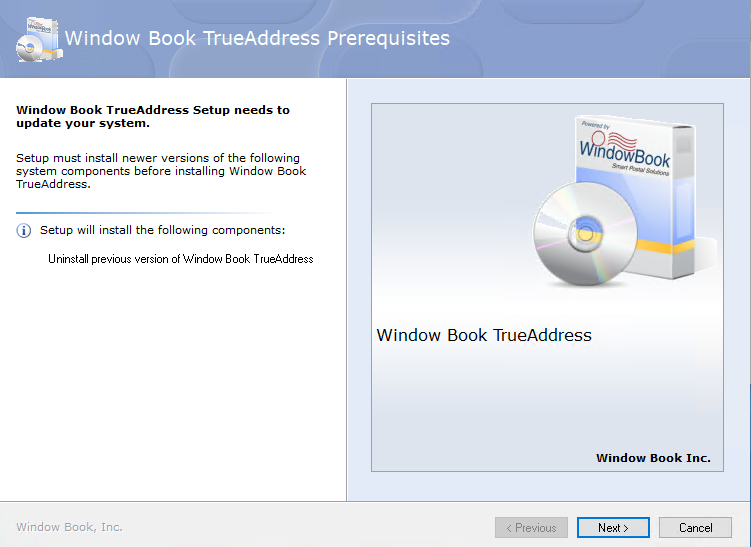
-
The Welcome to the Setup Wizard for Window Book TrueAddress screen will appear; click Next to continue.
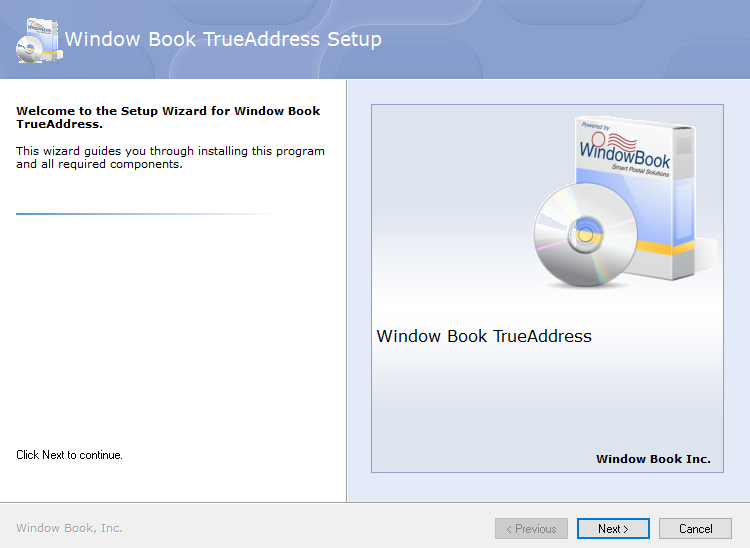
-
When the Please exit all applicationsscreen appears, select the I accept the terms of the License Agreement checkbox. Click Next to continue.
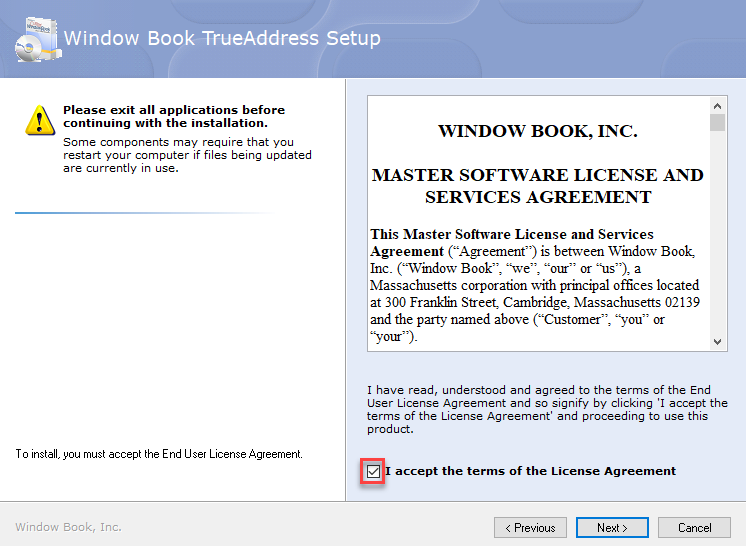
-
The List Processor information...will display, select YES or NO in the Onsite NCOA selected? field. Your contact information should already be populated.
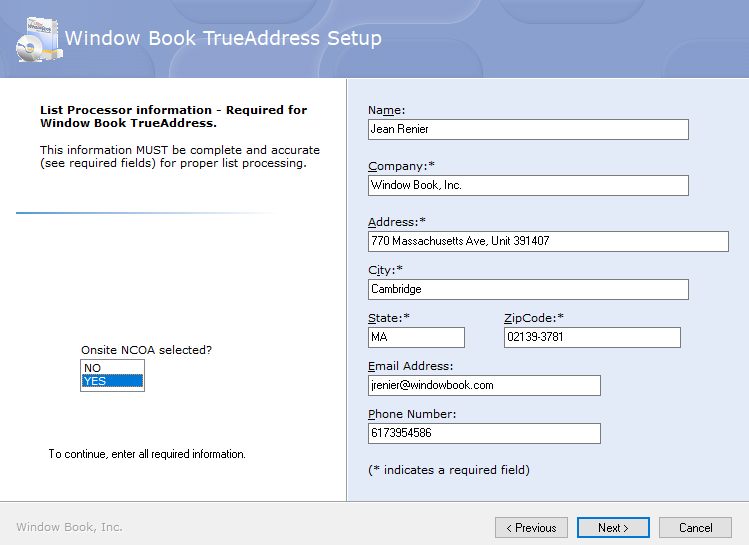
-
The Choose the application and data folders screen will display. DO NOT CHANGE, click Next to continue.
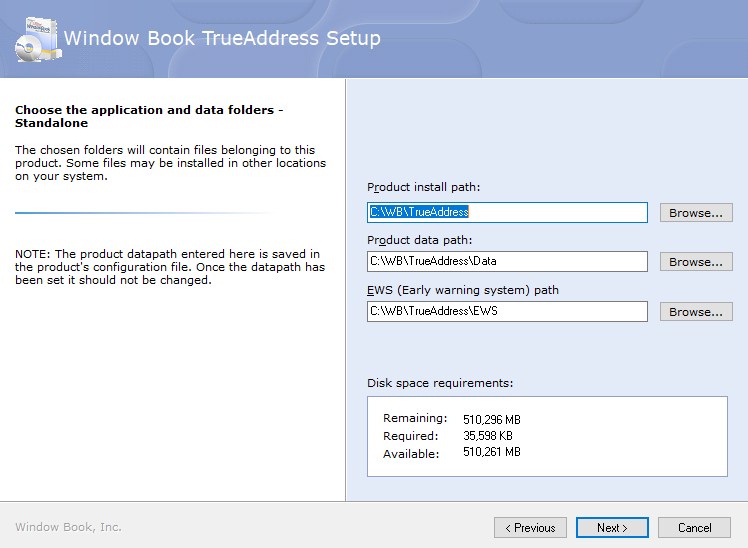
-
The next screen will ask to create the Start Menu group specified along with some other options to be enabled after the installation is complete. It will remember whether you selected Create A Desktop Shortcut from the initial install, so nothing needs to be changed on this screen, click Next to continue.
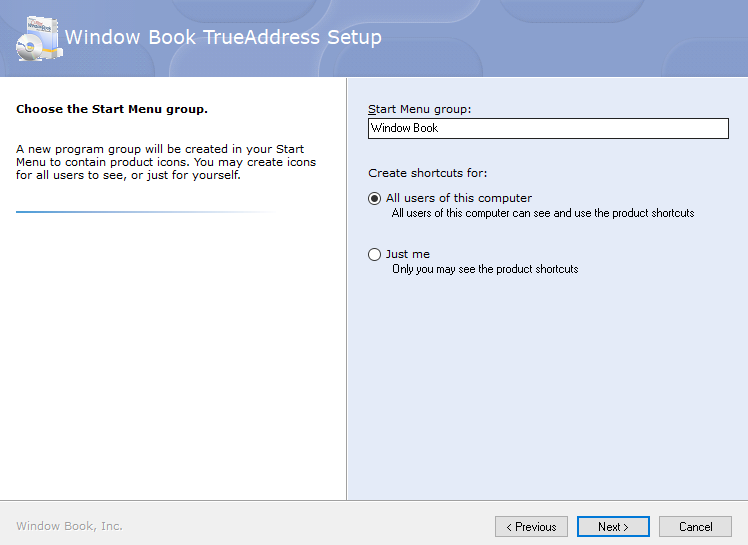
-
The Ready to update your system screen will appear. Click Next to continue.
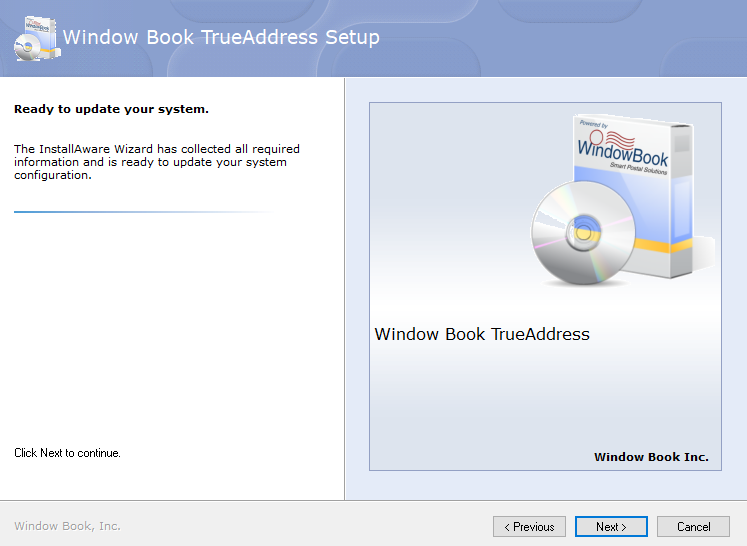
The Please waitscreen will display; it will take a few moments to complete.
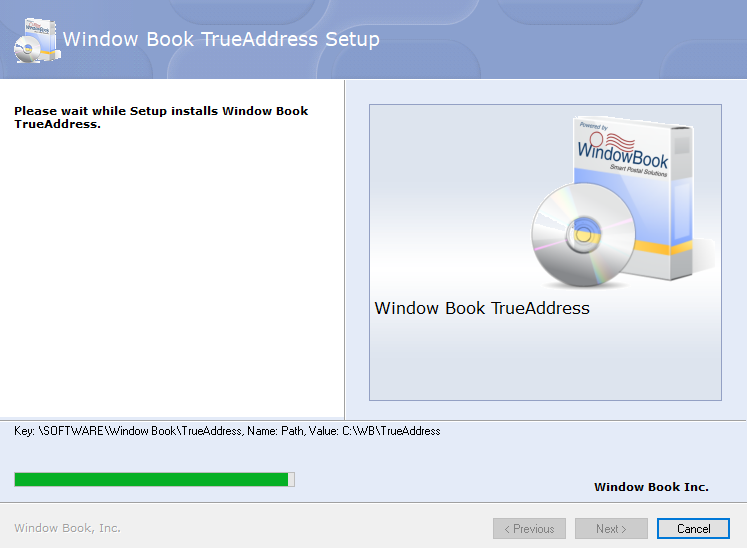
-
The Window Book TrueAddress Setup is complete screen will appear, click Finish. The installation wizard will close. The update is complete!
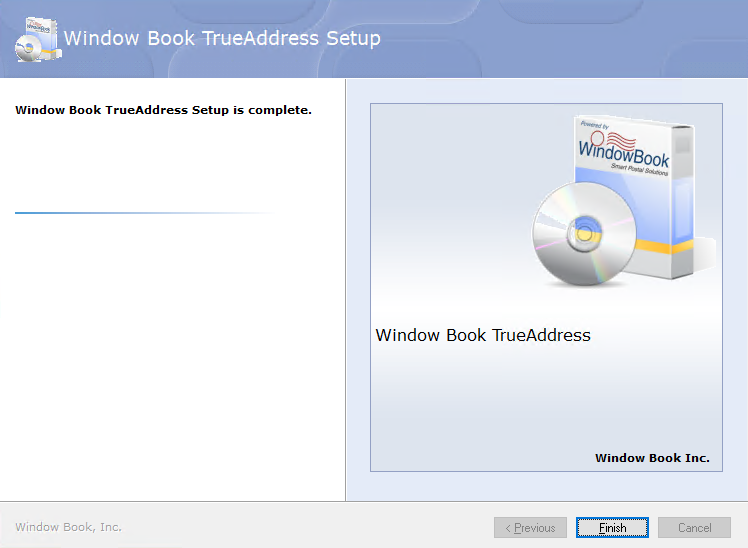
See Also