Installation Steps - if PostalWeb Connector (PWC) is Installed
If you are using PWC for Auto Validation, do not start the DPC service. Instead, it runs using the PWC service. However, in a server-with-workstation environment, if you have users who would like to use the Batch Validation feature of DPC, then install DPC on their workstations. You will also need to provision PWN on the workstations where DPC is installed.
The version information for DPC depicted in these screens images is subject to change as new product releases occur. As a result, Window Book's website may not reflect the version number displayed here.
-
To download the installer, go to https://www.windowbook.com/Support/Downloads, click the DAT-PreCheck™ tile.
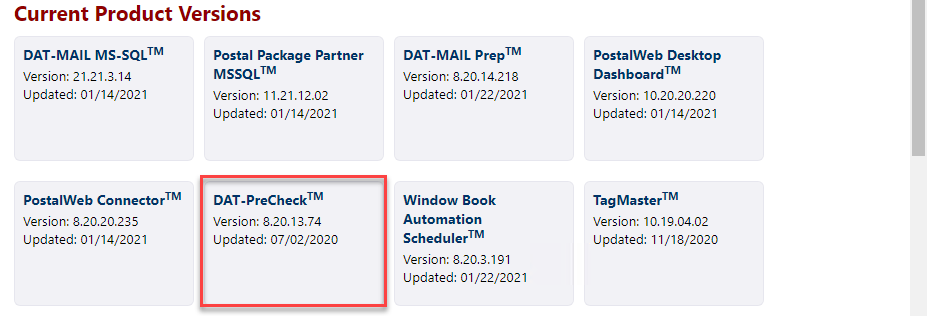
-
The DAT-PreCheck™ Software Update 8.20.13.74 screen will appear, click Download DAT-PreCheck™ (64-bit).
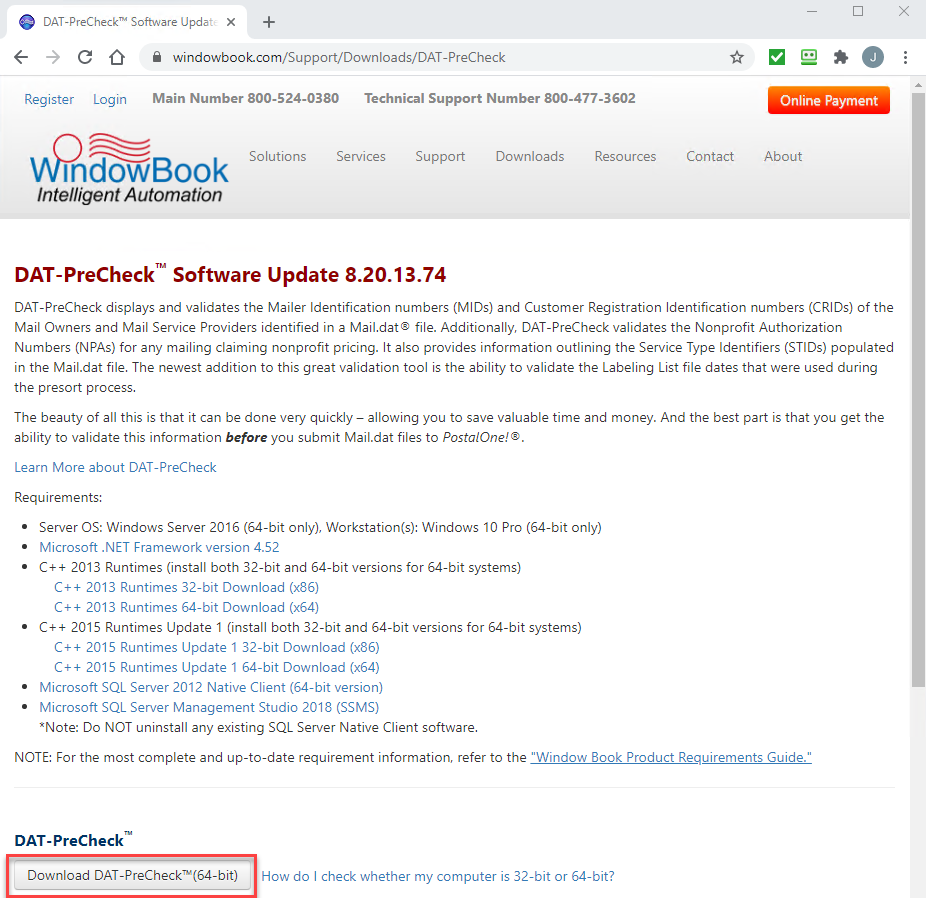
-
Close any open Window Book software application.
-
After the download is complete, navigate to the downloaded file on the computer or server using File Explorer, right-click on the file and select Run as administrator.
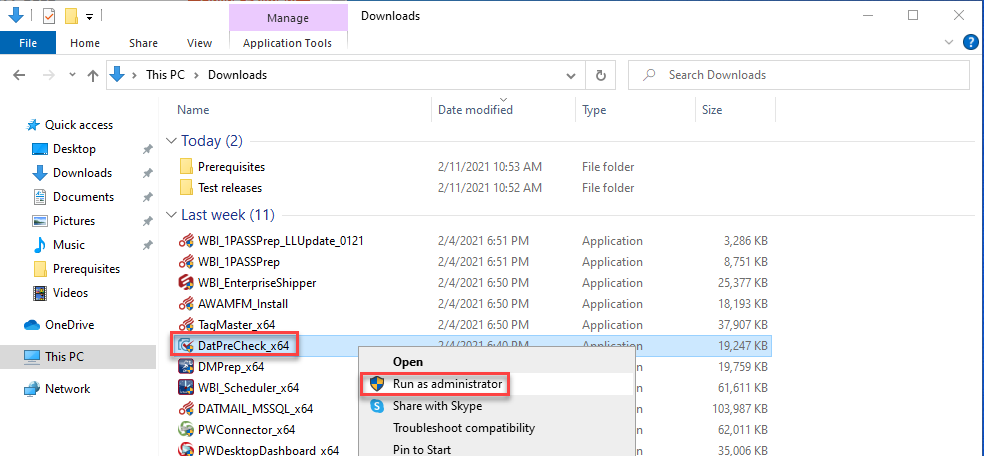
-
The Window Book InstallAware Wizard will run automatic system checks and confirm all software prerequisites are installed.
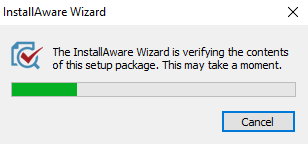
-
The Welcome to Setup Wizard for Window Book DAT-PreCheck (x64) will appear. Click Next to continue.
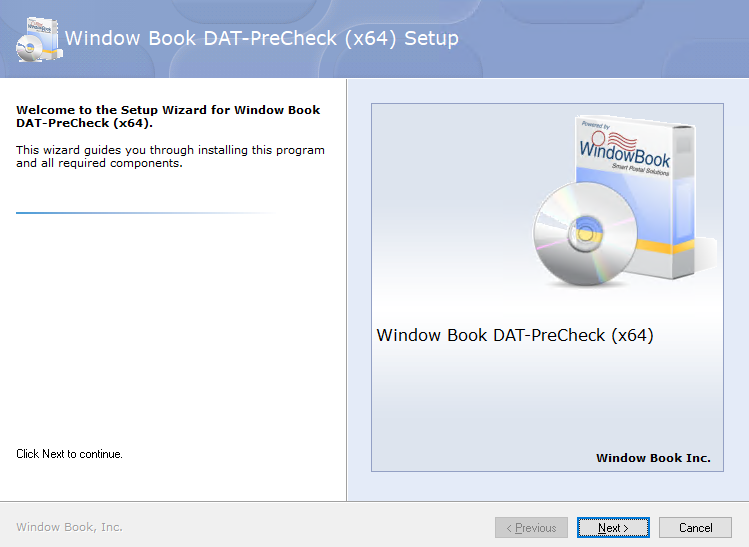
-
When the Please exit all applications screen appears, select the I accept the terms of the License Agreement checkbox. Click Next to continue.
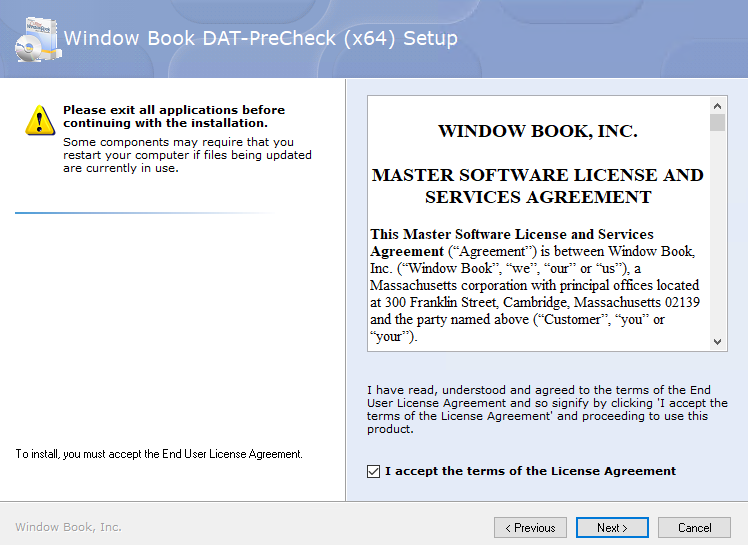
-
The Choose the application folder screen will display; click Next.
Window Book strongly recommends using the default provided. However, if installed on a server where program files are on a different drive changing the drive letter to match is okay, but please leave the path structure.
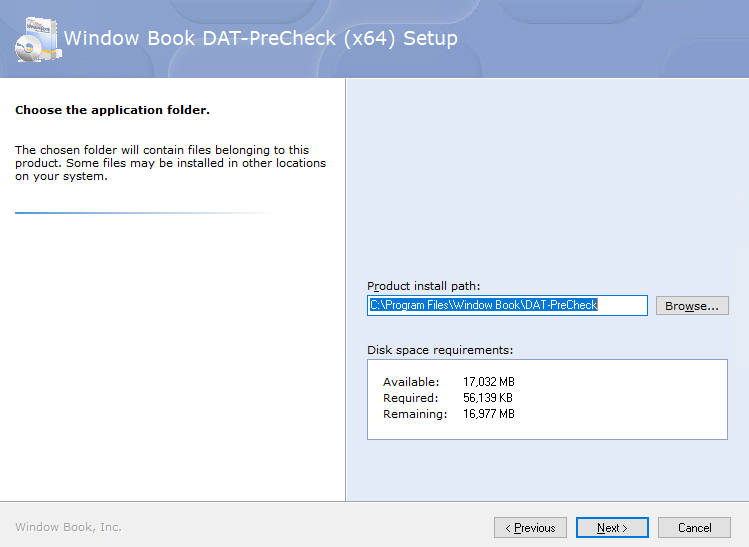
-
The Choose Start Menu group screen will appear. It has the Start Menu group specified and provides other options to enable (for example, Create a Desktop Shortcut). When ready, click Next to continue.
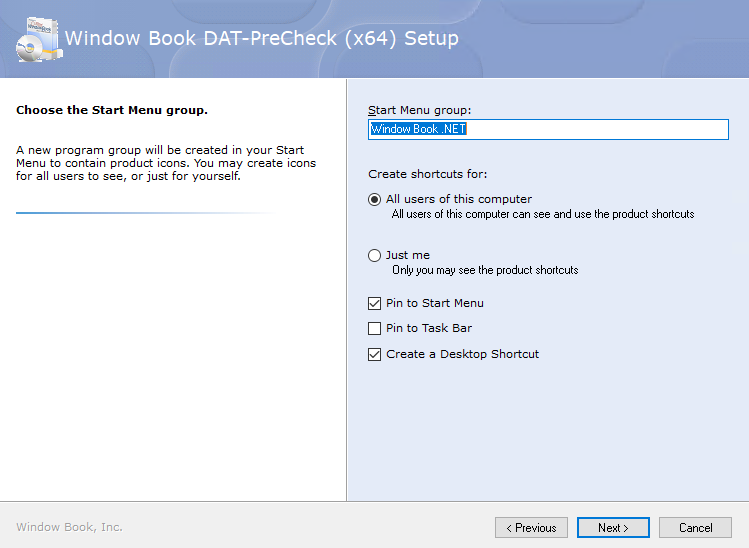
-
The Ready to update your system screen will appear; click Next to continue.
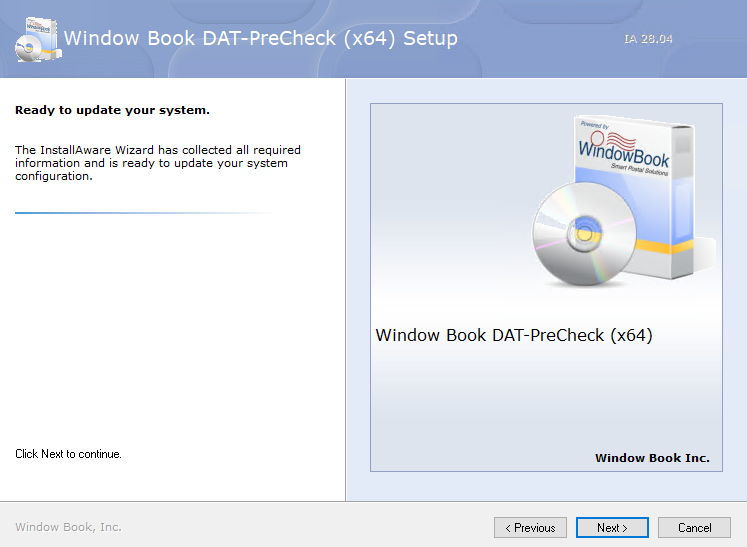
Please wait screen will display, and it will take a few moments to complete the setup.
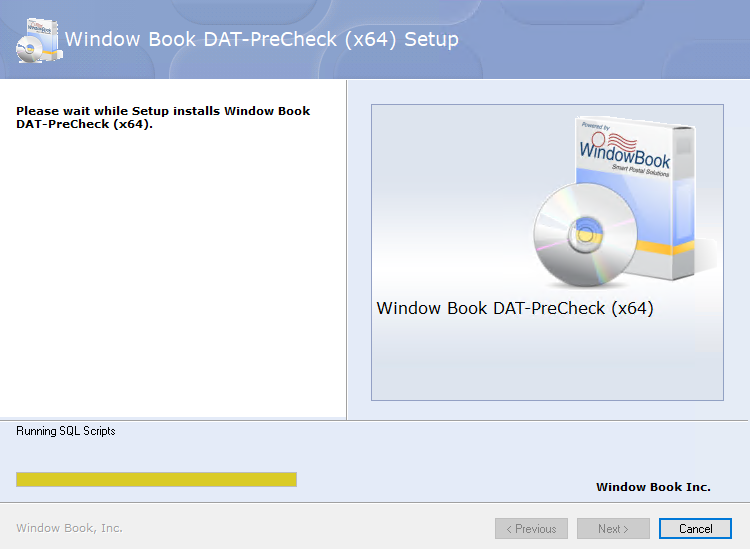
-
The Window Book DAT-PreCheck (x64) Setup is Complete screen will appear, click Finish.
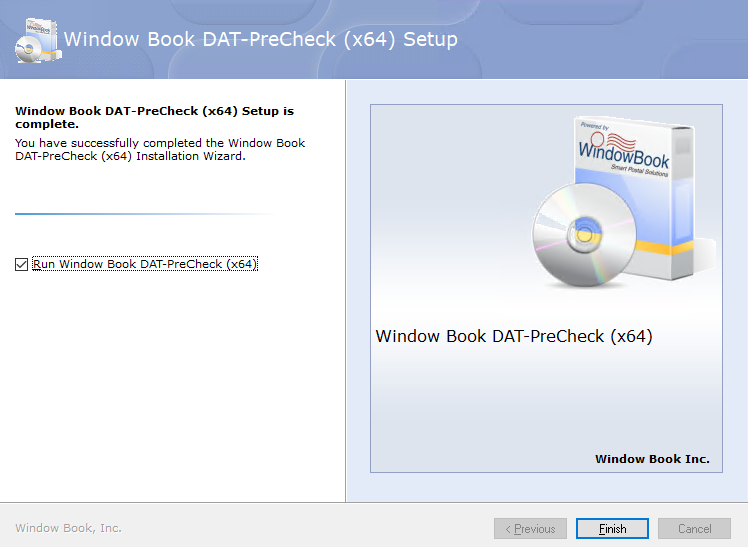
-
The Auto Validation tab will appear, and DPC is ready. However, the DAT-PreCheck service must be turned on or enabled in PostalWeb (PWN) to enable the capability to send/receive the service’s email notifications. These email notifications include a PDF report that PWN generates after it checks the data in the Mail.dat sent by DPC against the data located in the PWN database. If the service is not enabled, the email notifications with the necessary reports will not be sent.
If you are using PWC for Auto Validation, do not start the DPC service. Instead, it runs using the PWC service.
If you have not registered/created your Company's PWN site, this needs to be completed, and then contact a Window Book Support Representative to turn on the DPC service in your Company's PWN site.
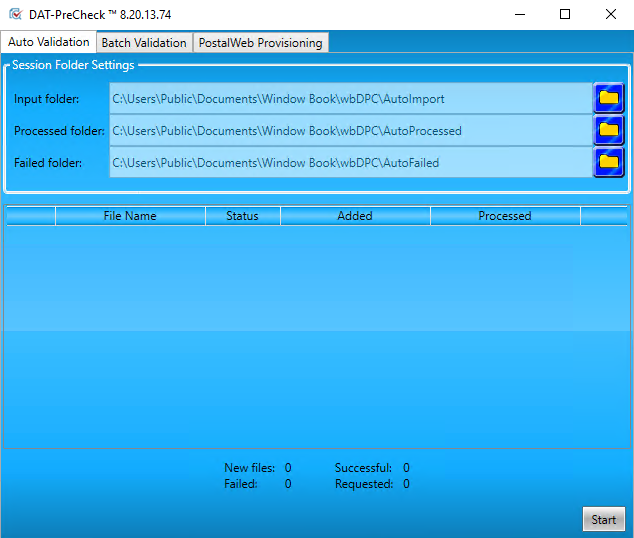
Continue Enable the Service