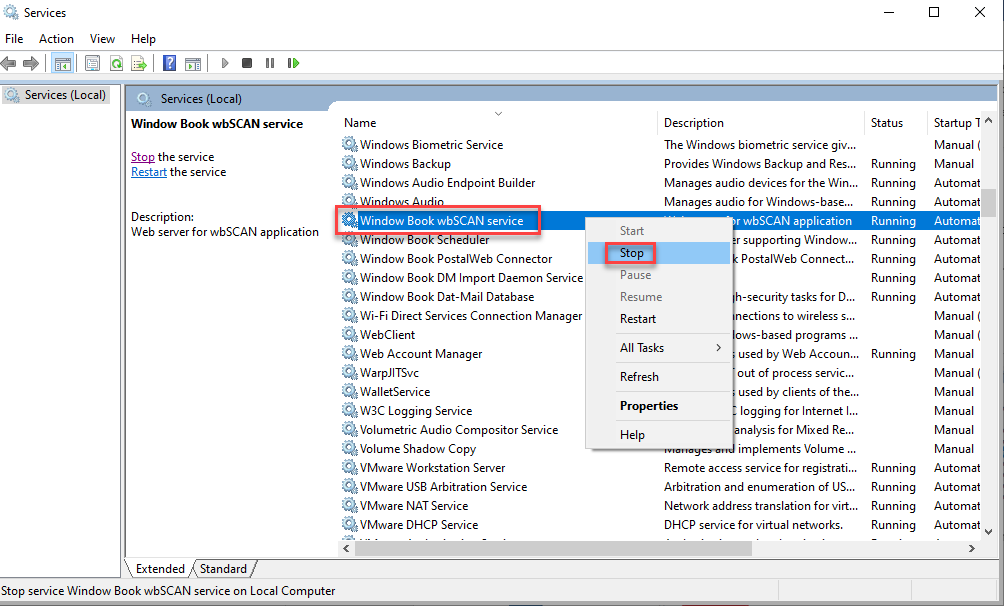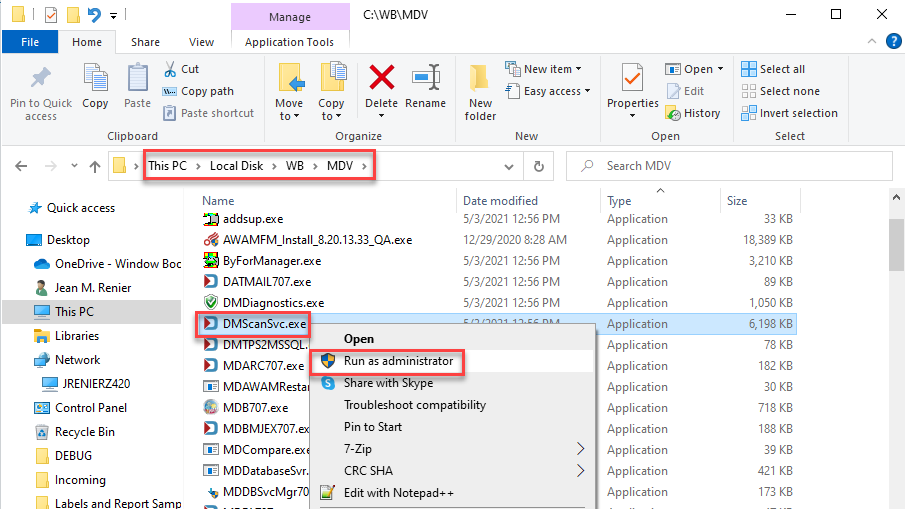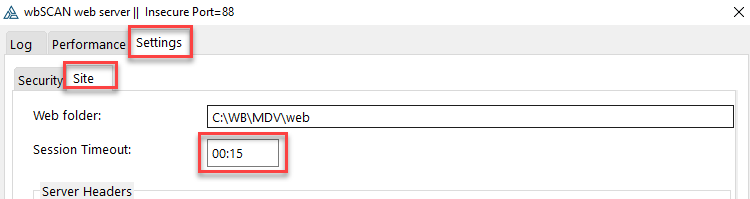Additional Setup - Session Time Out
The default session timeout for wbSCAN is 15 minutes. If login is idle for 15 minutes, wbSCAN will require the user to log in again to continue using the application. You can adjust the default timeout of 15 minutes if you wish. Here is how to change the default session timeout.
-
Stop the ‘Window Book wbSCAN service’ from within Services.
-
Right-click on the “DMScanSvc.exe” file on the DAT-MAIL server and select Run as administrator. The executable file is located in the ‘…\WB\MDV’ folder.
-
The wbSCAN web server screen will display. Select the Settings tab and then the Site tab that is within the Settings tab. Make the desired adjustment to the Session Timeout (default is 15 minutes). Click Close to save the changes.
-
Make sure to start the Window Book wbSCAN service.