DAT-MAIL Required Setup - Deleting Trays or Spoiling Pieces
To use wbSCAN to delete trays or spoil pieces, DAT-MAIL and the Scheduler IM Scan Manager Plug-In require setup. This page provides instructions for DAT-MAIL.
Important: When you make any changes to the wbSCAN settings, the Window Book wbScan Service (via Windows Services) must be stopped and then restarted before the changes will take effect.
DAT-MAIL
-
From DAT-MAIL’s main screen, select Other Programs > IM Scanning > Tagger Interface Setup to enable these functions.
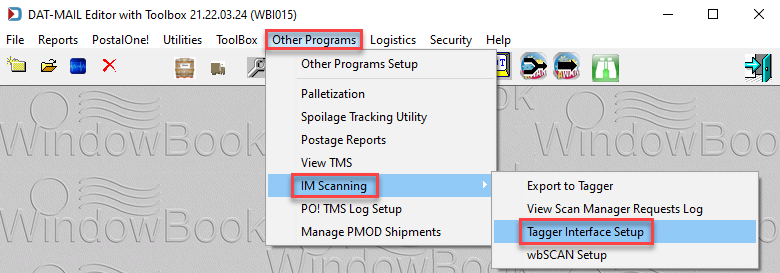
-
The Tagger Settings screen will display. Select the Use IM Scan Manager checkbox. Click OK to save the changes and close the screen.
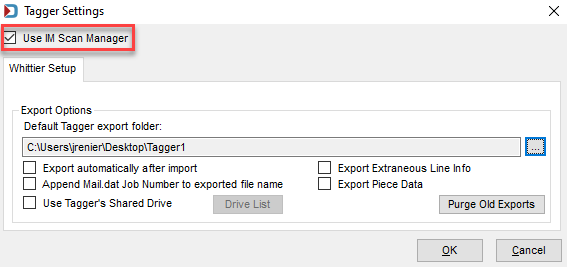
-
Next, from the DAT-MAIL main screen, select Other Programs > IM Scanning > wbSCAN Setup.

-
The wbSCAN Settings screen will display. Under IM Scan Manager Submission folder, browse to the folder where scan log files from wbSCAN will be created. Click OK to save the changes and close the screen.
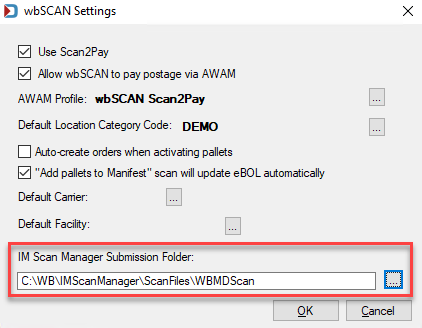
Continue Scheduler Required Setup - Deleting Trays or Spoiling Pieces