DAT-MAIL Optional Setup - Default Location Category Code
Specifying a default location category code in DAT-MAIL will negate the need to look up of a location category code in the wbSCAN Update Location screen (unless it needs to be changed).
-
If not already in wbSCAN Settings, select Logistics > wbSCAN then wbSCAN Settings to create and select a default location category.

-
The wbSCAN Settings screen will display. Use Browse to create a default Location Category Code to assign to any newly scanned location in wbSCAN.
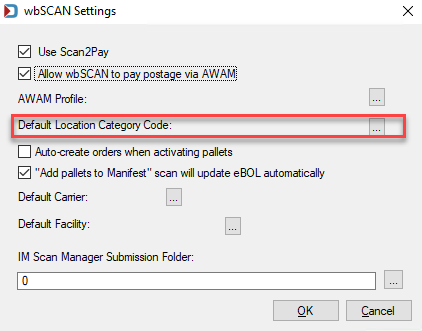
-
The Manage DIMELocCategory screen will display. Click Insert or select an existing location category.

If inserting a new Location Category, the Form DIMELocCategory screen will display. Enter the following:
-
Category Code: A brief description or abbreviation that will identify the category and is available as a column header on a report (for example, “WHSE”).
-
Description: Describe the Category (such as “Warehouse Category”).
-
Report Group: this stands for a specific production function that you can tie to multiple category codes.
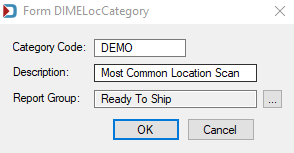
-
Click OK when finished. With the newly added Category Location highlighted, click Select.
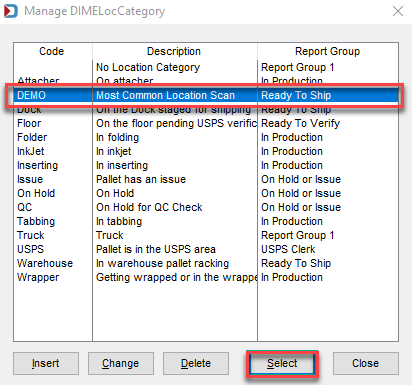
-
The code specified for the selected Location Category will display in the Default Location Category Code field in the wbSCAN Settings screen. Click OK to close the screen.
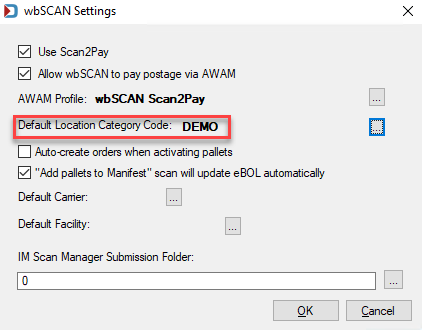
Any time you make changes to wbSCAN settings, the Window Book wbScan Service (via Windows Services) must be stopped and then restarted before the changes will take effect.
The Default Location Category Code specified in DAT-MAIL will auto-populate in wbSCAN’s Update Location screen for the user when a new location is scanned. The default code assigned to the location in wbSCAN can be changed if necessary, using the look-up function (  ). Changing the code in wbSCAN does not alter the code specified as the default in DAT-MAIL.
). Changing the code in wbSCAN does not alter the code specified as the default in DAT-MAIL.
Continue DAT-MAIL Optional Setup - Default Carrier and Facility