Starting the Service
-
On the server or computer where PWC is installed, launch the Control Panel. Select Administrative Tools.
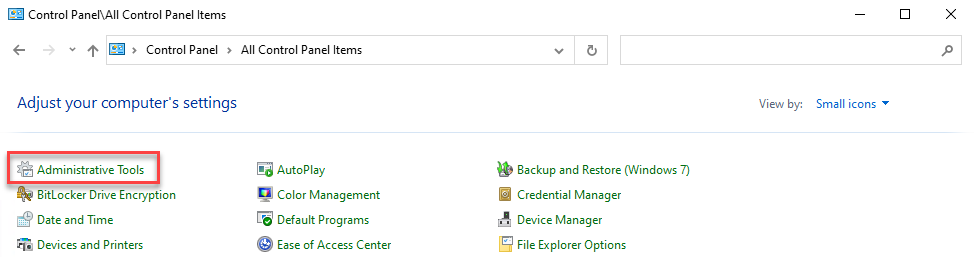
-
The Administrative Tools window will display. Open Services.
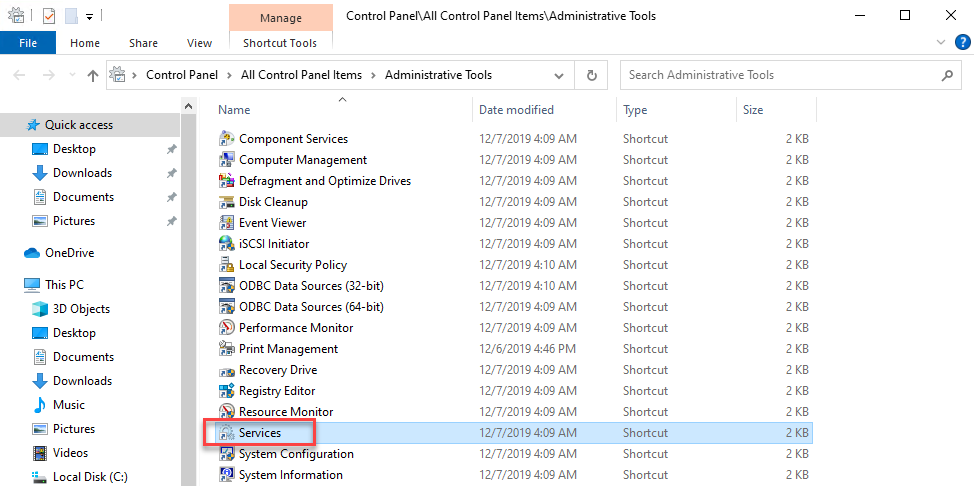
-
The Services window will display (this may take a few moments). Scroll down the list of services to the Window Book PostalWeb Connector service. Right-click on the Window Book PostalWeb Connector service and select Properties.
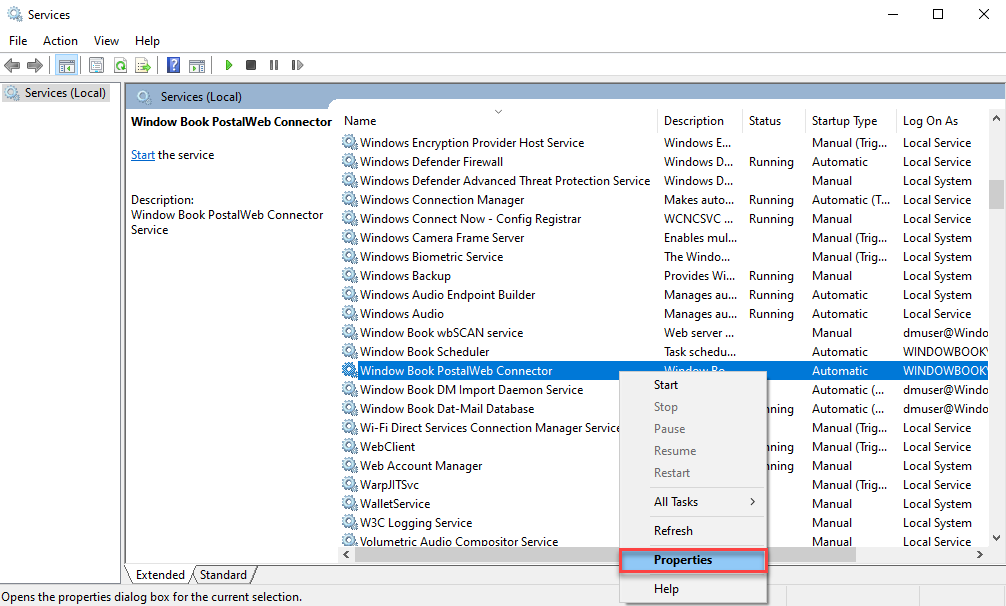
-
The Window Book PostalWeb Connector Properties dialog will display. Select the Log On tab. Confirm that the computer or domain name and log-on name are correct (for example, “dmuser@WindowBook.local”). Re-enter the correct password.
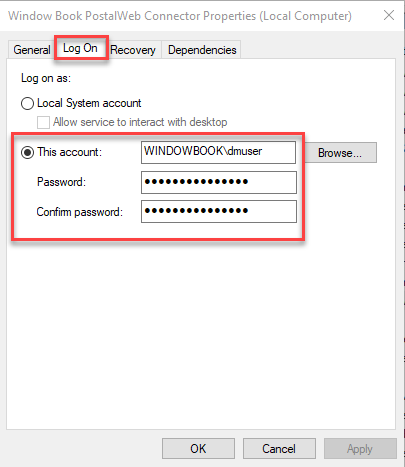
-
Click Apply. A Services dialog will display confirming that the account has been granted the necessary Log On As A Service right. Click OK to close the Services dialog.
-
Close all of the Control Panel-related windows.
-
Within PWC, click
 Start and confirm the service starts.
Start and confirm the service starts. 
This procedure for granting the Log On account the necessary 'Log on As a Service right' only needs to be performed the first time the PWC service is started.
Continue Updating Software