Notification Screen Detail
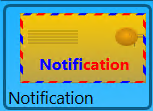 Clicking Notification displays the Notification screen. This feature gives the Client multiple notification options depending on their business needs (refer to Available Notifications and Reports for more information).
Clicking Notification displays the Notification screen. This feature gives the Client multiple notification options depending on their business needs (refer to Available Notifications and Reports for more information).
Below the print screen is an explanation:
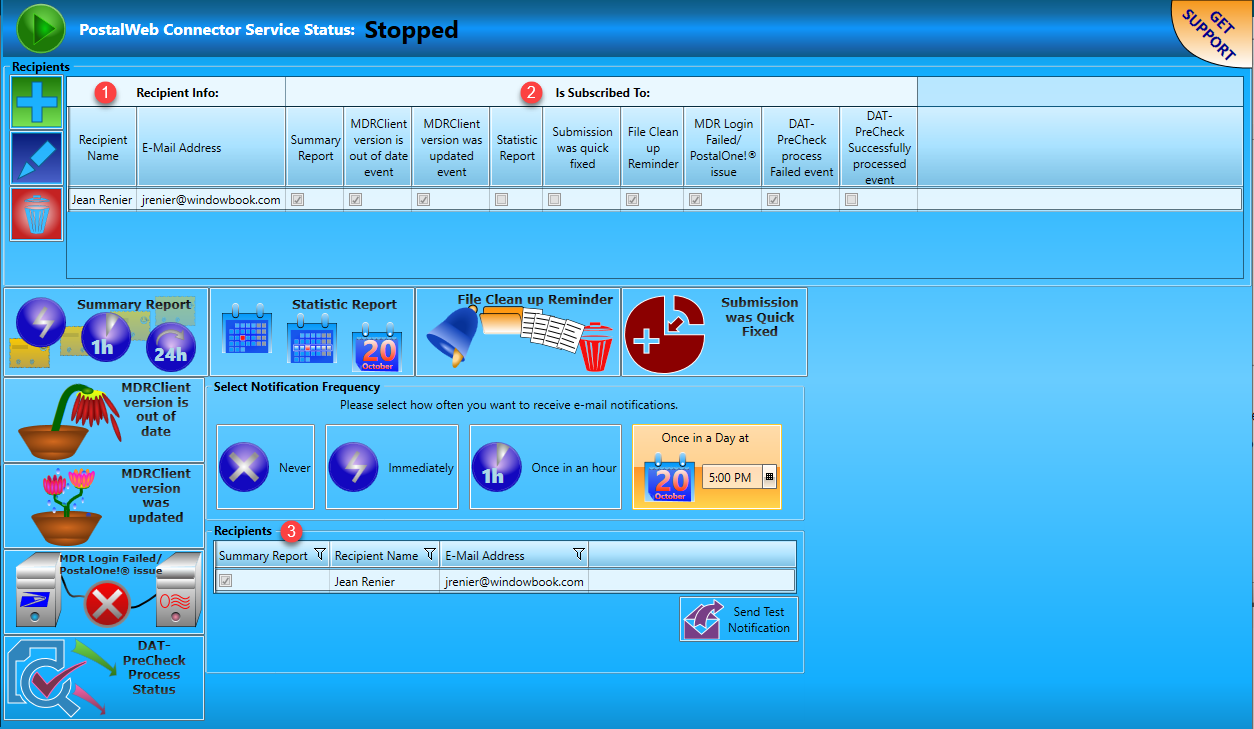
![]() Recipients are added to the Notification feature and are displayed in the Recipients List.
Recipients are added to the Notification feature and are displayed in the Recipients List.
![]() From there, individual recipients can be set up to receive any of the available report or notification options.
From there, individual recipients can be set up to receive any of the available report or notification options.
![]() When a particular report or notification is selected (or clicked), a list of the existing recipients is displayed in the report details panel on the screen.
When a particular report or notification is selected (or clicked), a list of the existing recipients is displayed in the report details panel on the screen.
Further functionality is then available for customizing the send/receipt of each report or notification (refer to Available Notifications and Reports for more information).
Instructions for adding, editing, and deleting recipients are provided below under Managing Recipients in this Guide.
To assist with ensuring the successful receipt of email notifications from the PWC, follow the guidelines outlined on Window Book’s “White List Help” web page: https://www.windowbook.com/Home/White-List-Help.
Managing Recipients
This section provides information on how to Add A Recipient, Edit Recipient’s Detail, and Delete a Recipient in the Notification feature of the PWC.
Add A Recipient
In the Notification screen, click  Add to add a new recipient. A window will display to enter the Recipient Name and Email Address. Both fields are required. Next, select the notifications and reports that the recipient should receive by selecting the corresponding notification or report's checkbox in the list. When ready, click Save.
Add to add a new recipient. A window will display to enter the Recipient Name and Email Address. Both fields are required. Next, select the notifications and reports that the recipient should receive by selecting the corresponding notification or report's checkbox in the list. When ready, click Save.
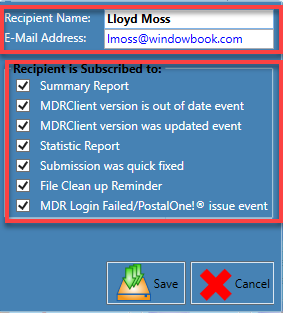
The ‘E-Mail Address’ entered can be a email distribution list containing multiple recipients.
Next, the Notification screen updates and will display the newly added recipient. In addition, the notifications and reports the recipient has and has not been subscribed to are also displayed. For example, the newly added recipient 'Lloyd Moss' has been subscribed to all notifications and reports.
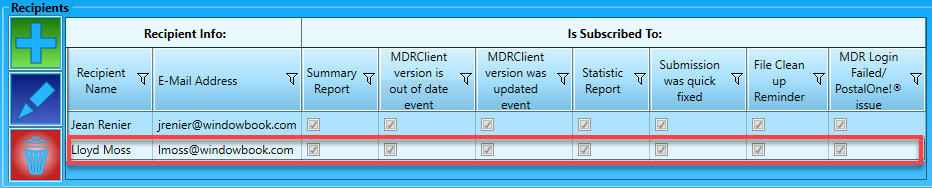
The notifications and reports that a recipient is or is not subscribed to can be changed right in the Recipients list by checking or unchecking the corresponding notification or report checkbox.
Edit Recipient’s Detail
In the Notification screen, highlight a recipient and click  Edit to make changes to the recipient’s information.
Edit to make changes to the recipient’s information.
A window will display. Once the changes have been made, click Save (or Cancel to abort the process).
In this example, this recipient went from receiving all reports and notifications to only receiving the 'Summary Report' and 'Statistic Report.'
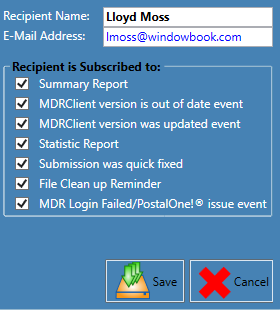
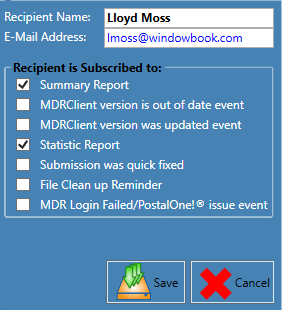
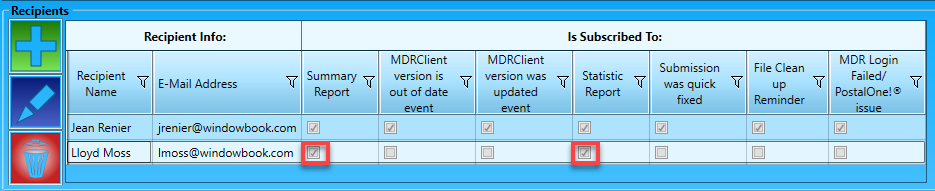
Delete a Recipient
Highlight a recipient in the list in the Recipients pane and click  Delete.
Delete. 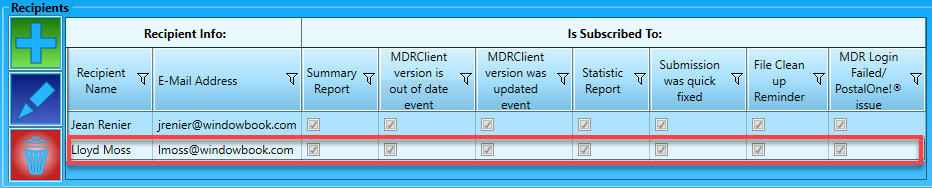
A Confirm dialog will appear. Click OK.
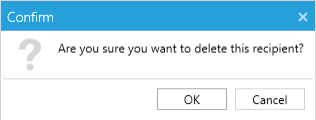
The Notification screen will update, and the Recipients list will reflect the deletion.
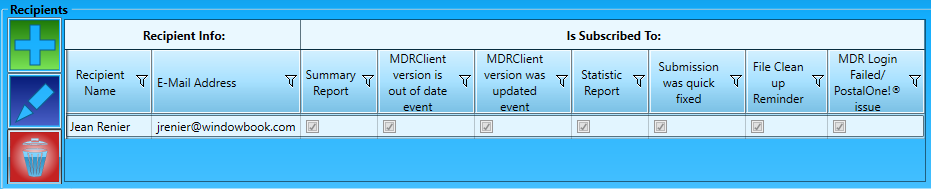
Continue Available Notifications and Reports