Provision Your PostalWeb (PWN) Site in PostalWeb Connector (PWC)
Provisioning your Company's PWN location in PWC allows the almost real-time retrieval of all PostalOne!-generated statements and documents (not just finalized statements). In addition, you can choose to have these statements and documents delivered to a computer or server in PDF and XML formats via a file transfer service subscribed to on your PWN site.
The person performing this function must be assigned an Administrator role in their PWN site. The person who completed registration is by default the Administrator.
To provision your Company’s PWN site in PWC, perform the following:
-
In PWC, click
 PostalWeb to display the PostalWeb screen.
PostalWeb to display the PostalWeb screen.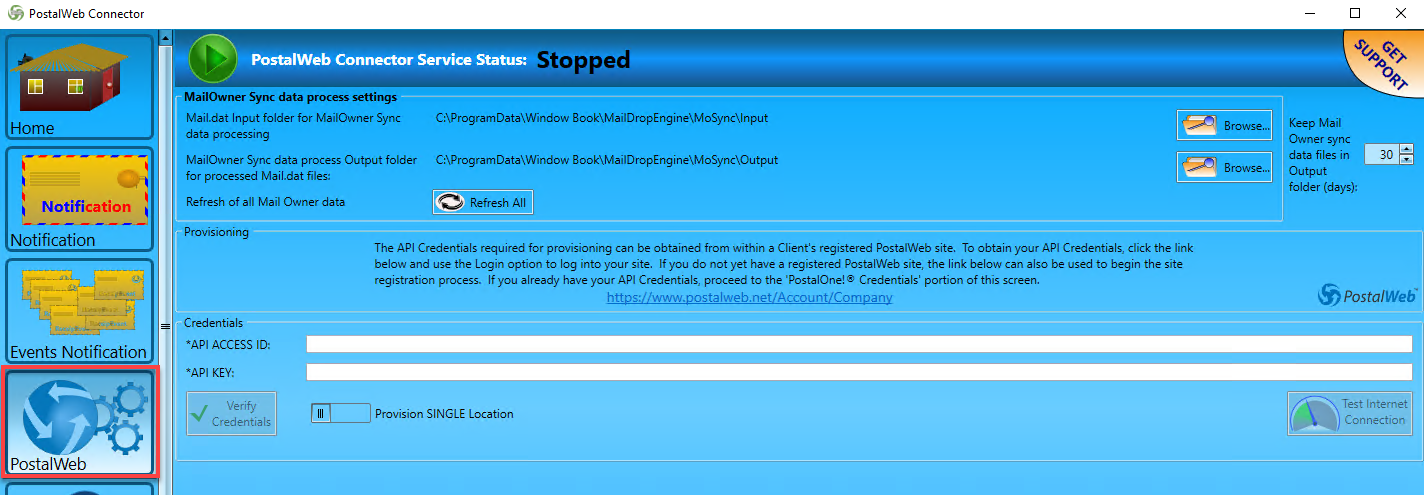
-
On the server where the PWC is installed, open a web browser and navigate to your Company’s PWN site (if not already logged in).
-
After logging in successfully, in the MSP menu, select API Credentials.

-
The Manage API Credentials page will display. Next, highlight and copy the API Access ID.
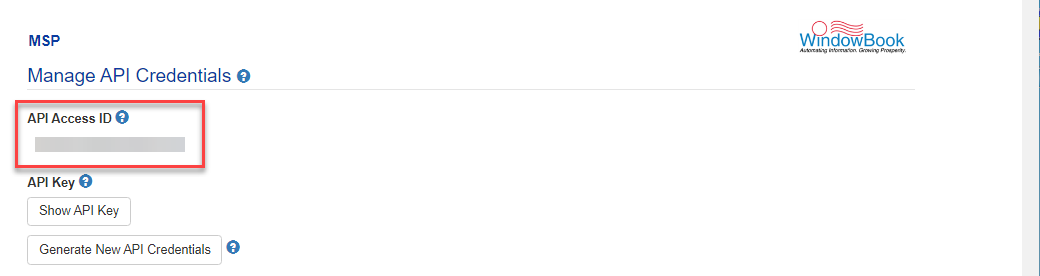
-
Within PWC’s PostalWeb screen, paste the copied API Access ID into the API Access ID field.
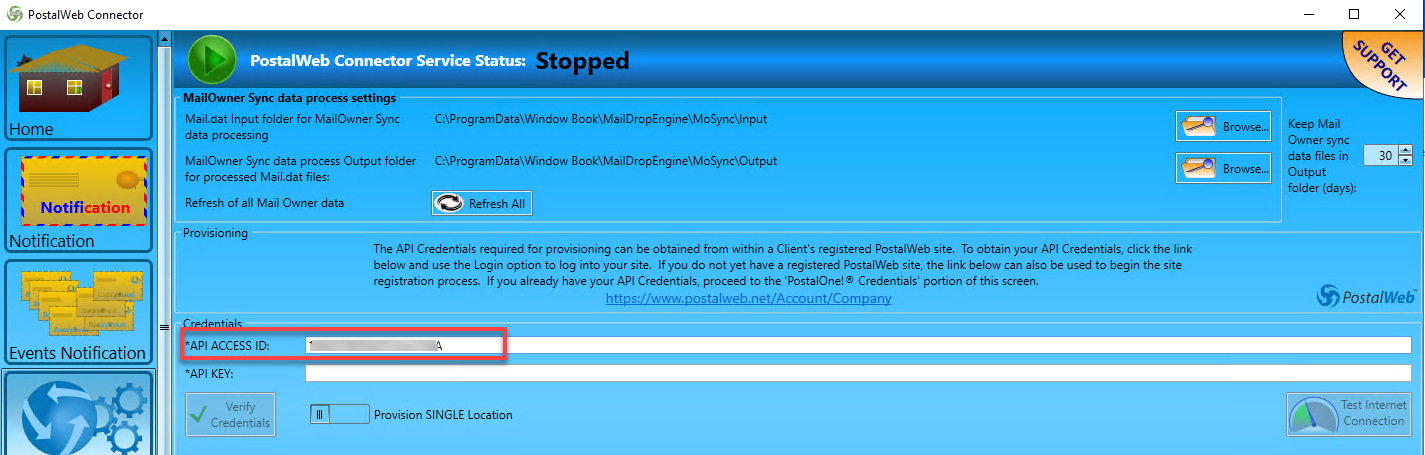
-
Back to your PWN site, click Show API Key in the Manage API Credentials page and copy the API Key.
Do not click Generate New API Credentials!
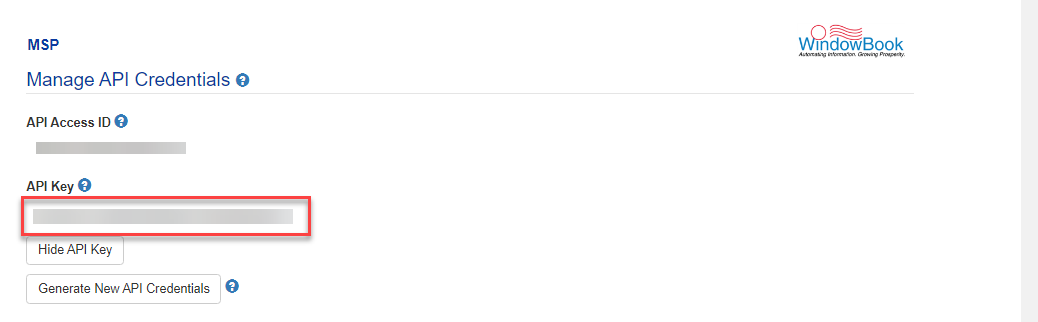
-
Back in the PWC’s PostalWeb screen, paste the copied API Key into the API Key field.
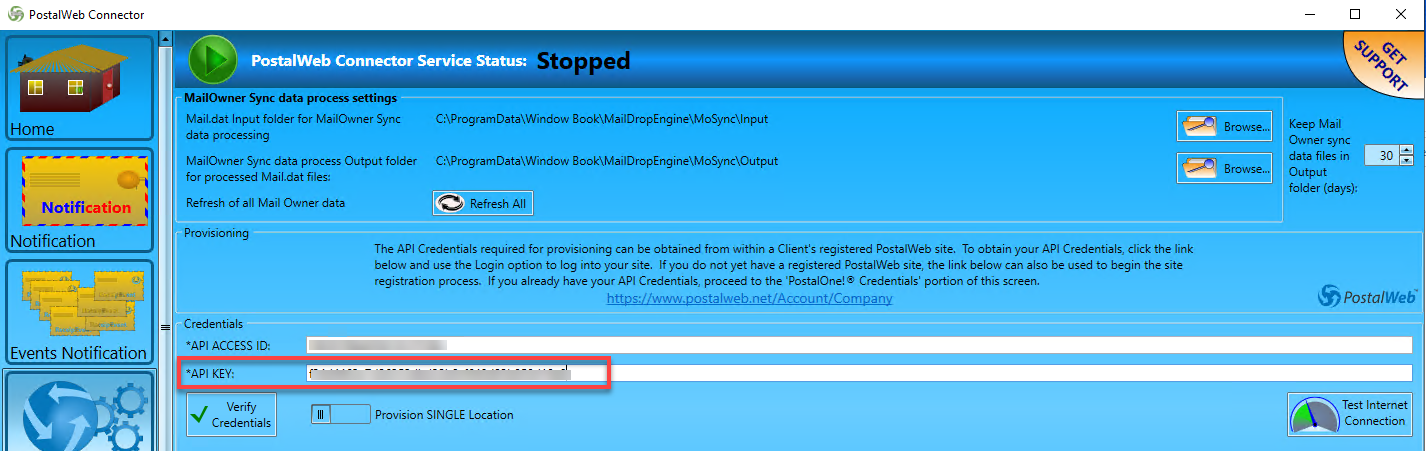
-
Tab out of the field to enable Verify Credentials. Click
 Verify Credentials.
Verify Credentials.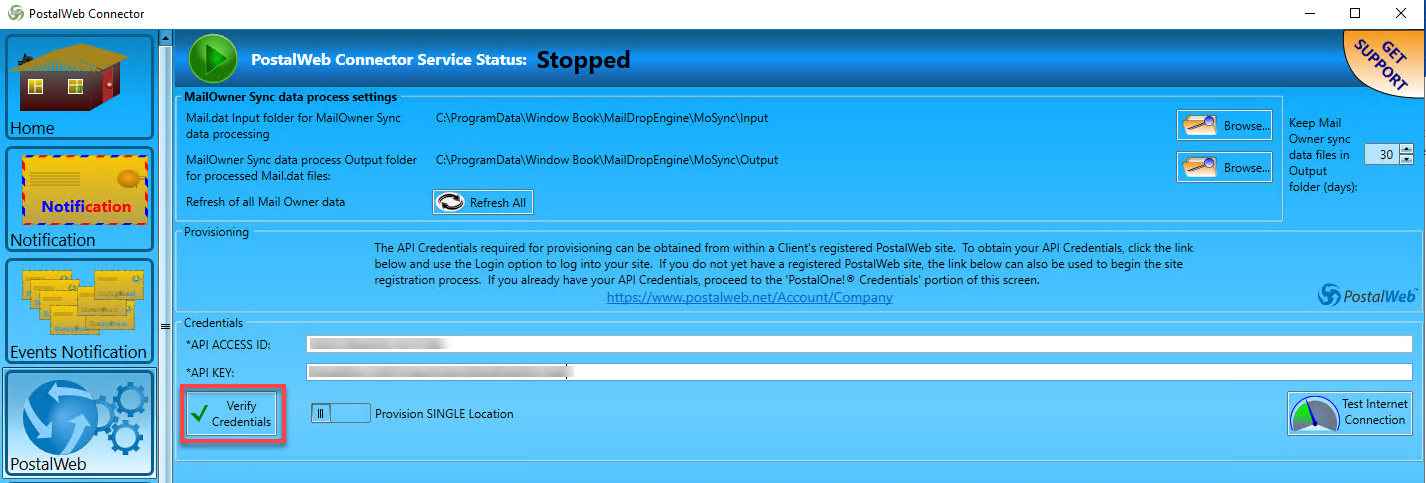
-
After the credentials are verified, the screen will update, displaying your Company information and fields for entering a set of valid PostalOne! Credentials (specifically User Name and Password). Fill in the required fields. When data has been entered, click Save.
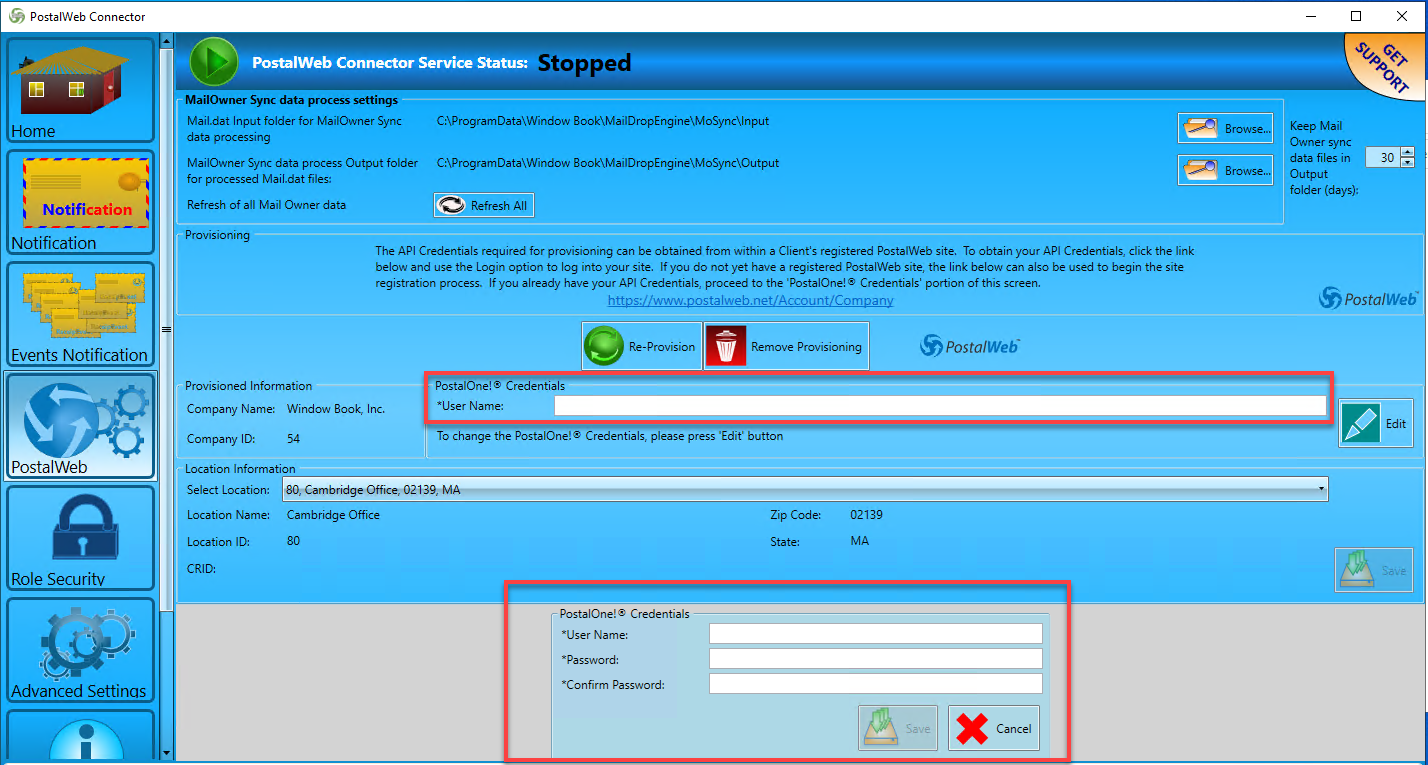
-
With the PostalOne! Credentials saved, the screen will update to display with a message "Location has been provisioned and activated successfully". You have now completed what needs to be set up in PWC for PWN.
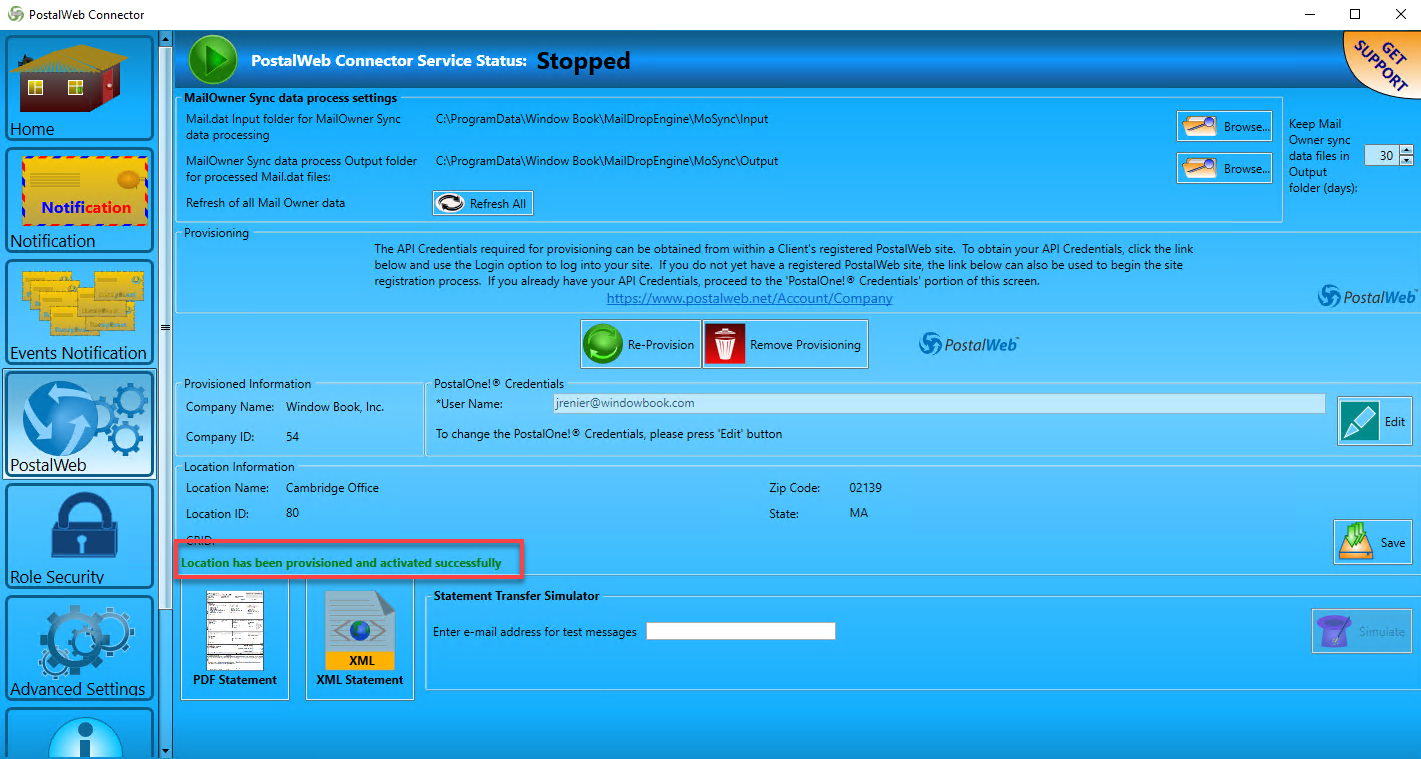
Instructions for setting up or configuring the PDF and XML statement delivery functions in PWC and instructions for using the Statement Transfer Simulator are located in the PostalWeb® (PWN) for Mail Service Providers (MSP)- User Guide.
Continue Role Security Screen Detail