Performance-Related Settings
The following settings should be addressed before using AWAM as they have the potential to impact performance (the default settings can be used, or they can be adjusted to fit your Company's operations). These settings are located in the three tabs that make up the DAT-MAIL AWAM Setup screen (General, Maintenance, and Notifications).
The DAT-MAIL AWAM Setup screen is accessible from within AWAM’s File > Setup menu option, which is only available within a server instance of AWAM (not from within a workstation instance of AWAM).
General Tab
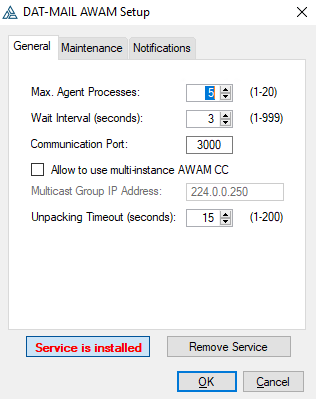
-
Max. Agent Processes: The maximum number of profiles that can run simultaneously (default = 1).
In a server-with-workstations environment, Window Book recommends beginning with a "Max Agent Processes" of 6, and in a stand-alone environment, a "Max Agent Processes" of 2.
The maximum number of profiles that can run simultaneously is 20; however, this number can be affected by the amount of available memory on the server and the size of the Mail.dat files being imported.
-
Wait Interval (seconds): How often the AWAM service checks the appropriate import folder(s) for incoming Mail.dat files (default = 3 seconds).
-
Communication Port: The port AWAM will use for communicating over the Web. You can change the default (3000) if there is a conflict, such as another application using the same port or port 3000 being out of allowable range.
-
Allow to use multi-instance AWAM CC: Allows multiple users to run the AWAM Control Center (CC) simultaneously through a special IP address (see ‘Multicast Group IP Address’ below).
-
Multicast Group IP Address: This field becomes enabled or active when the ‘Allow to use multi-instance AWAM CC’ option is selected. This particular IP address type is required to have multiple users run the AWAM CC simultaneously. Use the default address provided. If it is determined that the default will or does not work with their system, Clients will have to contact their IT department to obtain a Multicast IP Address that works with their system.
Maintenance Tab
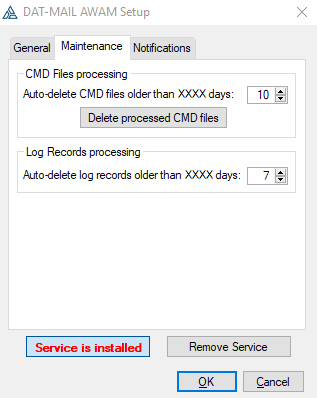
‘CMD’ files generate every time AWAM runs a process. The files are stored in the '\\...\WB\MDV\Data\AWAMCMDFiles' folder on the server or a stand-alone; specifically, in one of three folders named Input, Processed, and Failed.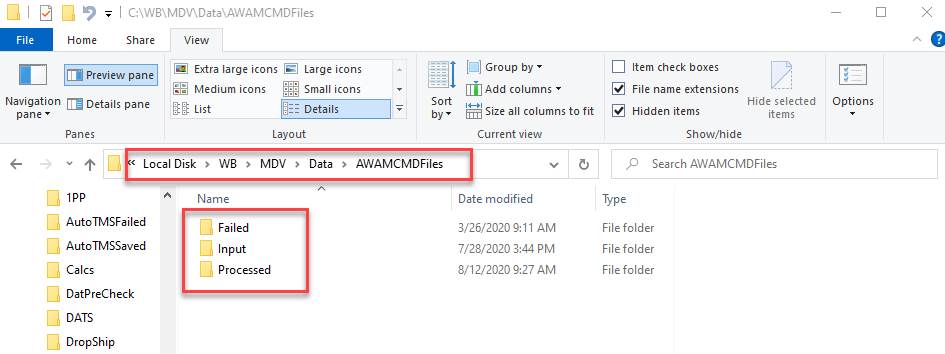
When they are initially created, CMD files are located in the Input folder; however, after processing completes, they are moved by the service into either the Processed folder or the Failed folder, depending on the process status.
Over time, the number of CMD files on the server in the Processed and Failed folders can impact disk space and system performance. Therefore, it is essential to delete or purge these files regularly. AWAM purges the CMD files in the Processed and Failed folders daily, and any time the AWAM service is started. They are purged based on the cut-off date set in the Maintenance tab. The Auto-delete will purge the CMD files older than the date specified. For example, the Auto-delete process will purge CMD files older than 10 days (default) in the image above.
You can purge all the existing CMD files located in the Processed and Failed folders, including files newer than the date specified by clicking Delete Processed CMD Files.
To help maintain disk space and system performance, you can set AWAM to automatically delete the Log Records older than a specified number of days (default is 7 days).
Notifications Tab
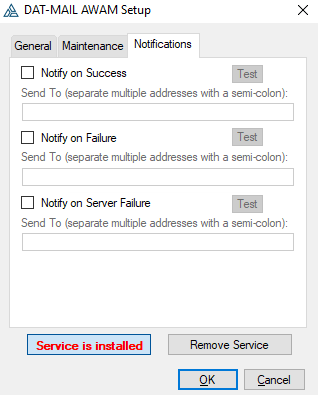
You can set AWAM to send email notifications to a set of specified users when a file processes successfully or when processing fails. In addition, the Notify on Server Failure option exists to notify recipients when something happens with the service and is not related to Mail.dat processing, such as when the connection to MS SQL is lost.
Select the checkbox of the notification type(s) that should be enabled and enter the recipient's email address. If you need to enter multiple email addresses, separate them with a semi-colon (;). To test that communication exists between AWAM and the recipients of each enabled notification, click the corresponding Test to send a test notification.
Depending on the number of AWAM processes run each day, the number of emails received if Notify on Success is enabled could be overwhelming for the recipients.
To ensure delivery of system-generated notifications, it is important for Clients to white-list the pertinent Window Book send-from email addresses on their server(s). A list of these email addresses is on the Window Book website at: https://www.windowbook.com/home/White-List-Help.
Email Content
Successful Emails
-
Subject Line: This will provide the Job ID, Job No., the status of the AWAM process, and the name of the server running the process.
-
Body: This will provide what process was run (import, merge, post-import), what profile was used for the process, a date/time stamp, the Job ID (in the event of a merge, the job ID of the newly created Mail.dat is provided), the Job No., the Job Description (Job Name), and the name of the Mail.dat that was imported.
Failed Emails
-
Subject Line: This will provide a status notification in the Subject line along with the file name.
-
Body: This will contain information about the errors that caused it to abort and where the associated file can be found on the server or a stand-alone.
Server Failure Email
-
Subject Line: This will contain AWAM service failed.
-
Body: This will contain date and time of when the failure occurred, and the reason service failed. For example, a message body may have "due to MS SQL connection lost."
Continue Activating AWAM on Workstations for server-with-workstations environment or Updating the Software for stand-alone environment