Using the DAT-MAIL/Tagger Interface - Export to Tagger
If you did not elect to automatically export your files, you can do so manually by using DAT-MAIL’s Advanced Navigator screen. To manually export a Mail.dat, perform the following:
-
From DAT-MAIL’s main screen, click
 the open file button.
the open file button. -
A Select Mail.dat File to Open screen will display. Select the file to export and click Select.
-
DAT-MAIL’s Advanced Navigator screen will display. Click Export to Tagger .
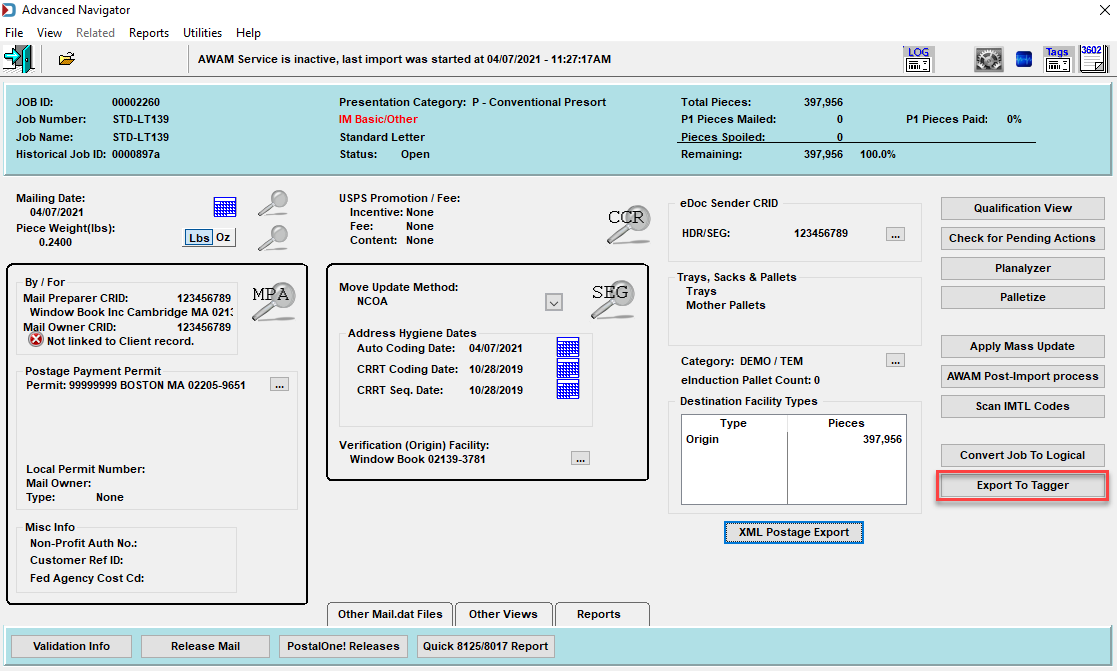
-
An Export to Tagger Setup screen will display. Select the desired Tagger share to be used from the drop-down list provided. If only one Tagger share exists, the drop-down list, this field will not be displayed and only the ‘Export Path’ and ‘Export File Name’ fields will be available. Click OK when finished. The selected file will be exported to the export path/folder specified.
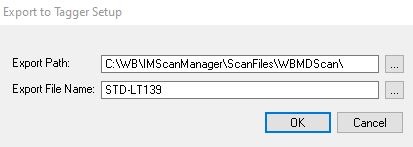
The same export can be performed from the IM Scanning options in DAT-MAIL under Other Programs.
Continue Using the DAT-MAIL/Tagger Interface - Importing Data from the Barcode Tagger
See also